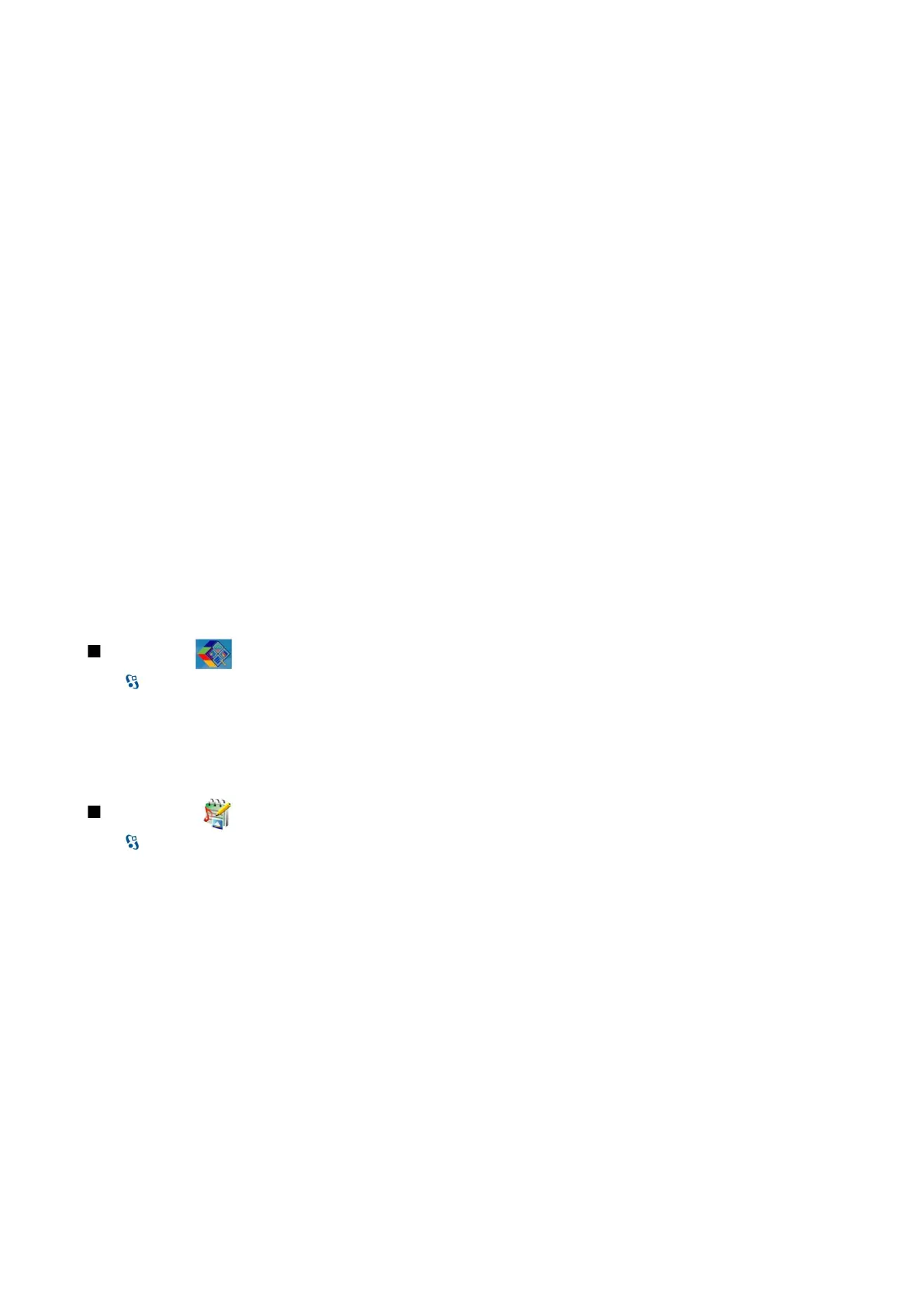With Nokia Team Suite, you can create, edit, and delete teams, and send messages, view teams' web pages and communication
history, and make phone calls to teams.
To create a new team, select Options > Team > Create new. Give a name for the team and enter the conference call service
information, if needed. Then select the members for the team.
To select an action, first select the team to which you want to apply the action, then scroll right to the action bar, and select the
desired action. If you do not want to apply the action to all team members, open the team, and select the desired members.
Then select the action.
To find more actions than are shown on the action bar, select Options > Actions. The following actions are available:
• Call — Make a phone call to the team or selected team members. The team members are called one by one and put on hold
until the calls can be merged into a conference call (network service). The maximum number of participants depends on the
network service.
• Create message — Send a text message, a multimedia message, or an e-mail to the team or selected team members.
• Call conference service — Start a call to the conference call service (network service) defined for the selected team.
• Communication log — View the communication log for the team or selected team members.
• Active notes — Write and read notes related to the team.
• Team search — Search for content related to the team or selected team members.
• Push to talk — Communicate through push to talk (network service) with the team or selected team members.
• Team Web bookmarks — Open the bookmark folder that contains the team web pages.
To select which actions are shown in the action bar and in which order, select Options > Settings > Action bar icons.
Edit teams
To add team members, select Options > Members > Add.
To remove team members, select Options > Members > Remove.
To edit the details of a member, select Options > Members > Edit.
To select whether to see the team members' pictures on the display, select Options > Settings > View contact image.
To see to which teams a member belongs, select Options > Members > Belongs to teams.
Quickoffice
Select > Office > Quickoffice.
Quickoffice consists of Quickword for Microsoft Word, Quicksheet for Microsoft Excel, Quickpoint for Microsoft PowerPoint, and
Quickmanager for purchasing software. You can create, view, and edit Microsoft Office 2000, XP, and 2003 documents (*.doc,
*.xls and *.ppt) and plain text files (*.txt) with Quickoffice. All file formats or features are not supported. Apple Macintosh is not
supported.
To open a file, press the scroll key. Quickoffice opens the file in the correct application.
Active notes
Select > Office > Active notes.
Active notes allows you to create, edit, and view different kinds of notes, for example, meeting memos, hobby notes, or shopping
lists. You can insert images, videos, and sound in the notes. You can link notes to other applications, such as Contacts, and send
notes to others.
To create a note, start writing.
To create a folder, select Options > Organise > New folder.
To sort the notes by date and time, name, or size, select Options > Organise > Sort by.
To move the notes or folders, select the desired item and Options > Organise > Move to. Select the folder to which you want
to move the item.
To edit the settings, select Options > Settings.
To send the note using a short message, multimedia message, e-mail, Bluetooth, or infrared, select Options > Send.
Create and edit notes
To edit a note, scroll to it, and press the scroll key.
To insert images, sound clips, video, business cards, web bookmarks, and files, select Options > Insert object.
To add new items to the note, select Options > Insert new. You can record sound and video clips, and capture images.
O f f i c e a p p l i c a t i o n s
© 2007 Nokia. All rights reserved. 41
