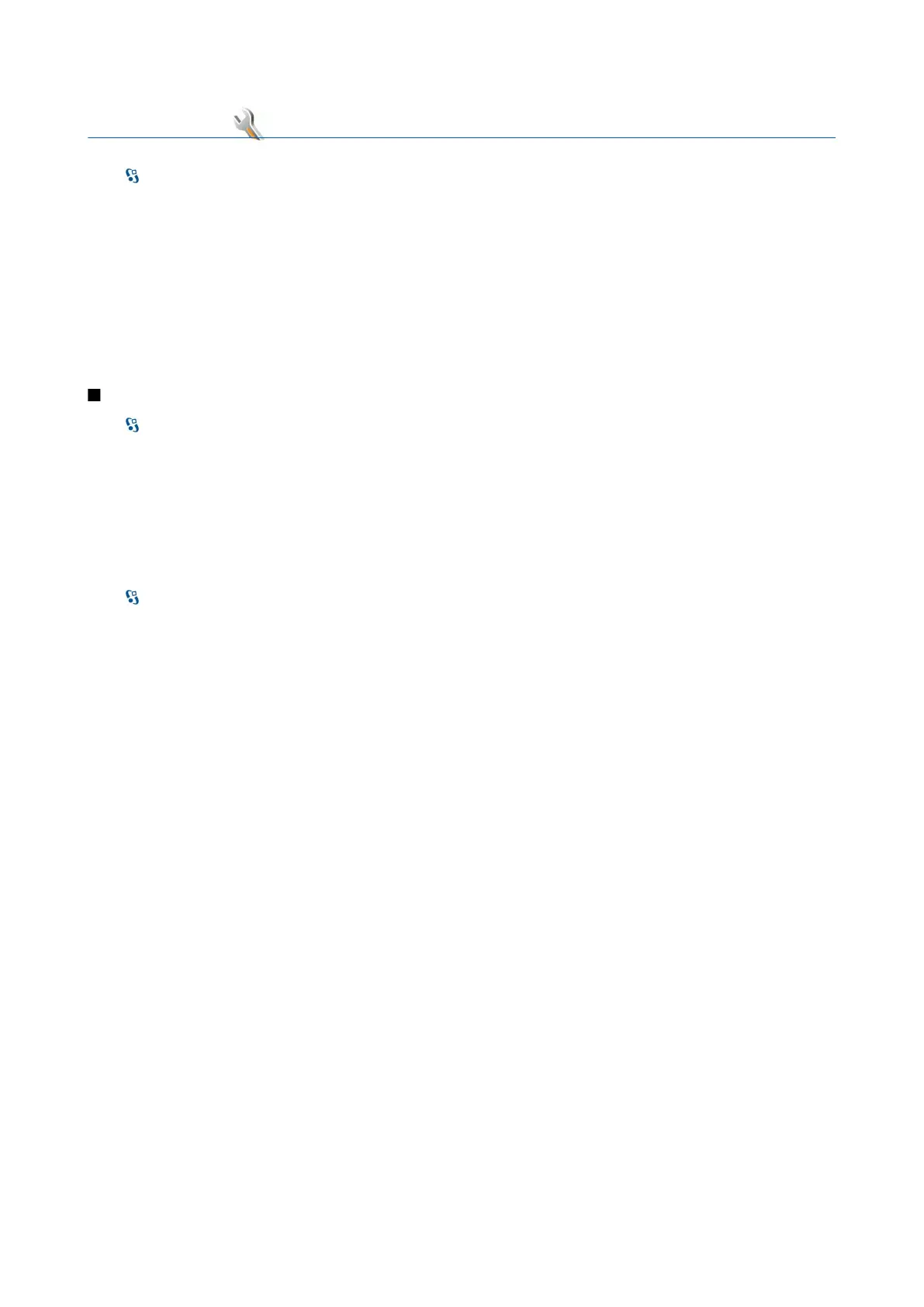17. Settings
Select > Tools > Settings.
You can define and modify various settings of your device. Modifying these settings affects the operation of your device across
several applications.
Some settings may be preset for the device or sent to you in a special message by your service provider. You may not be able
to change such settings.
Select the setting you want to edit to do the following:
• Switch between two values, such as on or off.
• Select a value from a list.
• Open a text editor to enter a value.
• Open a slider to decrease or increase the value by scrolling left or right.
General settings
Select
> Tools > Settings > General.
Select from the following:
• Personalisation — Change the display settings and personalize the device.
• Date and time — Change the date and time.
• Enhancement — Define the settings for your enhancements.
• Security — Define the security settings.
• Factory settings — Restore the original settings of the device.
Personalization settings
Select > Tools > Settings > General > Personalisation.
Display settings
To define the level of light that the device needs before switching on the backlight, select Display > Light sensor.
To change the text size, select Display > Font size.
To adjust the length of time the display can be left idle before the screen saver is activated, select Display > Power saver time-
out.
To select a welcome note or logo for the display, select Display > Welcome note / logo. You can either choose the default
welcome note, enter your own text, or select an image.
To set how quickly the display dims after the last keypress, select Display > Light time-out.
To set the active application to continue on the cover display when you close the communicator, select Display > Cover display
to Desk > Off.
Standby mode settings
To select whether to use the active standby, select Standby mode > Active standby.
To assign shortcuts for the scroll key and selection keys, select Standby mode > Shortcuts. These shortcuts are not available in
the active standby.
To assign shortcuts to applications, select Standby mode > Standby apps.
To select whether to show or hide the operator logo, select Operator logo > On or Off.
To select the Inbox or the mailbox that is shown in the active standby, select Standby mode > Active standby mailbox.
To select the plug-ins that are shown in the active standby, select Standby mode > Active standby plug-ins. You can, for example,
see how many voice mails you have. The available plug-ins may vary.
Tone settings
To select a ringing tone for voice or video calls, select Tones > Ringing tone or Video call tone.
To set the ringing type, select Tones > Ringing type. You can also set the device to sound a ringing tone that is a combination
of the spoken name of the caller and the selected ringing tone, when someone from your contacts list calls you. Select Tones >
Say caller's name.
To set the volume level of the ringing tone, select Tones > Ringing volume.
© 2007 Nokia. All rights reserved. 65
