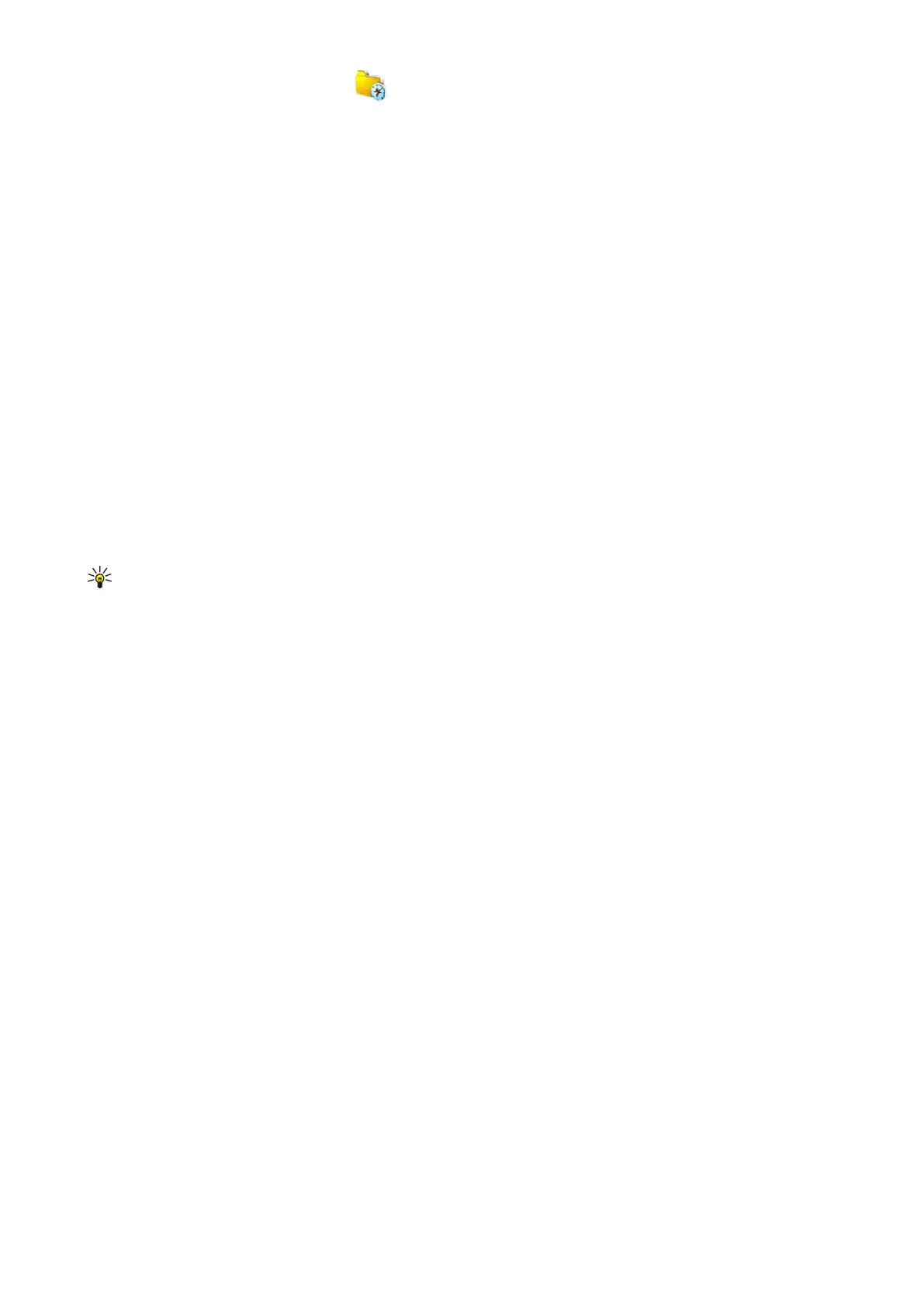Maps settings
To check whether the maps that are downloaded to your device have been updated on the map server, select Options >
Settings > Network > Options > Check for map updates.
To prevent the device from automatically downloading maps through the internet, for example, when you are outside your
home cellular network, select Options > Settings > Network > Use network > Off.
To adjust the size of the cache that is used for saving maps, select Options > Settings > Max memory card use (%). This option
is available only when a memory card is inserted. When the memory is full, the oldest map is deleted. The cache cannot be
emptied.
To view the number and signal strength of satellites when you are using Maps, select Options > View > Satellite info.
Search for locations
To search for a point of interest by name, select Options > Search > By name, or start entering the first letters of the name,
and select Search.
To search for a location, select Options > Search > By address. You must enter the city and country. To use an address you have
saved in Contacts, select Options > Search > By address > Options > Select from contacts.
To view the search result on a map, press the scroll key. To switch between search results, scroll up or down. To move on the
map, select Options > Full screen, and use the scroll key.
Plan a route
To plan a route from one location to another, select Options > Plan route. Select the start and end point for the route, and select
Options > Show route to show the route on the maps downloaded in your device or Search route online to use online map
data.
Tip: The Search route online option accesses all available map data on the server and may provide a more accurate
route.
To adjust the routing settings, such as the priority of the route or the mode of transportation, select Options > Settings >
Routing.
To view the itinerary of the route, select Options > Route details, and scroll right. To view locations on the map, select
Options > Show on map.
To run a simulation of the created route, select Options > Start simulation.
To return to the main map view, select Options > Full screen.
Extra services for Maps
To purchase and download city guides for different cities to your device, or to purchase a navigation service with voice guidance
to use in Maps, select Options > Extra services > City guides or Add navigation. The downloaded guides are automatically
saved in the device memory or a memory card.
Navigation
After purchasing the navigation upgrade, the service is available through Maps. After creating a route in Maps, start navigating
to the desired destination with voice guidance by selecting Options > Start navigation.
When you use navigation for the first time, you are prompted to select the language of the voice guidance and download the
voice guidance files of the selected language. To change the language later, go to Maps main view, and select Options >
Settings > General > Voice guidance, a language, and download the voice guidance files for the selected language.
To discard the created route, and use another route, select Options > Alternative route.
To view only the next turns and hide the map, select Options > View > Next turns.
To stop the navigation, select Options > Stop navigation.
City guides
City guides provide information about attractions, restaurants, hotels, and other points of interest. The guides must be
downloaded and purchased before use.
To browse a downloaded guide, go to City guides and open the My guides tab. Select a guide and a subcategory, if available.
To download a new guide to your device, go to City guides, open the Nearest guides or All guides tab, and select the desired
guide. To purchase the guide, open the My guides tab, select the downloaded guide, and enter your payment details. You can
pay for the guides through a credit card or have the amount charged to your phone bill. To receive a confirmation of the purchase
through e-mail, enter your name and e-mail address.
G l o b a l P o s i t i o n i n g S y s t e m ( G P S )
© 2007 Nokia. All rights reserved. 54
