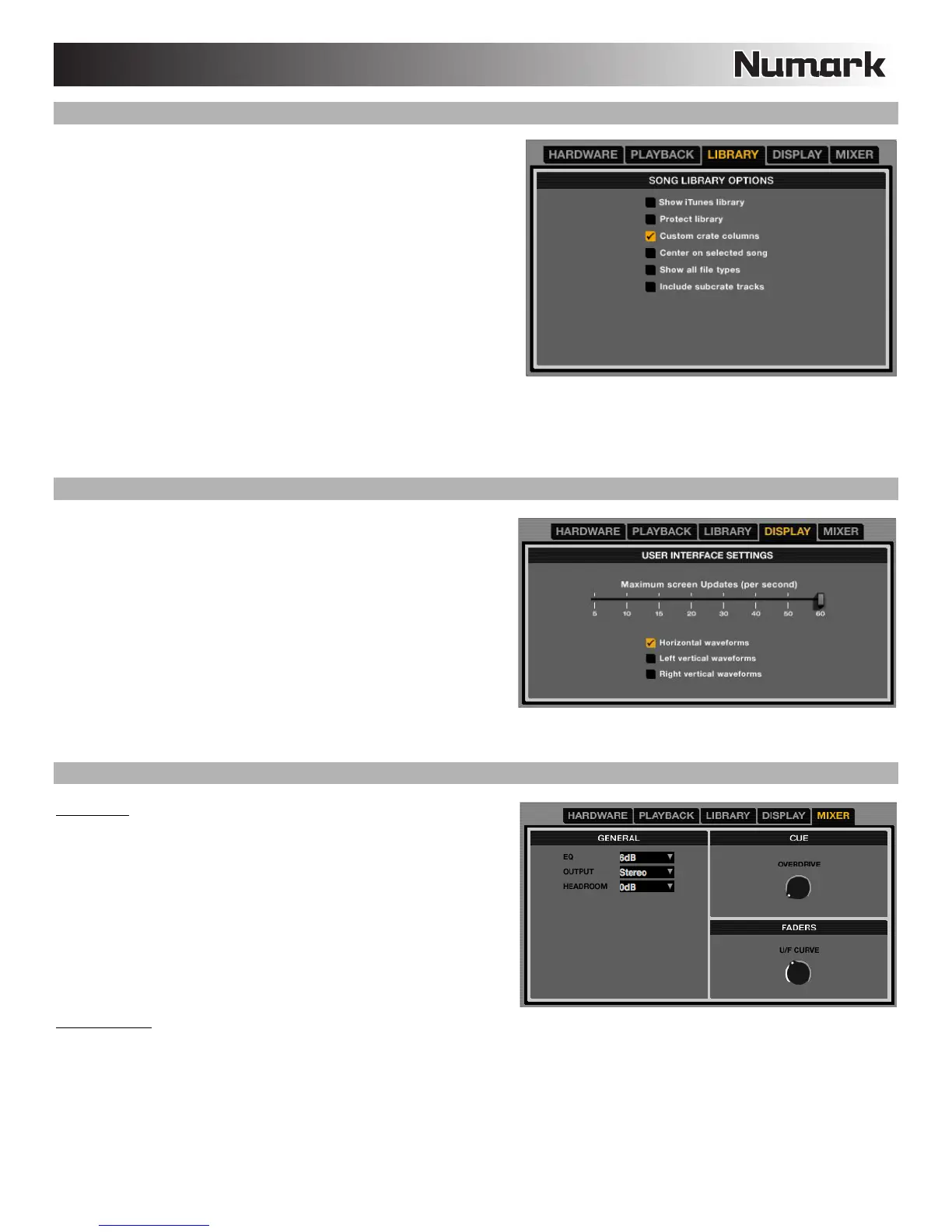13
LIBRARY
Show iTunes Library: When checked, the current default iTunes
library and iTunes playlists will be shown in Serato ITCH. (See the
IMPORTING MUSIC section for more information.)
Protect Library: When checked, your Library will be locked to
prevent accidental deletion of tracks or Crates, and you will be
unable to change file tags or Crate names.
Custom Crate Columns: When checked, you can set custom
column views for each Crate and Playlist. When unchecked (the
default setting), all Crates will share the same column configuration
as the "all…" Crate.
Center on Selected Song: When checked, scrolling up and down
in your Library will hold the selected track in the middle of the Library
panel.
Show All File Types: When checked, you will be able to see all
files when importing tracks into your Library. If this option is not checked, only files that Serato ITCH can play will be displayed.
(See the IMPORTING MUSIC section for more information.)
Include Sub-Crate Tracks: When checked, the tracks from any Sub-Crate will be displayed in their "parent" Crate. When this
option is unchecked, browsing a Crate will not show tracks that are in any of its Sub-Crates.
DISPLAY
Maximum Screen Updates: This slider allows you to adjust the
rate at which the software screen refreshes. A lower setting will
potentially use less CPU. Users with slower computers or those
running a recording program at the same time may want to do this
if they are experiencing CPU performance issues. The default
setting is 60 Hz, or refreshed 60 times per second. This setting
applies to the entire Serato ITCH user interface: the Virtual Decks,
the Waveforms, the Library, and the Setup screen.
Horizontal Waveforms: When checked, main waveforms will be
displayed horizontally across the bottom of the screen.
Left Vertical Waveforms: When checked, main waveforms will be
displayed vertically on the left side of the screen.
Right Vertical Waveforms: When checked, main waveforms will be displayed vertically on the right side of the screen.
MIXER
GENERAL:
EQ: When the NS6's EQ knobs are in their maximum (right-most)
position, they will boost that frequency range by the number of
decibels specified here. Select either 6 dB or 12 dB.
Output: Sets the audio output to Mono or Stereo.
Headroom: Select how much headroom your device has before the
internal limiter engages. Less headroom results in a louder output
but has a greater chance of the limiter engaging (especially when
more than one audio channels are in the mix). With the initial
headroom setting of 0dB, you can apply 3dB of gain per Deck
before the limiter engages.
CUE/FADERS: "Turn" these virtual knobs by clicking on them and dragging up (to increase) or down (to decrease) with the mouse.
Overdrive: Increase the setting on this knob to give the gain of the headphones an extra boost. To prevent hearing damage, be
careful not to set this level too high.
U/F Curve: Adjusts the upfader curve. Turn the knob to the left for a tighter "cut" and to the right for a more gradual fade.
