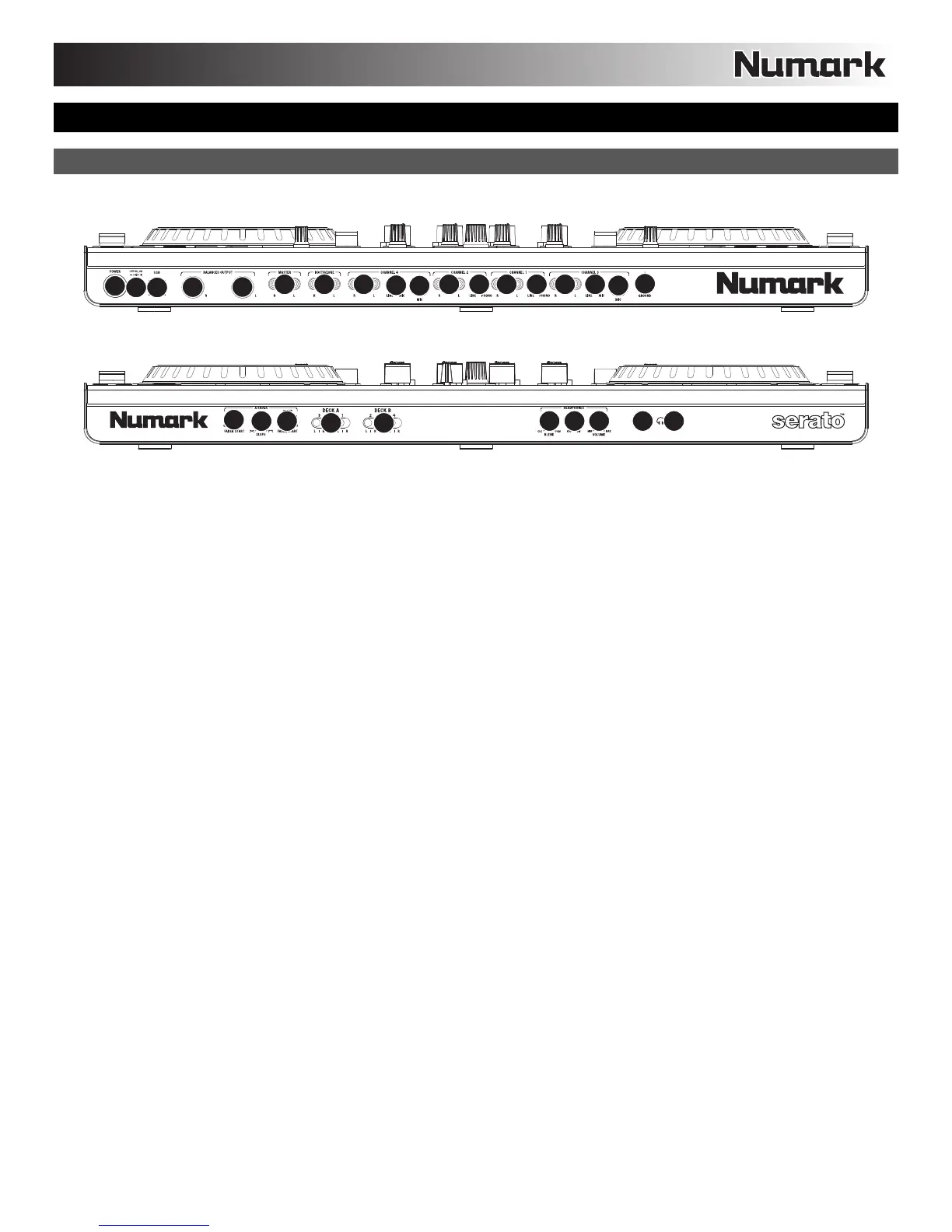3
NS6
FRONT & REAR PANEL FEATURES
REAR:
1
2
34 4
5
6
7
8
10
11
11
10
12
8
9
9
7
FRONT:
19
19
18
17 17
16 15 14 13 13
1. POWER IN – Use the included power cable to connect NS6 to a power outlet. While the power is switched off, plug the cable into
NS6 first, then plug the cable into a power outlet.
2. POWER SWITCH – Turns NS6 on and off. Turn on NS6 after all input devices have been connected and before you turn on
amplifiers. Turn off amplifiers before you turn off NS6.
3. USB – This USB connection sends and receives audio and control information from a connected computer.
4. MASTER OUTPUT (XLR) – Connect this low-impedance XLR output to a PA system or powered monitors. The level of this output
is controlled with the MASTER knob on the top panel.
5. MASTER OUTPUT (RCA) – Use standard RCA cables to connect this output to a speaker or amplifier system. The level of this
output is controlled by the MASTER knob on the top panel.
6. BOOTH/ZONE OUTPUT (RCA) – Use standard RCA cables to connect this output to a booth monitoring system. The level of this
output is controlled by the BOOTH/ZONE knob on the top panel.
7. LINE INPUTS (RCA) – Connect line-level devices, such as CD players, samplers or audio interfaces, to these inputs.
8. MIC INPUT (1/4") – Connect a 1/4" microphone to this input. Microphone controls are located on the top panel.
9. LINE | PHONO INPUTS (RCA) – Connect your audio sources to these inputs. These inputs can accept both line and phono-level
signals.
10. LINE | MIC SWITCH – Flip this switch to the appropriate position, depending on the device connected to the LINE | PHONO
INPUTS. If you are using a microphone, set this switch to "MIC." If using a line-level device, such as a CD player or sampler, set
this switch to "LINE."
11. LINE | PHONO SWITCH – Flip this switch to the appropriate position, depending on the device connected to the LINE | PHONO
INPUTS. If you are using phono-level turntables, set this switch to "PHONO" to provide the additional amplification needed for
phono-level signals. If using a line-level device, such as a CD player or sampler, set this switch to "LINE."
12. GROUNDING TERMINAL – If using phono-level turntables with a grounding wire, connect the grounding wire to these terminals. If
you experience a low “hum” or “buzz”, this could mean that your turntables are not grounded.
Note: Some turntables have a grounding wire built into the RCA connection and, therefore, nothing needs to be connected to the
grounding terminal.
13. HEADPHONES (1/4" or 1/8") – Connect your 1/4" or 1/8" headphones to this output for cueing and mix monitoring.
14. HEADPHONE VOLUME –
Adjusts the volume level of the headphone output.
15. SPLIT CUE – When this switch is in the ON position, the headphone audio will be "split" such that all channels sent to CUE are
mixed to mono and applied to the left headphone channel and the Program mix is mixed to mono and applied to the right channel.
When the switch is in the OFF position, Cue and Program audio will be "blended" together.
16. CUE BLEND – Turn to mix between Cue and Program in the Headphone channel. When all the way to the left, only channels
routed to CUE will be heard. When all the way right, only the Program mix will be heard.
17. CROSSFADER ASSIGN – Routes the audio playing on the corresponding channel to either side of the crossfader (L or R), or
bypasses the crossfader and sends the audio directly to the Program Mix (center, "|").
18. CROSSFADER SLOPE – Adjusts the slope of the crossfader curve. Turn the knob to the left for a smooth fade (mixing) or to the
right for a sharp cut (scratching).
19. FADER START – Enables or disables “fader start” on the corresponding side of the crossfader. When fader start is enabled on
one side, moving the crossfader toward that side will cause the Deck to start playing.
