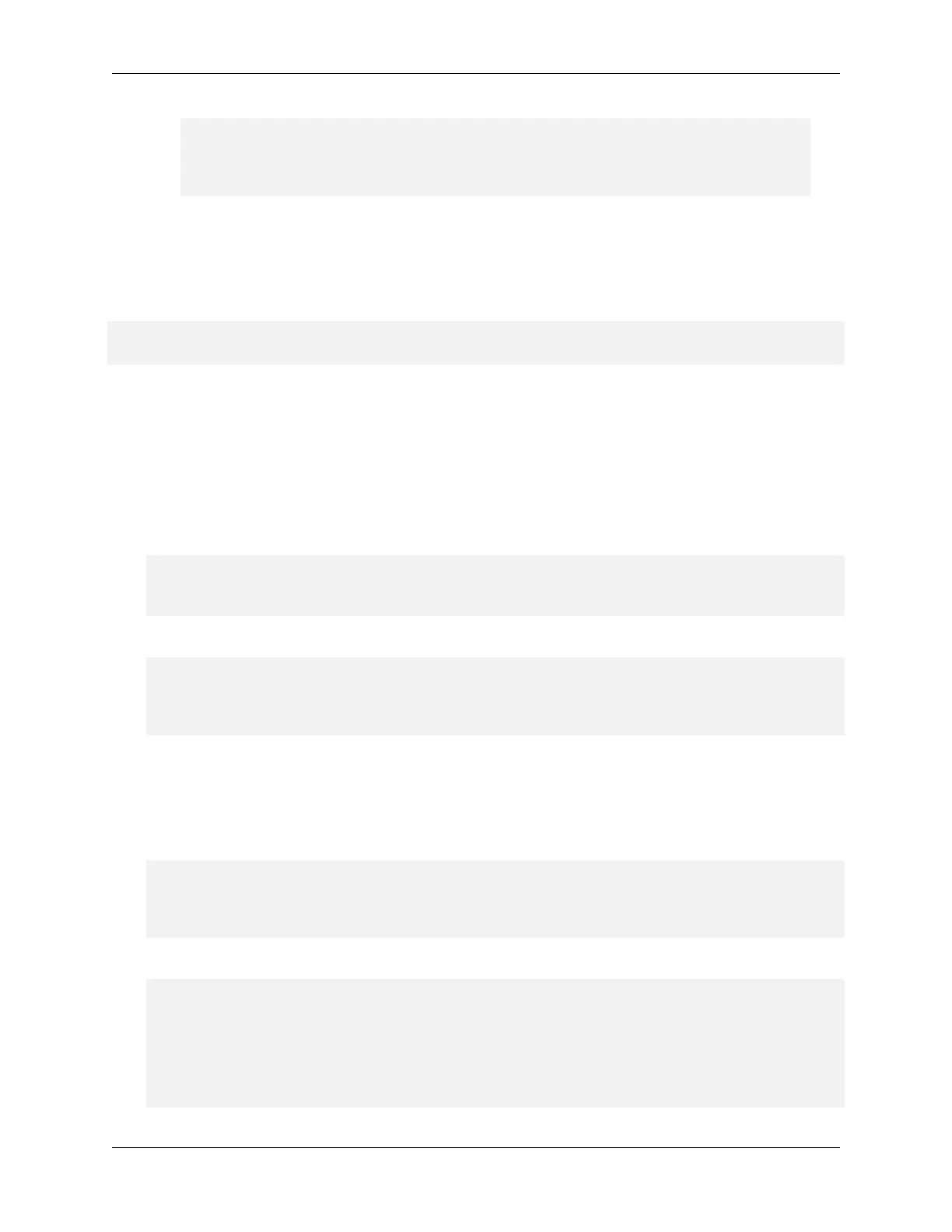NVIDIA DGX H100 User Guide
curl -k -u <bmc-user>:<password> --request POST --location 'https:∕∕<bmc-
,→ip-address>∕redfish∕v1∕Systems∕DGX∕Actions∕ComputerSystem.Reset' --
,→header 'Content-Type: application∕json' --data '{"ResetType":
,→"GracefulShutdown"}'
8.2.6. SEL Logs
To view all the SEL entries using redsh:
curl -k -u <bmc-user>:<password> --location --request GET 'https:∕∕<bmc-ip-address>∕
,→redfish∕v1∕Managers∕BMC∕LogServices∕SEL∕Entries'
The endpoint returns 75 members at a time. To page through the results, use the URI in the
Members@odata.nextLink eld. For example, ∕redfish∕v1∕Managers∕BMC∕LogServices∕SEL∕
Entries?$skip=75.
8.2.7. Virtual Image
1. Make sure Virtual Media is enabled:
curl -k -u <bmc-user>:<password> --request POST --location 'https:∕∕<bmc-ip-
,→address>∕redfish∕v1∕Managers∕BMC∕Actions∕Oem∕AMIVirtualMedia.EnableRMedia' --
,→data-raw '{"RMediaState": "Enable"}'
2. Mount the media:
curl -k -u <bmc-user>:<password> --request POST --location 'https:∕∕{{bmc-ip-
,→address}}∕redfish∕v1∕Managers∕Self∕VirtualMedia∕CD_1∕Actions∕VirtualMedia.
,→InsertMedia' --data-raw '{"Image" : "∕∕<serverip>∕home∕nvidia∕images∕ubuntu-20.
,→04.2-live-server-amd64.iso","TransferProtocolType" : "NFS"}'
8.2.8. Collect BMC Debug Data
1. Create a request for BMC to start collecting debug data:
curl -k -u <bmc-user>:<password> --request POST --location 'https:∕∕<bmc-ip-
,→address>∕redfish∕v1∕Managers∕BMC∕LogServices∕DiagnosticLog∕Actions∕LogService.
,→CollectDiagnosticData' -H 'Content-Type: application∕json' --data-raw '{
,→"DiagnosticDataType" : "OEM"}'
Example Output
{
"@odata.context": "∕redfish∕v1∕$metadata#Task.Task",
"@odata.id": "∕redfish∕v1∕TaskService∕Tasks∕1",
"@odata.type": "#Task.v1_4_2.Task",
"Description": "Task for Manager CollectDiagnosticData",
"Id": "1",
"Name": "Manager CollectDiagnosticData",
(continues on next page)
8.2. Redsh Examples 61
