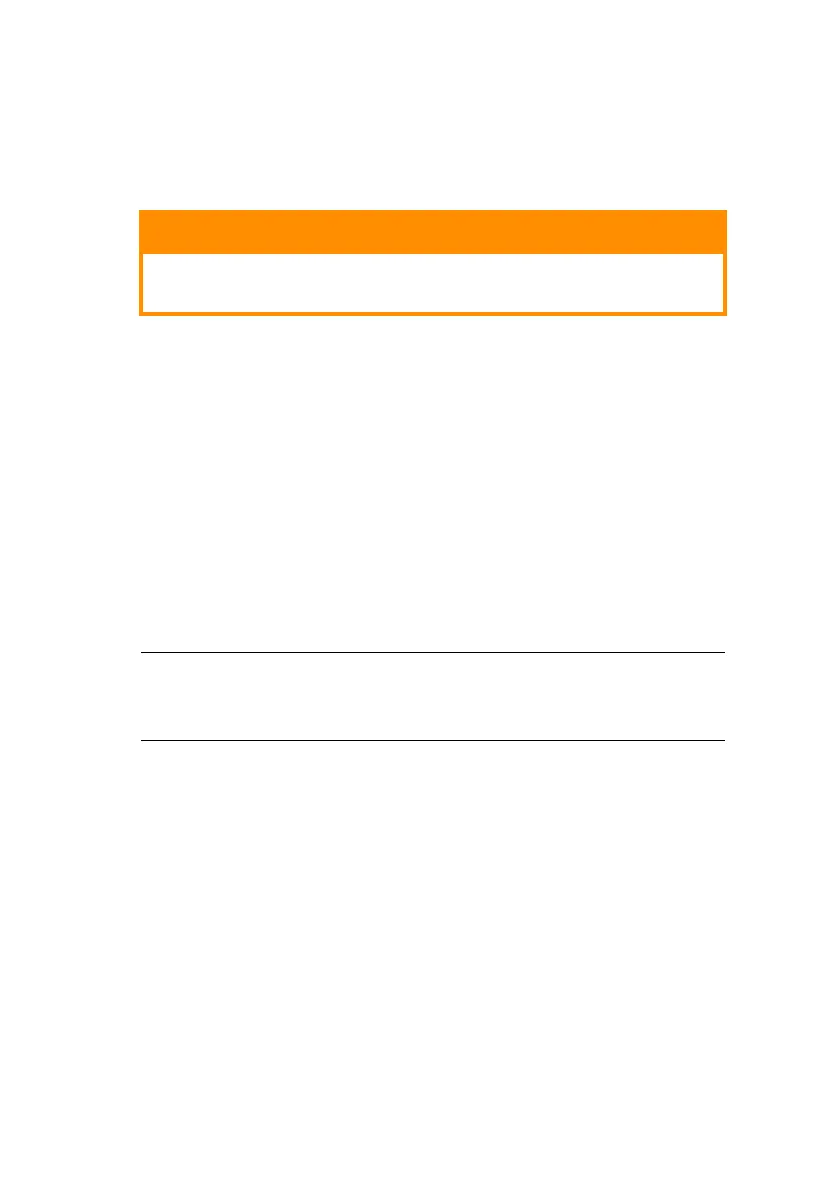B4400/B4600 User’s Guide – Paper recommendations > 47
Printing transparencies
When printing transparencies, the Manual Feed Tray must be
used and the media type changed to transparencies as follows:
1. Open the Manual Feed Tray on the printer and place the
transparency face up between the paper guides.
2. Adjust the paper guides to the width of the transparency.
3. Start the Status Monitor.
4. Select the Printer Setup tab and click on the Printer
Menu button.
5. Select the Paper tab and click on the Manual Feed
button. Adjust the media type to Transparency and the
paper size to the size of the transparency being used.
6. Click on the Apply button, Close button then OK button
to set the printer for transparencies.
B4600, B4600
N
, B4600PS, B4600
N
PS
Using the control panel on your printer, you can choose:
> which paper to use
> the size of the paper you wish to use
> the weight of the paper (thickness)
CAUTION!
Damage to the printer may occur if the incorrect
setting is used when printing transparencies.
NOTE
Remember to reset the printer for normal paper after printing
transparencies.