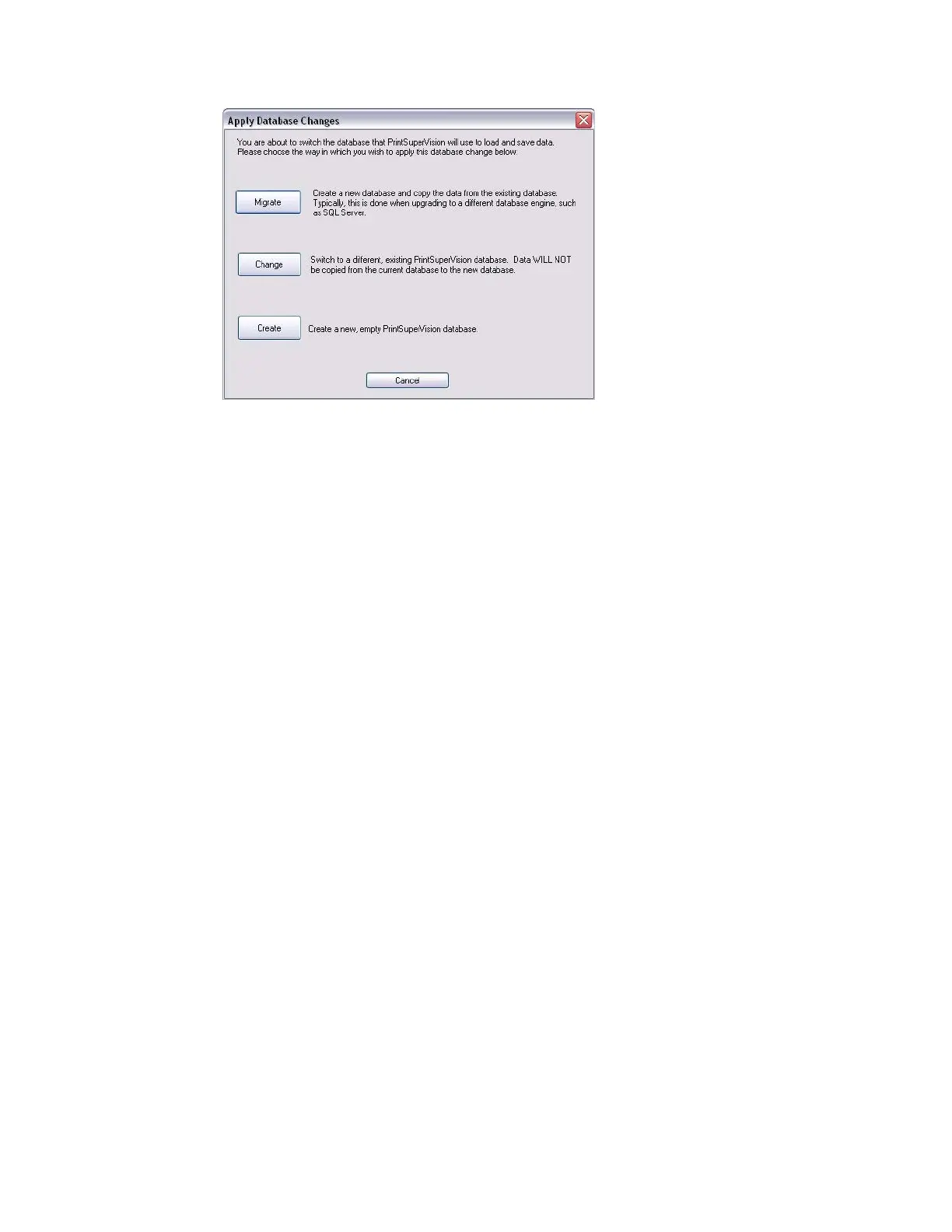12 • Setup and Configuration
If you already have SQL Compact Edition installed on your server, you still must go through the
following steps to “create” it.
3. After clicking Apply, you will be prompted to create a new database, Change an existing one,
or migrate your current database to a new one.
• For new PSV Installations click Create.
• To switch to an existing database without saving any data click Change.
• To create a new database and copy existing data to the new database click Migrate.
Back at the main Database setup screen, PSV (Enterprise edition only) even allows you to test
the connection to the server by clicking the Test Connection button.
4. If “Running” appears in the Database Status box, you have successfully connected to the
desired database.
5. Click Next to move to the next setup module.
Selecting a Web Server
PSV supports Microsoft IIS web server and an Embedded Web Server that is packaged with the
PSV application. It is strongly recommended that you use IIS if you will be monitoring large
networks with hundreds or thousands of devices.