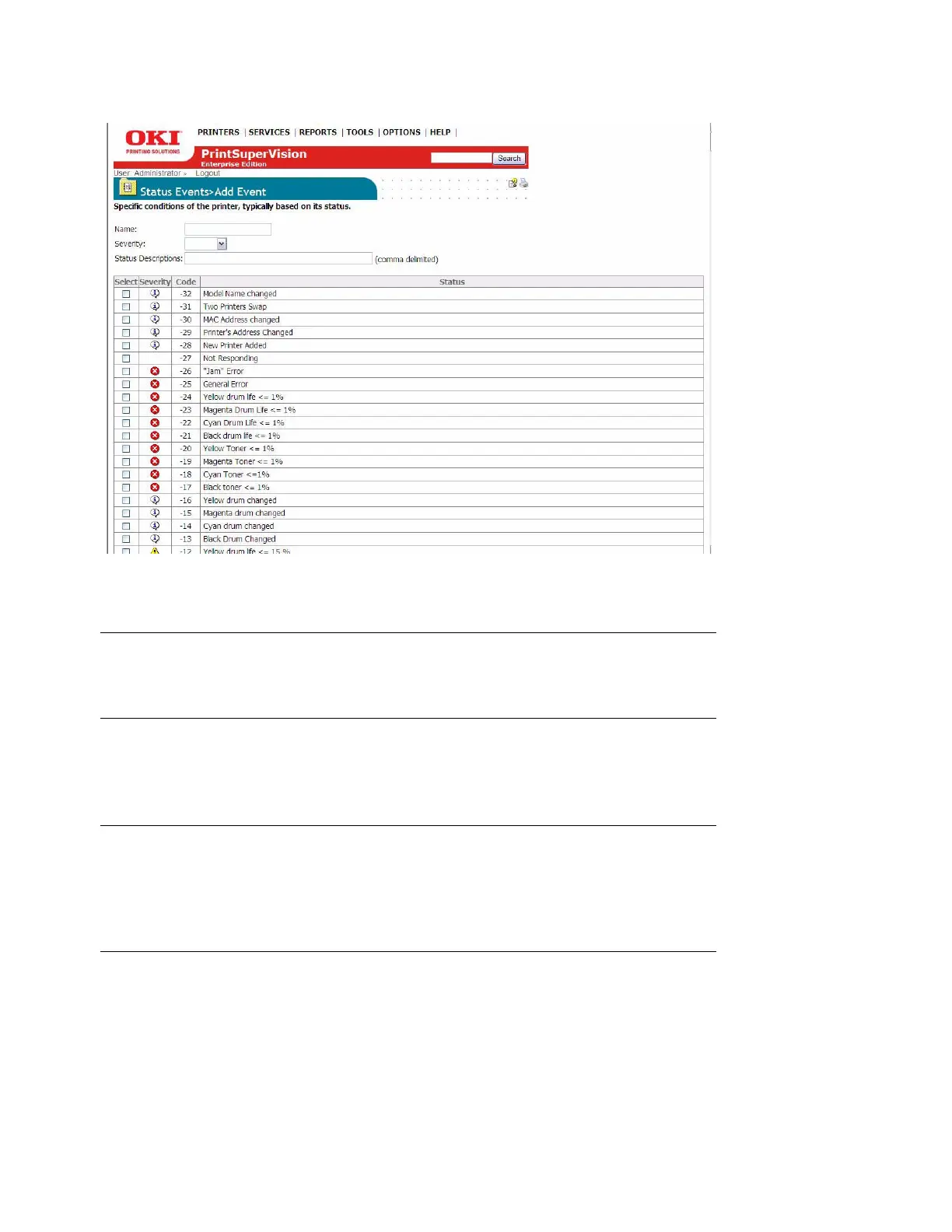42 • Configuring email Alerts
4. Assign a severity level to the event by selecting one of the options from the drop down box.
Select one or more conditions to assign to the event by selecting the check boxes in the left
margin.
5. Click the Add Event button at the bottom of the page (not shown in the screenshot above) to
save the customized Event.
If a condition is not selected from the list, you can enter text in the Status Description field and
PSV will attempt to match that description with the text description the device generates during
an Alert condition.
Customizing Status Codes
PSV also allows you to customize the severity level of any of the status code conditions. By default,
PSV has assigned a pre-defined severity level to each status code, but you may decide that a code
is too critical or not critical enough.
Note
Filling in the Status Description field is optional if the selected
condition has a related status code.
Note
Keep in mind that the description being displayed on the device
operator panel must match the description you have entered
exactly in order for PSV to recognize the condition and act upon
it.