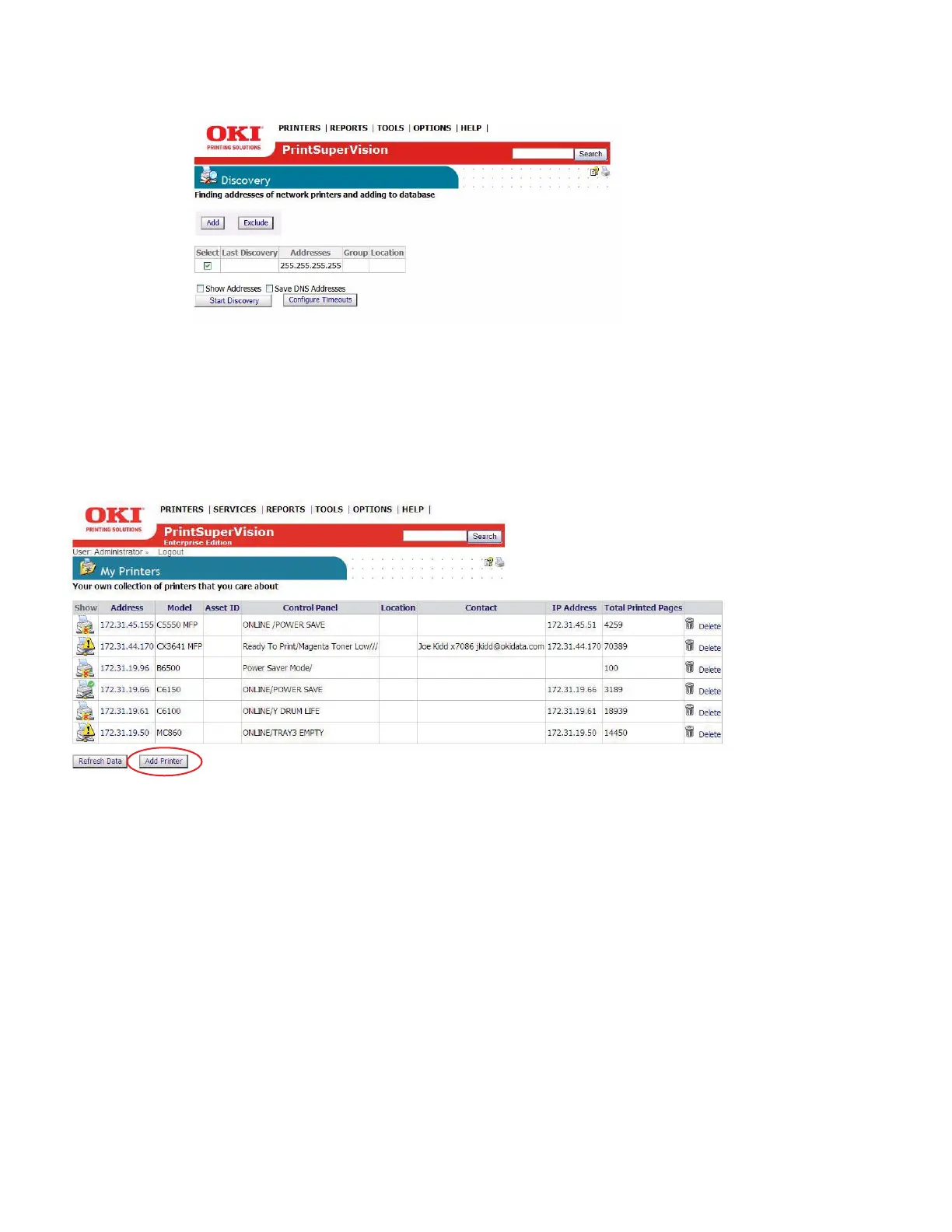36 • Discovering Devices
Click Printers > Discovery from the main menu. The two discovery options available are: Add
Subnet and Exclude. Both features are identical in functionality to PSV Pro and PSV Enterprise
although more limited. See previous discussion for a complete description of these features.
My Printers
PSV Professional and PSV Enterprise Editions offer users with Admin rights a grouping feature
called “My Printers” which is an easy way to view device status with minimal mouse clicks.
1. From the main menu select Printers > My Printers from the drop down menu. You will see a
list of devices that have been added to the My Printers group.
2. To add a device to the My Printers group, click Add Printer, choose the desired device and
click Save.
3. To delete a device, click the trash can icon listed in the right column.
Near Me
Another time saving, grouping feature available in PrintSuperVision is called “Near Me”.
Near Me allows a user to quickly view the status of devices that are conceptually located near the
PC being used, without the need to configure or group devices.