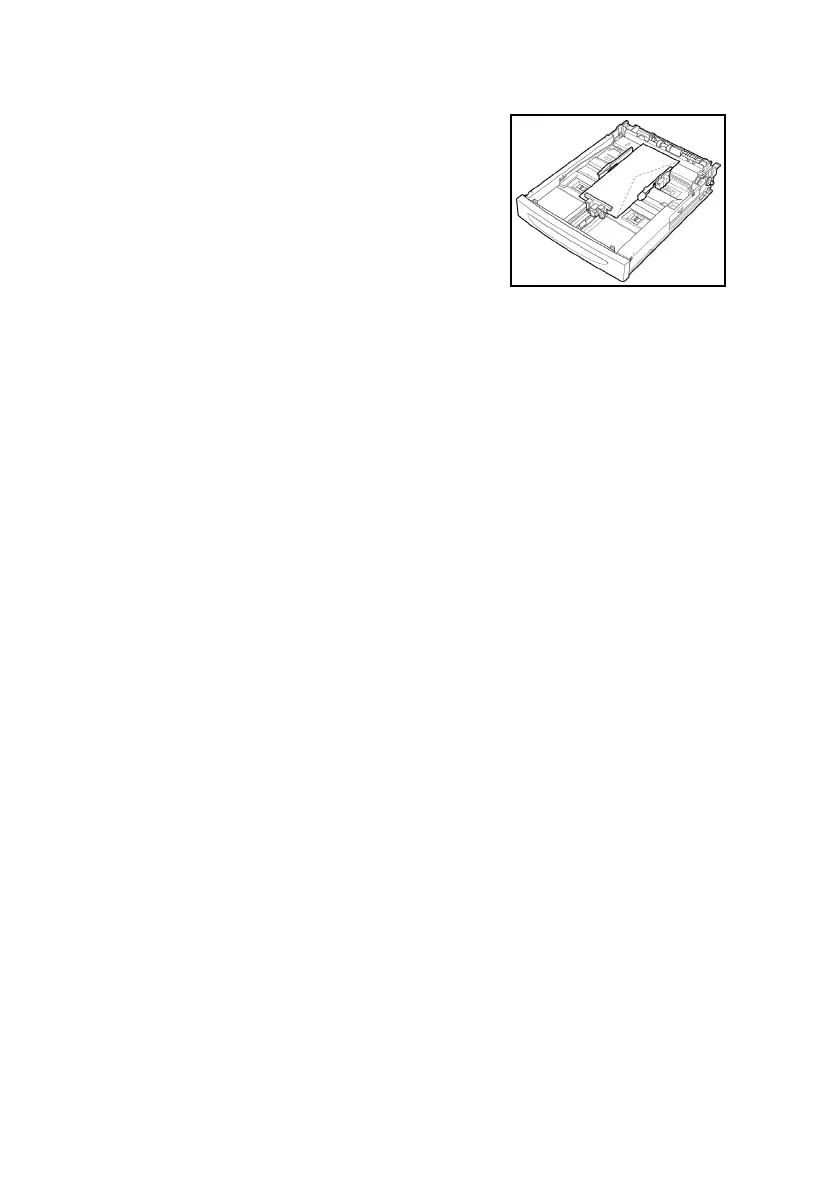B6250 User’s Guide> 20
1. Load the envelopes in the portrait
orientation so that the flaps are
turned to the right side.
2. Slide the length guide and right
width guide to the size of the loaded
envelopes.
3. On the control panel, change the
paper type to [Envelope]. For
details, refer to “Setting Paper Types” on page 44.
4. On the control panel, change the paper size of the tray to
[COM-10 Envelope]. For details, refer to “Setting Custom
Paper Sizes” on page 43.
Printing on Envelopes
To print on envelopes, display the [Tray/Output] tab and [Basic] tab.
This section explains the procedure using WordPad on Windows XP
as an example.
NOTE
> The way to display the printer properties dialog box differs
according to the application software. Refer to the manual
of each application software.
1. From the [File] menu, select [Print].
2. Select this printer from the drop down list and click
[Properties].
3. Click the [Setup] tab.
4. Select the loaded paper tray from [Source] or click the
[Media Type] and then select [Com10].
5. Click [OK].
6. Click [Print] in the [Print] dialog box to start printing.
Printing on Transparencies
Loading Transparencies
Load transparencies in trays 1 to 4.
Important