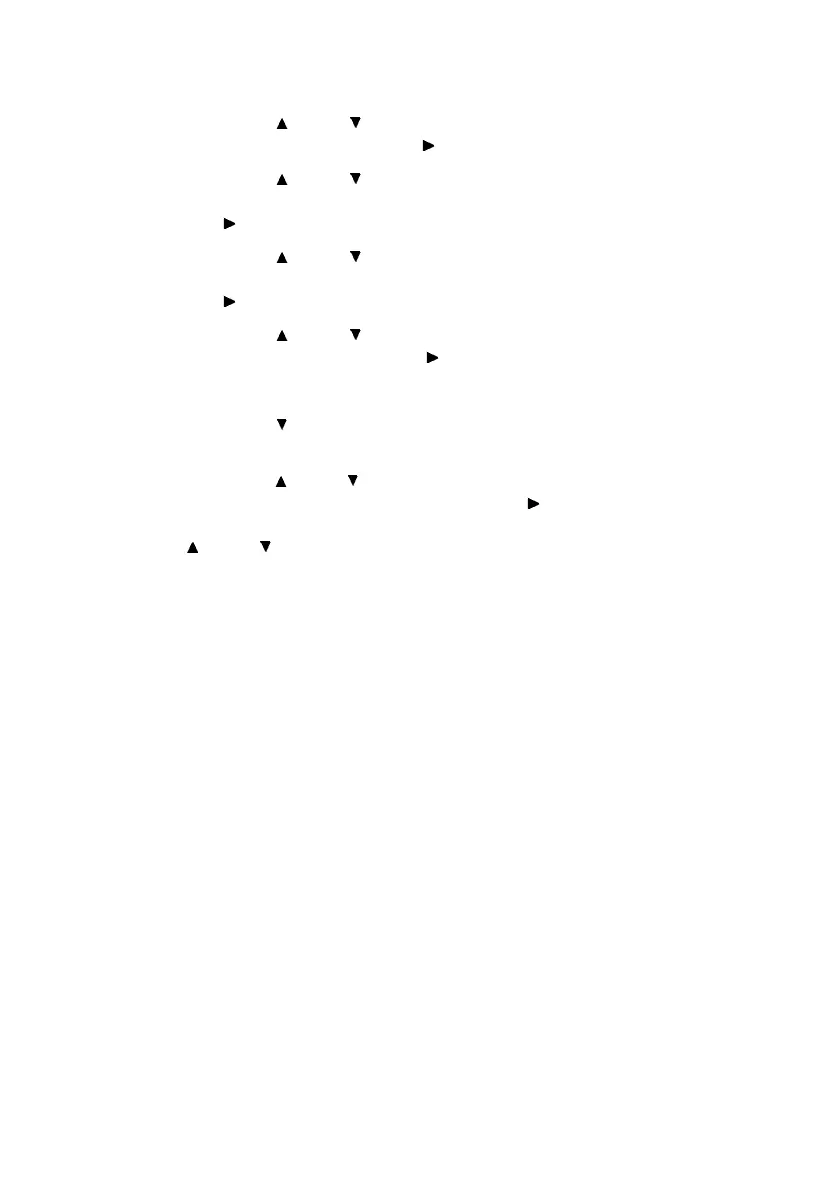B6250 User’s Guide> 44
2. Press the < > or < > button until [Media Menu] is
displayed, then press the < > button.
3. Press the < > or < > button until [Tray X Auto Sense] is
displayed (X = the tray number you wish to set), then press
the < > button. Set Auto Sense to OFF.
4. Press the < > or < > button until [Tray X Paper Size] is
displayed (X = the tray number you wish to set). Then press
the < > button.
5. Press the < > or < > button until the desired paper size is
displayed, Then press the < > button.
OR
Press the < > button to display [Custom], then press the
<SELECT> button.
6. Press the < > or < > button to display [Portrait (Y) Size] or
[Landscape (X) Size], then press the < > button.
Enter values for the paper size to be used by pressing the
< > or < > button
7. Press the <SELECT> button.
8. Press the <CANCEL> button to exit the menus.
Setting Paper Types
Settings on the control panel are required for the types of paper
loaded in trays 1 to 4. For accurate image quality processing, refer
to the following table and set the paper types on the control panel.
Important:
• Paper type settings must match those of the actual paper
loaded in the trays. Otherwise, image quality cannot be
processed accurately. Toner may not fuse properly on the
paper, resulting in dirty and poor quality printouts.
• Changes in paper type settings on the printer driver are not
reflected in this printer.
Refer to:
• Paper sizes that can be loaded: “Usable Paper” on page 36