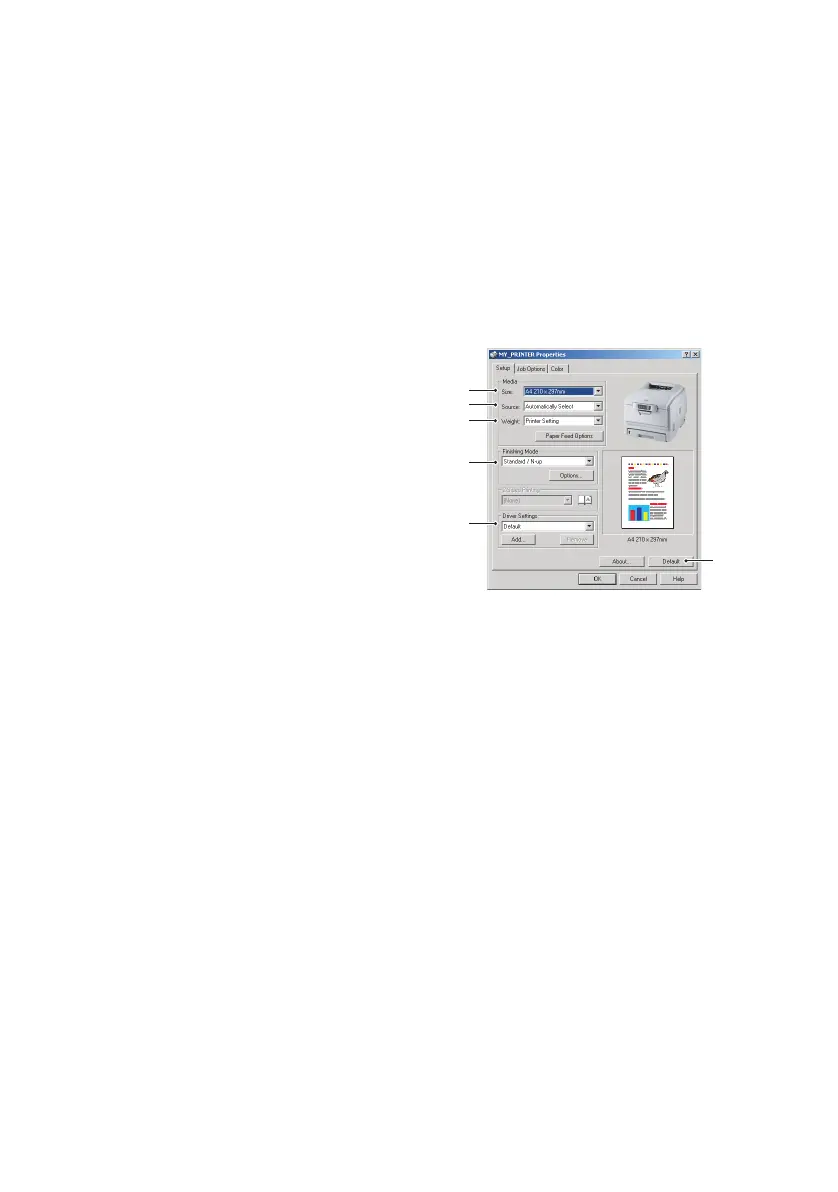Printer settings in Windows> 22
When you click Properties a new window opens which contains
a short list of the printer settings available in the driver, which
you can choose for this document. The settings available from
within your application are only those which you may want to
change for specific applications or documents. Settings you
change here will usually only last for as long as the particular
application program is running.
S
ETUP
TAB
When you click the Properties
button from your application’s
Print dialogue, the driver window
opens to allow you to specify your
printing preferences for the
current document.
1. Paper size should be the
same as the page size of
your document (unless
you wish to scale the
printout to fit another
size), and should also be
the same as the size of
paper you will feed into the printer.
2. You can choose the source of the paper to feed, which
may be Tray 1 (the standard paper tray) or the multi
purpose feeder. You can also click on the appropriate part
of the screen graphic to select your preferred tray.
3. The setting for paper weight should match the type of
paper on which you intend to print.
4. A variety of document finishing options can be selected,
such as normal one page per sheet, or N-up (where N can
be a maximum of 16) for printing scaled down pages at
more than one page per sheet.
Poster printing will print large pages as tiles spread over
multiple sheets.
5. If you have changed some printing preferences before and
saved them as a set, you can recall them to avoid having
to set them individually each time you need them.
6. A single on-screen button restores the default settings.
1
2
3
4
5
6