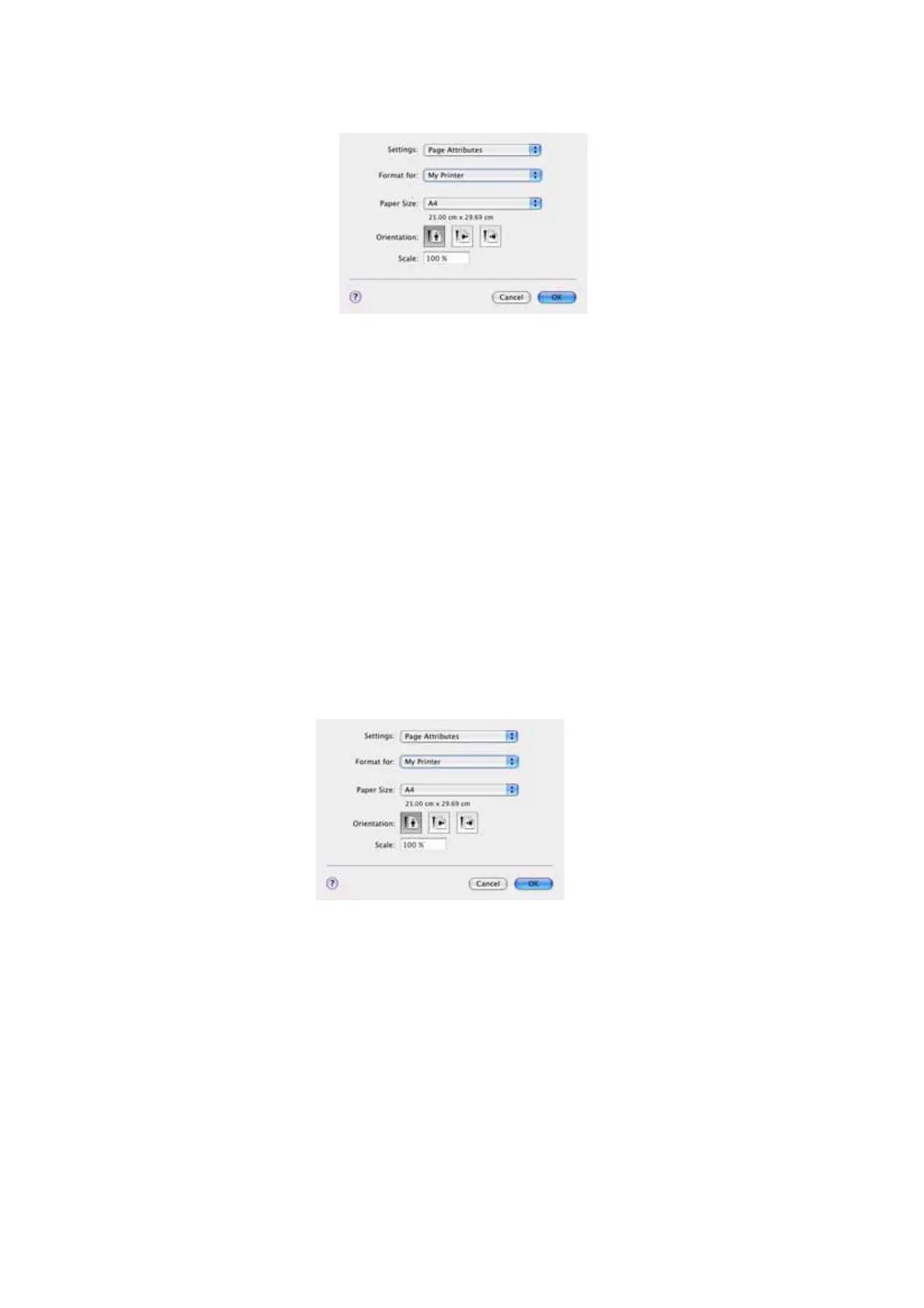Printing settings in Mac OS X (C301 and C511 only) > 26
2. To change the paper size or page orientation, select File > Page Setup.
3. Select Save As Default from the Settings drop-down menu.
4. Select File > Print.
5. To save the current printer driver settings as a preset, select Save As from the
Preset menu.
6. Enter a name for your preset and click OK.
C
HANGING
THE
DEFAULT
PRINTER
AND
PAPER
SIZE
The following steps describe how to change your default printer and the paper size options.
1. Select Apple menu > System Preferences.
2. Click the Print & Fax icon.
3. Select your printer in the Selected Printer in Print Dialog drop-down menu.
4. Select your required paper size in the Default Size in Page Setup drop-down menu.
P
AGE
SETUP
OPTIONS
This section provides a description of the page setup options available to you.
Page Attributes
You can select Save As Default to use the current Page Setup settings as a standard for
all documents.
Format for
Allows you to select your printer model before changing options such as Paper size and
Orientation.
Paper Size
Select a paper size to match your document and the paper loaded in the printer. The paper
margin is 4.2mm at all edges. To specify your own paper sizes, select Manage Custom
Sizes...