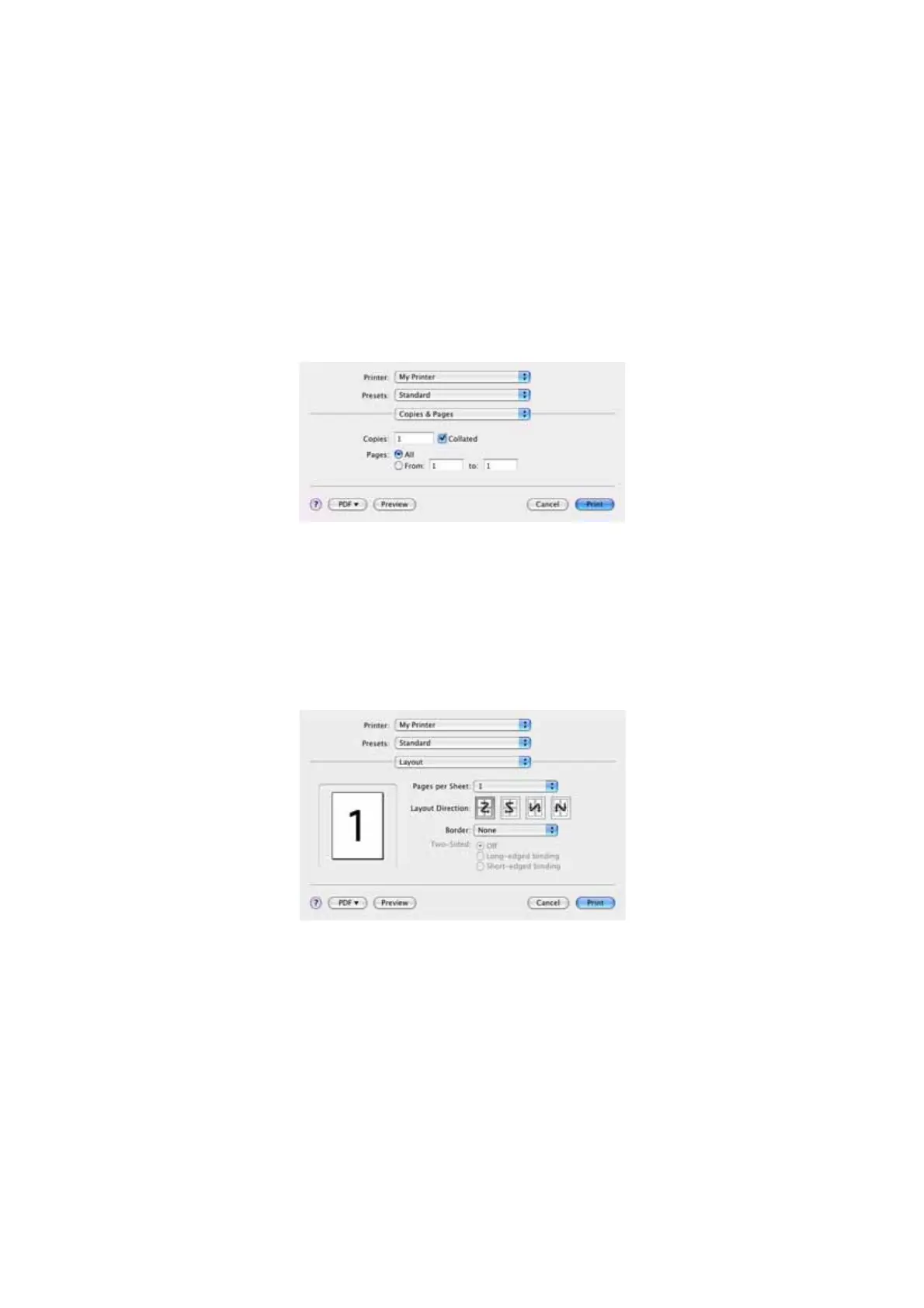Printing settings in Mac OS X (C301 and C511 only) > 27
Scale
You can scale documents up or down to fit onto different paper sizes. To fit your document
on a specific paper size, select Options in the Paper Handling drop-down menu in the
Print Options dialog box (see “Print options” on page 27).
Orientation
You can select a portrait or landscape option. When using landscape, you can rotate the
document 180 degrees.
P
RINT
OPTIONS
C
OPIES
&
PAGES
Copies
This option allows you to enter the number of copies to print. If you select Collate, all
pages of the document will print before the next copy prints.
Pages
You can select whether to print all pages of a document or just a section of it.
L
AYOUT
Pages per sheet
You can shrink multiple pages and print them on a single sheet of paper. For example,
choosing 4-up will tile four of your document's pages across a single sheet of paper.
You can control the order in which the documents are tiled and also choose to surround
each document page with a border.
Two-sided
You cannot use the two sided printing options in this panel. Use the options in the Duplex
panel instead. Refer to “Duplex” on page 29.