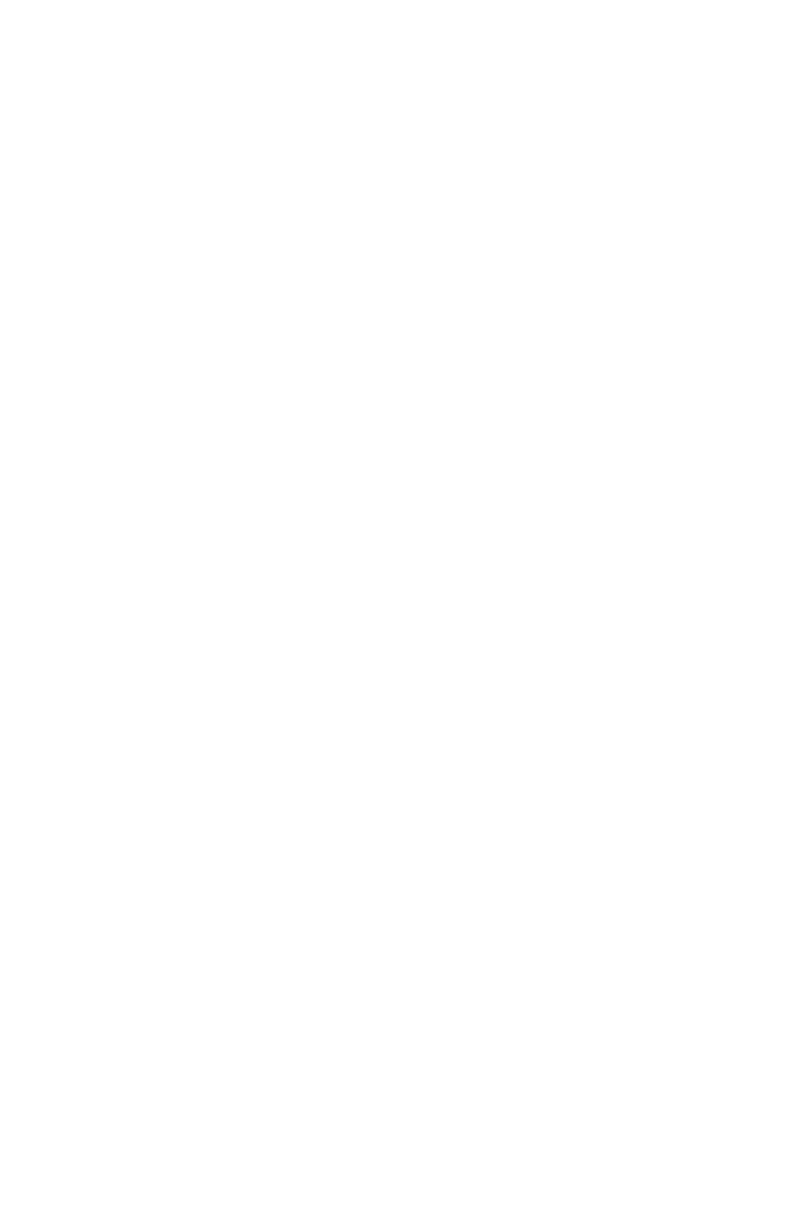Network User’s Guide
54
6. Click Next when the Welcome screen is displayed.
7. Verify Destination Folder and Spool Folder and click
Next.
8. If you want automatic startup as Windows boots up,
check Register in Startup. If you want to start up in the
Icon state, check Launch as minimized. Click Next.
9. Verify the program folder name and click Next.
The installation starts.
10. When the installation ends, the Setup complete screen
is displayed. Check Yes, I want to launch Oki LPR
Utility now and click Finish. Check Yes, I want to
view the ReadMe File if you want to read Readme.
The OkiLPR utility will start.
11. You may be asked whether it is okay to change write
permissions for the spool directory. Click Yes to allow the
utility to be installed correctly.
12. Select Add Printer on the Remote Print menu.
13. Click Discover… to search for the IP address of a
suitable printer on your network.
14. Highlight the printer you will use and click OK.
15. If your printer is not discovered, click Cancel.
16. Enter an IP address at IP Address and click OK. A
printer is added to the main window.
Refer to the On-line Help for information on how to use the
utility.
