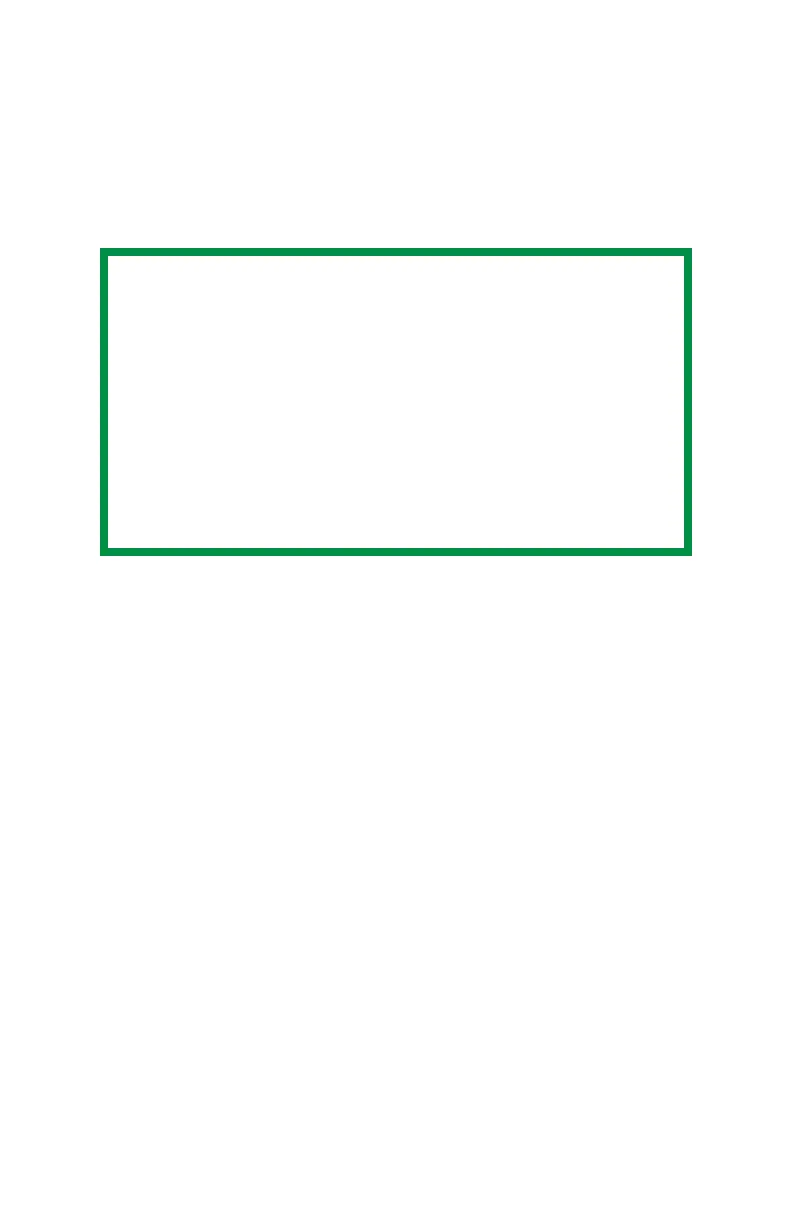Network User’s Guide
80
IP Connection _____________________
If you have not already done so, run the Oki software installer
before following the steps below.
1. Start the Printer Setup Utility.
This is located in the Applications > Utilities folder.
2. Click Add....
3. Click the pop-up menu and choose IP Printing.
4. Click the Printer Type menu and choose LPD/LPR.
5. Enter the printer's IP address.
To find the printer’s IP address, you can print a
configuration page from the printer’s operator panel (see
page 9).
6. Enter the queue name. If you do not know the queue
name, leave it as Use Default Queue on Server.
7. Click the pop-up menu and choose your printer model.
8. Click Add.
9. Click the Printer Setup Utility menu, and choose Quit
Printer Setup Utility.
After adding the printer, you should configure printer hardware
options. Refer to page 82.
AppleTalk connection
If you have not already done so, run the Oki software installer
before following the steps below.
NOTES
This utility is called Print Center on Mac OS X
10.2.x.
If your printer is already listed, your Mac may
already have discovered the printer before you
installed the Oki software. In this case, the
printer may be using the incorrect PPD file or
may not have the correct hardware options
configured. You should delete the printer, quit
Printer Setup Utility, and re-launch the utility
before continuing.