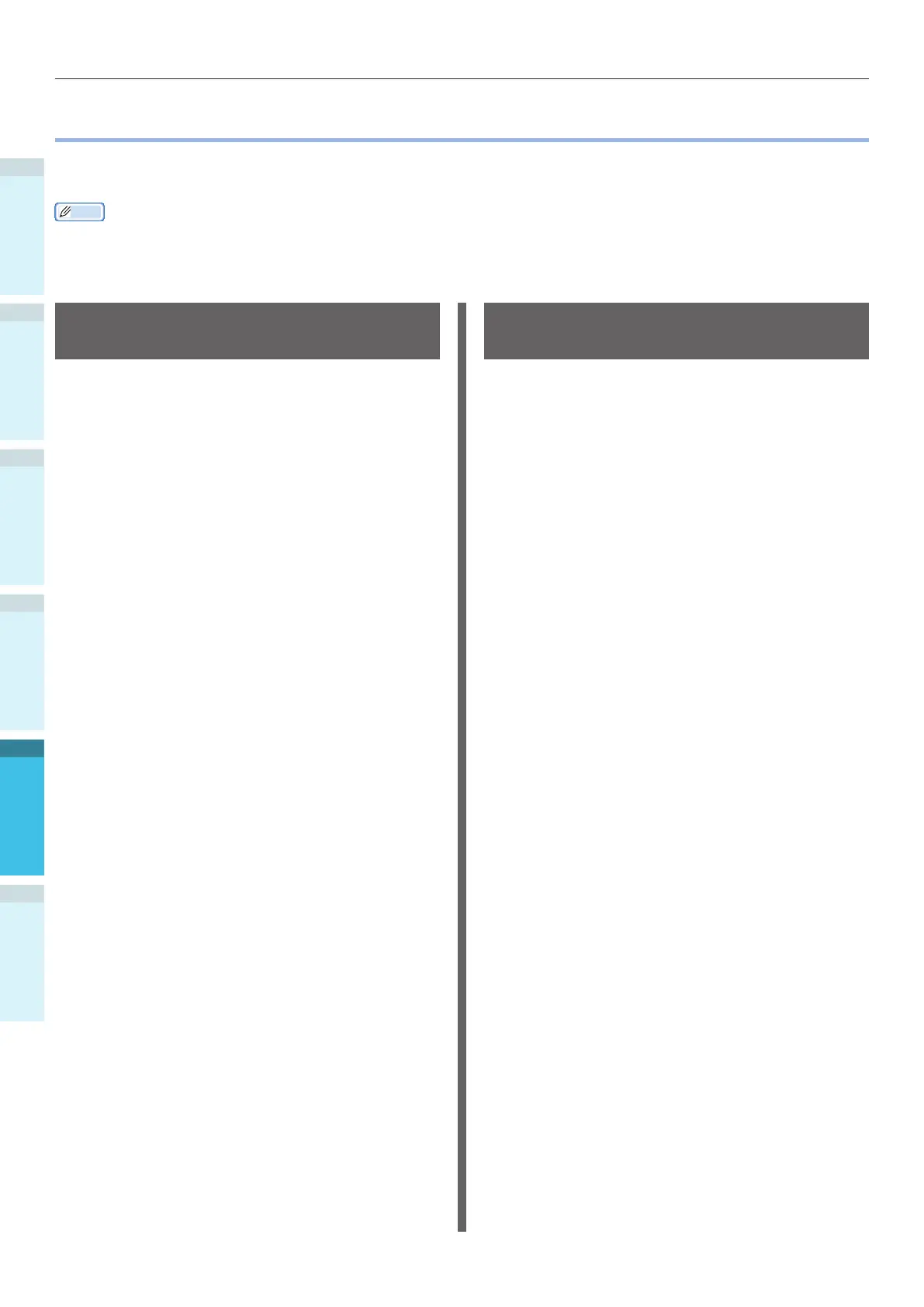Basic Windows Functions
AppendixPrinting
3
Setting Up
2
Before use
1
Basic Device Operations
4
Index
- 126 -
Basic Windows Functions
This section explains the procedures for displaying the drivers setup window from the [Printers]/[Printer
and Fax] folder for OS other than Windows 7, which is used as an example in this manual.
Memo
The Windows Server 2008 R2 procedure is the same as for Windows 7.
If installing multiple drivers, the icon will be displayed for each driver in the [Printers]/[Printer and Fax] folder. Use the
following procedure for the drivers to be set up and checked.
Displaying the Properties
Window
Windows 8.1/Windows 8/
Windows Server 2012 R2/
Windows Server 2012
1
Click [Setup], and select [Control
panel]> [Show devices and printers].
2
Right-click the OKI C931 icon, and
select [Printing Preferences].
Windows Vista/Windows Server
2008
1
Click the [Start] button, and select
[Control panel]> [Printers].
2
Right-click the OKI C931 icon, and
select [Preferences].
Displaying the print setup
window
Windows 8.1/Windows 8/
Windows Server 2012 R2/
Windows Server 2012
1
Click [Setup], and select [Control
panel]> [Show devices and printers].
2
Right-click the OKI C931 icon, and
select [Printing Preferences].
Windows Vista/Windows Server
2008
1
Click the [Start] button, and select
[Control panel]> [Printers].
2
Right-click the OKI C931 icon, and
select [Printing preferences].