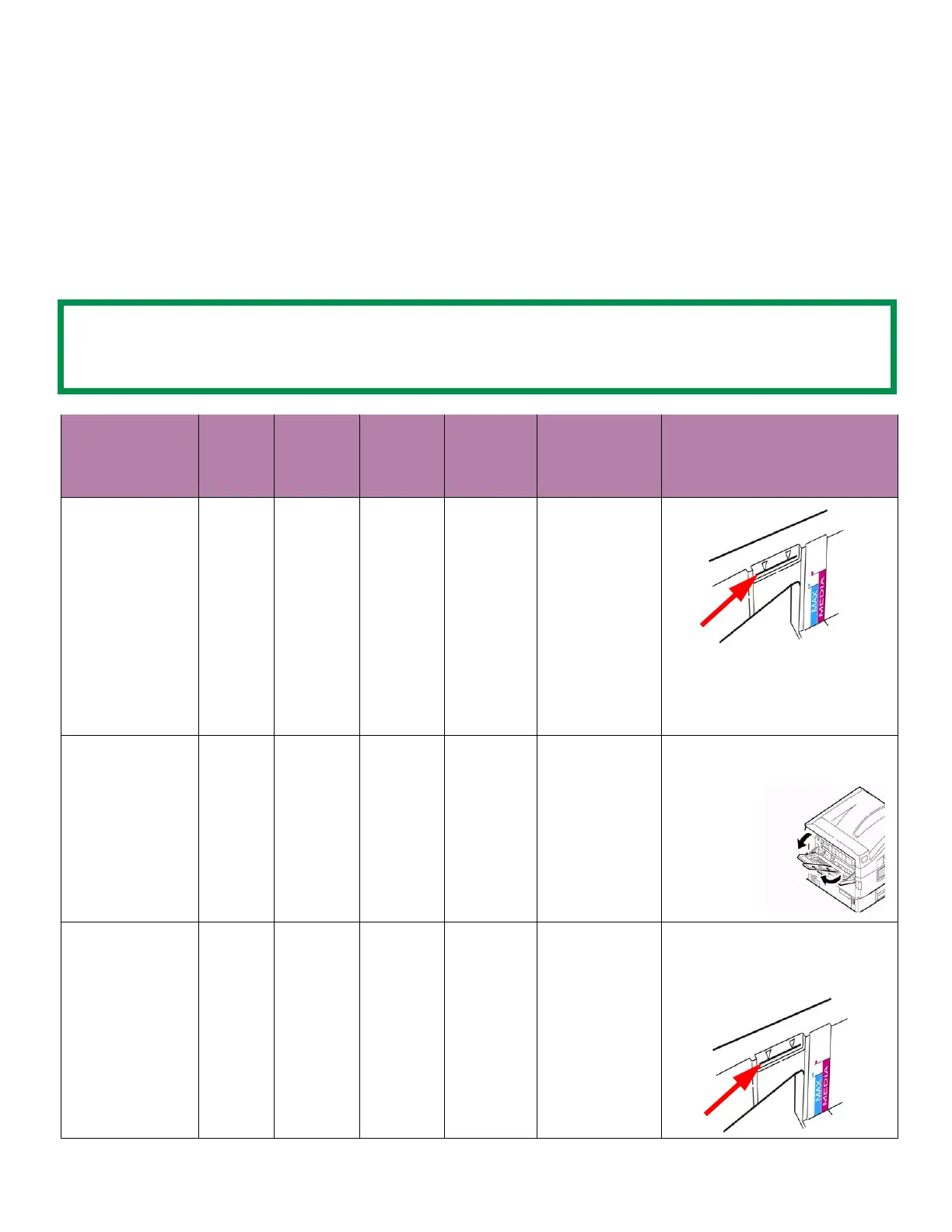6
Media Settings
This table shows the printer driver settings to use for each type of media. To optimize results, it is important
that the correct paper tray, feed and output orientation, and media type is selected.
• Place media face-up in the MP Tray and face-down in Tray 1.
• When using the Multi-Purpose Tray, the paper size/orientation must match the media size and
orientation settings in the printer menu. (See the User’s Guide for printer menu settings.)
• Be sure to disable Media Check and Tray Switch in the printer driver before printing.
NOTE
Paper dust can damage the printer and shorten the life of consumables. Periodically check for paper dust
buildup on the MP Tray rollers and clean the printer as necessary (see page 13).
Media Input Tray Capacity Input
Orientation
Output Bin/
Orientation
Media Type
Setting
Special Conditions/Cautions
White Card Stock
Up to 80 lb.
cover (218 gsm)
Tray 1
Max fill to
black line
on label
(See
illustration
on right.)
Long
Edge
Face-up or
Face-down
Cardstock up
to 80 lb.
(Ultra Heavy 2)
Make sure to open the printer’s
face-up stacker door when
"Stacker face-up" is selected.
(See illustration below.)
White Card Stock
Up to 100 lb.
cover (270 gsm)
MP Tray 30 sheets
max
Long
Edge
Face-up Cardstock up
to 80 - 100 lb.
(Ultra Heavy 3)
Make sure to open the printer’s
face-up stacker door.
10 PT Glossy
Paper
MP Tray
or
30 sheets
max
Long
Edge
Face-up Ultra Heavy 2 Make sure to open the printer’s
face-up stacker door when
"Stacker face-up" is selected.
(See illustration above.)
Tray 1
Max fill to
black line
on label
(See
illustration
on right.)
Long
Edge
Face-up Ultra Heavy 2