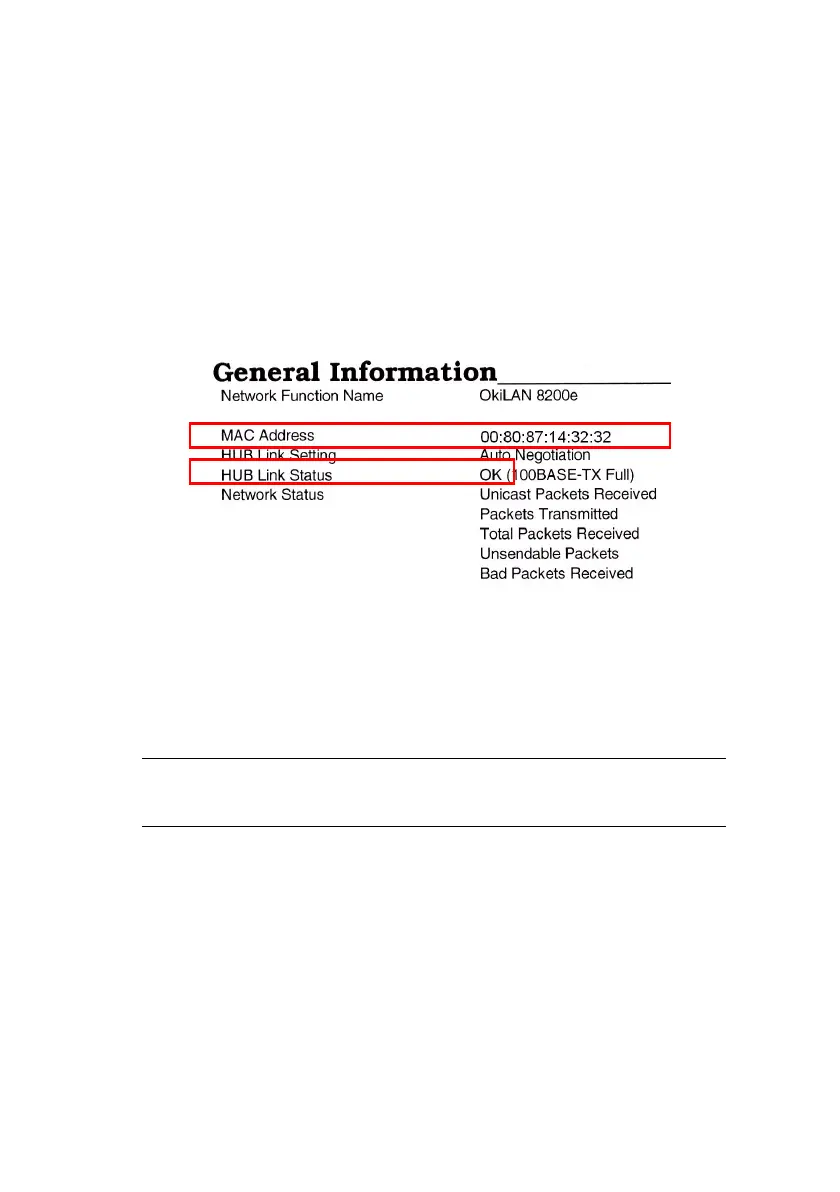Introduction > 11
N
ETWORK
SUMMARY
PRINTOUT
The printer server’s network summary reports the printer’s MAC
Address (Ethernet address).
1. Turn the printer on.
2. Press the print server Test button for more than three
seconds and release.
The printer’s MAC Address (Ethernet address) appears on the
first page under General Information.
The first six digits of the MAC Address are the same for all OkiLAN
print servers.
The last six digits of the MAC Address are unique to each OkiLAN
and are required to set up the print server.
The hub link status results are also printed (normally “OK”).
NOTE
If anything other than “OK” is displayed see page 84.