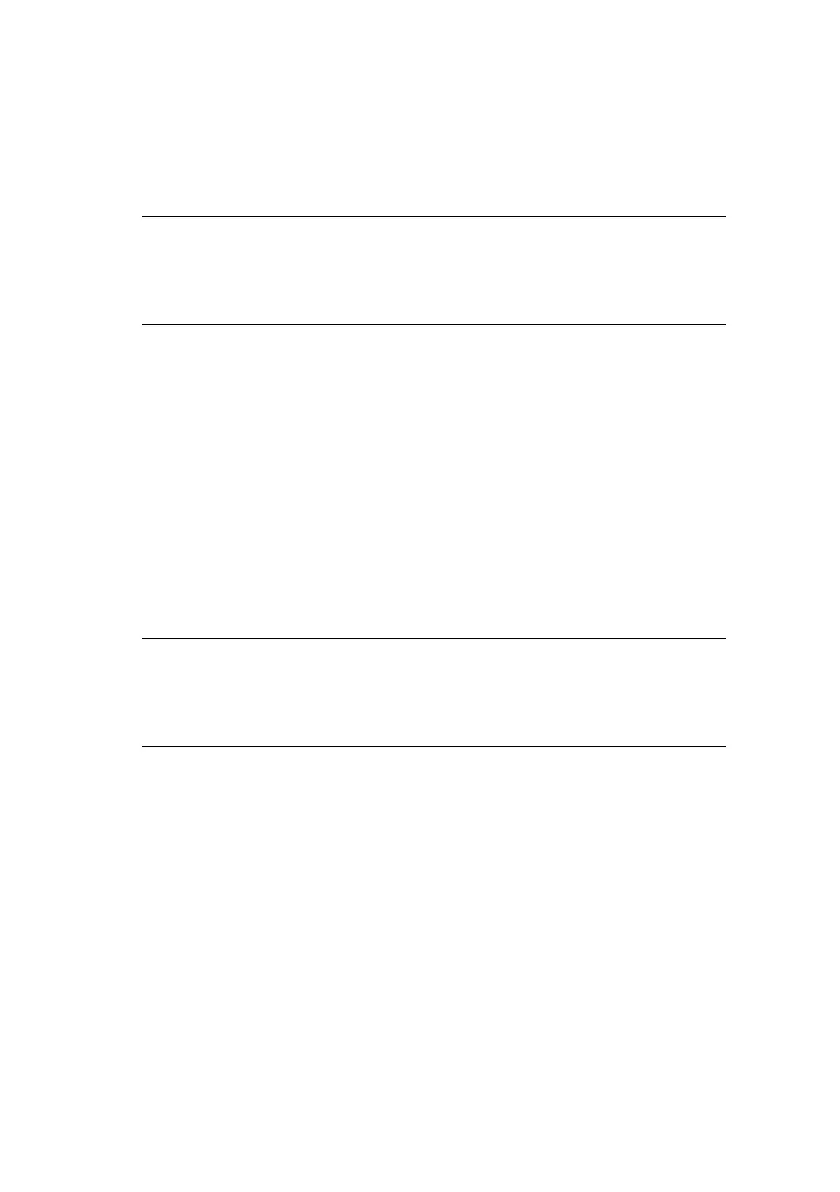Using a web browser > 18
3. Enter the print server’s IP Address.
4. Press the ENTER key.
The Printer Status window displays.
5. To ensure correct operation, change the browser cache or
temporary internet settings to ensure the latest version is
viewed at each session. For example, using Internet
Explorer:
(a) In the Tools pull-down menu, select Internet
Options.
(b) On the General tab, under Temporary Internet
files, click Settings….
(c) Under Check for newer versions of stored
programs, select Every visit to the page.
(d) Click OK.
6. Click OK.
7. Click Administrator Login.
The Connect to window displays.
NOTE
You can also launch the web browser from within the AdminManager
utility. To do this, highlight the appropriate print server, then click
Setup > Setup by HTTP:
NOTE
If you change the window size of the browser immediately
after changing the configuration, Security information may
appear. Uncheck Display this message next time.