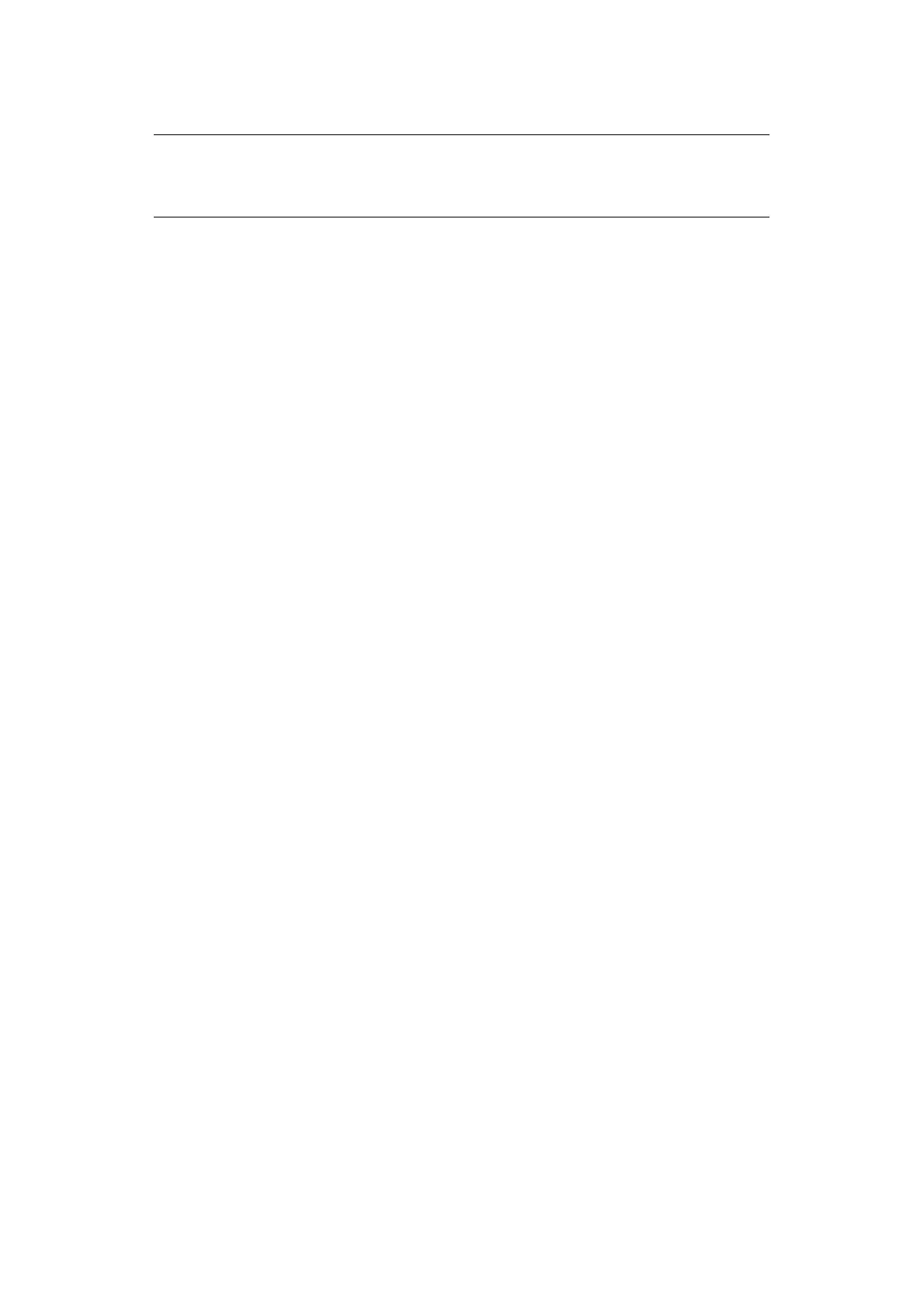Configuring your machine... > 55
10. Using the keypad or arrows keys and the on-screen keypad, type in the name.
11. Highlight Done and press Enter.
12. Using the Down arrow key, scroll to Done and press Enter to confirm and add your
entry to the address book.
13. Press the Left arrow key to exit the menu.
D
ELETING
AN
EMAIL
ADDRESS
ENTRY
FROM
THE
ADDRESS
BOOK
To delete an email address entry from the address book:
1. Using the Down arrow key, scroll to Menu and press Enter.
2. Using the Down arrow key, scroll to Scanner Menu and press Enter.
3. Using the Down arrow key, scroll to Address Book and press Enter.
4. Press Enter to select Email Address.
5. Using the arrow keys, scroll to the required email address and press Enter.
6. Using the Down arrow key, scroll to Clear and press Enter.
7. Using the Up arrow key, scroll to Yes and press Enter.
8. Press the Left arrow key to exit the menu.
M
ODIFYING
AN
EMAIL
ADDRESS
ENTRY
FROM
THE
ADDRESS
BOOK
To edit an email address entry from the address book:
1. Using the Down arrow key, scroll to Menu and press Enter.
2. Using the Down arrow key, scroll to Scanner Menu and press Enter.
3. Using the Down arrow key, scroll to Address Book and press Enter.
4. Press Enter to select Email Address.
5. Using the arrow keys, scroll to the required email address and press Enter.
6. If required, press Enter to select Address. Update the details:
(a) Using the keypad or arrow keys and on-screen keypad, edit the email address.
(b) Highlight Done and press Enter.
7. If required, use the Down arrow key to scroll to Name and press Enter. Update the
details:
(a) Using the keypad or arrow keys and on-screen keypad, edit the email name.
(b) Highlight Done and press Enter.
8. Using the Down arrow key, scroll to Done and press Enter.
9. Press the Left arrow key to exit the menu.
NOTE
The maximum length of name is 16 characters.
If you do not enter a name, this column remains blank.
