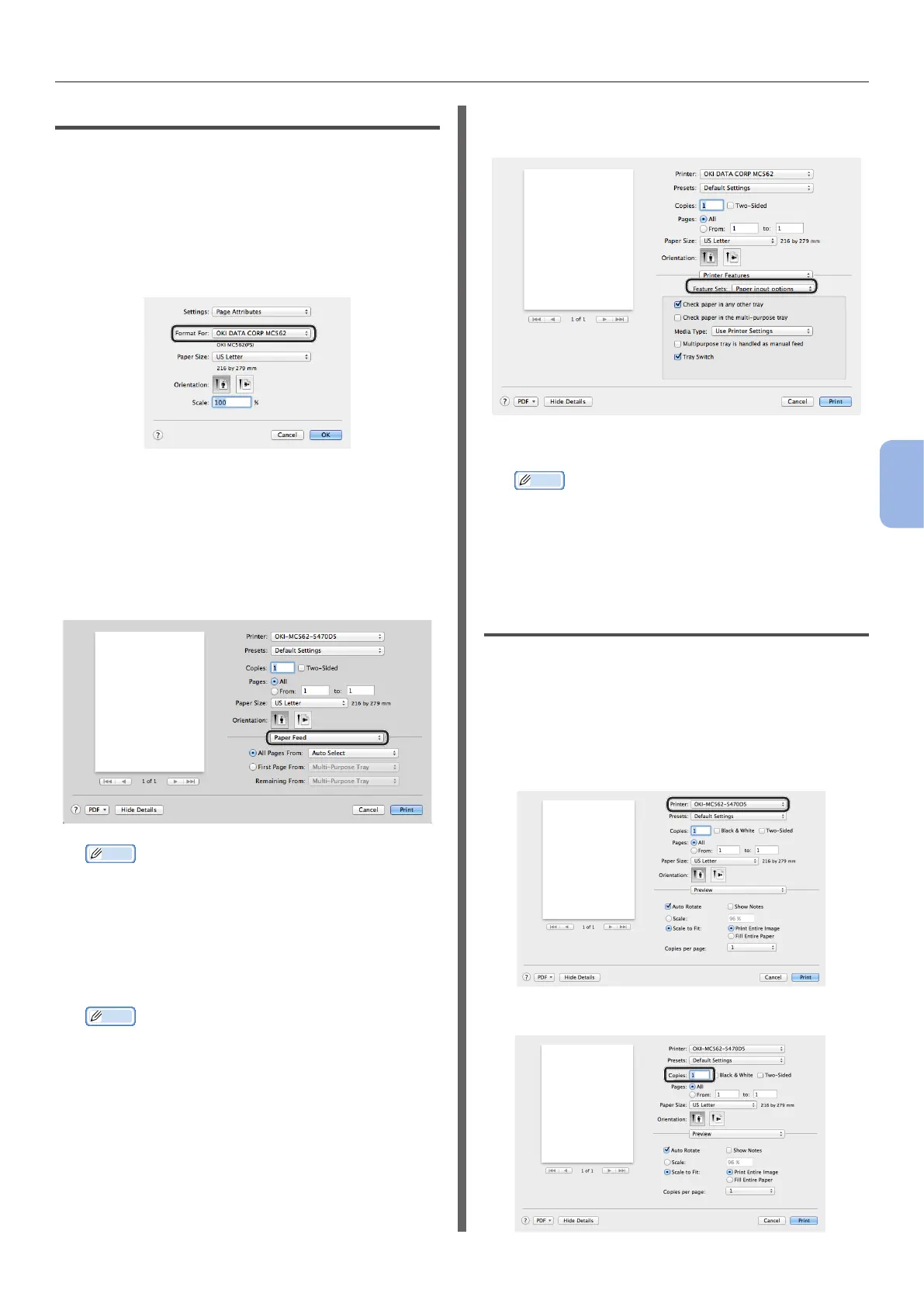- 125 -
Printing from a Computer
5
Printing
For Mac OS X PS Printer Driver
1
Open the le you want to print from an
application.
2 From the [File] menu, select [Page
Setup].
3 Select the PS driver from [Format For].
4 Select a paper size from [Paper Size]
and then click [OK].
5 From the [File] menu, select [Print].
6 Select [Paper Feed] from the panel
menu.
Memo
● If the print dialog box contains only two menus and
does not contain the options you expect to see,
click the [Show Details] button for Mac OS X 10.7
and 10.8, or click the disclosure triangle beside the
[Printer] menu for Mac OS X 10.5 and 10.6.
7 Select a tray on the [Paper Feed]
panel.
Memo
● If you select [Auto Select] for a paper source, the
tray with the designated paper type is automatically
selected.
8 Select [Printer Features] from the
panel menu.
9 Select [Paper input options] from
[Feature Sets].
10 Select a media type from [Media Type].
Memo
● For general use, [Use Printer Settings] sufces
for paper weight. When you select [Use Printer
Settings], the paper weight setting congured on
the operator panel menu of the machine is applied.
11 Click [Print].
For Mac OS X AirPrint
1
Open the le you want to print from an
application.
2 From the [File] menu, select [Print].
3 Select the [OKI-MC562] from [Printer].
4 Set [Copies] input copy number.
