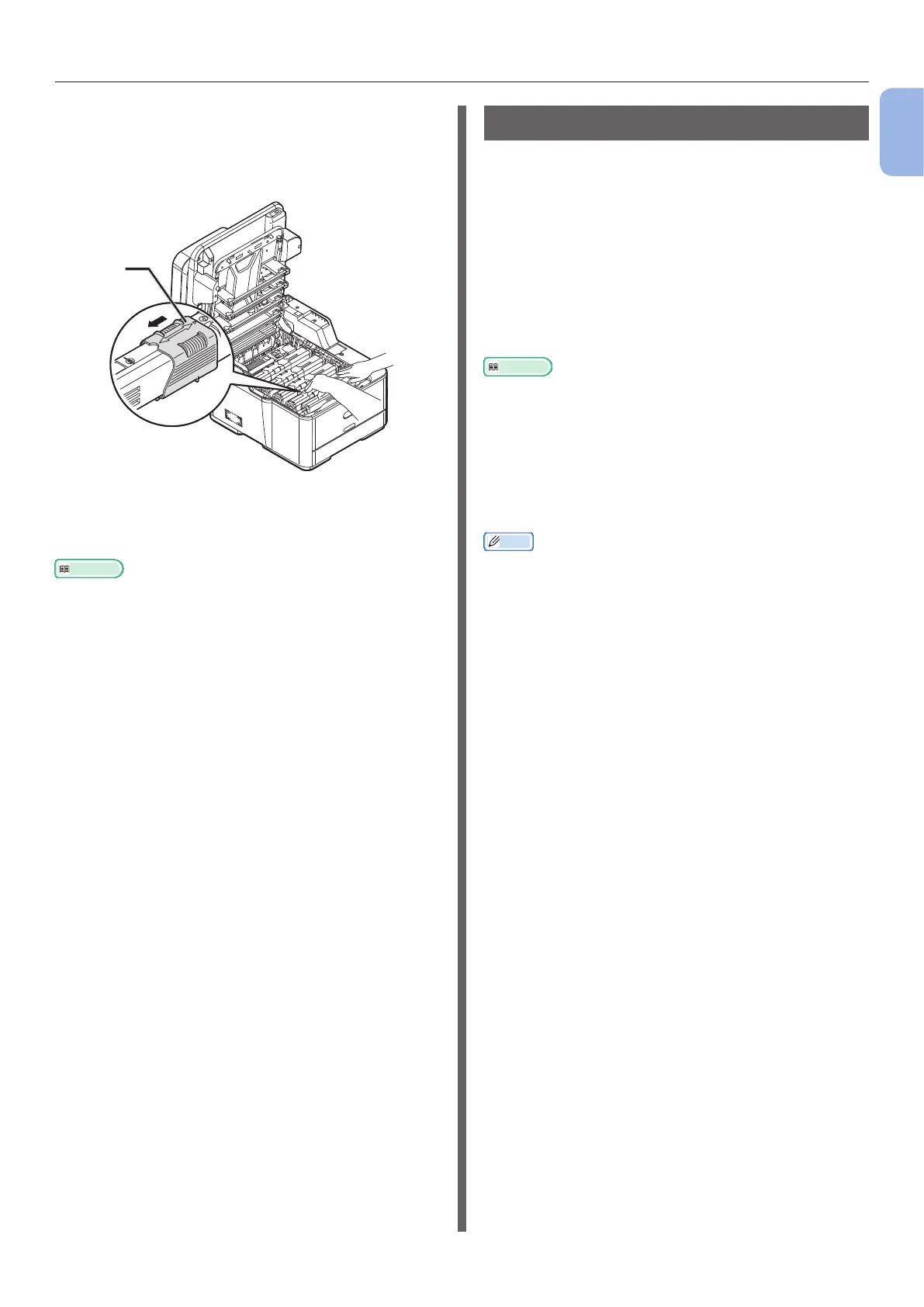- 17 -
Installing Your Machine
1
Machine Setup
15 While pushing the right side of the toner
cartridge, quickly slide the blue lock (12)
to the left side to lock it.
Slide the locks on all 4 toner cartridges.
16 Close the top cover.
17 Close the scanner unit.
Reference
● Please refer to “Loading Paper” P.20 for information on
how to load paper into the machine.
Available Options
The following option is available for your
machine:
● Second tray unit (tray 2) (MC362dn/MC362w/
MC562dn/MC562w/MC562dw/ES5462 MFP/
ES5462dw MFP/MPS2731mc only)
● Additional RAM (256 MB or 512 MB)
● 16 GB SD card (MC562dn/MC562w/MC562dw/
ES5462 MFP/ES5462dw MFP/MPS2731mc
only)
Reference
● For details on how to install the option, refer to the User’s
Guide > “Installing upgrades”.
● An SD card is used as a storage for spooling when copying
sectors, saving secure print/encrypted print data, as a
storage destination for form data, and for saving auto
delivery and transmission data.
For information on secure print, encrypted secure print,
form data, and auto delivery/transmission data storage
functions, please refer to Conguration Guide.
Memo
● There is a 4 GB SD card inside the MC562dn/MC562w/
MC562dw/ES5462 MFP/ES5462dw MFP/MPS2731mc.
If you expand the memory capacity, please replace with
an optional 16 GB SD card.
12
