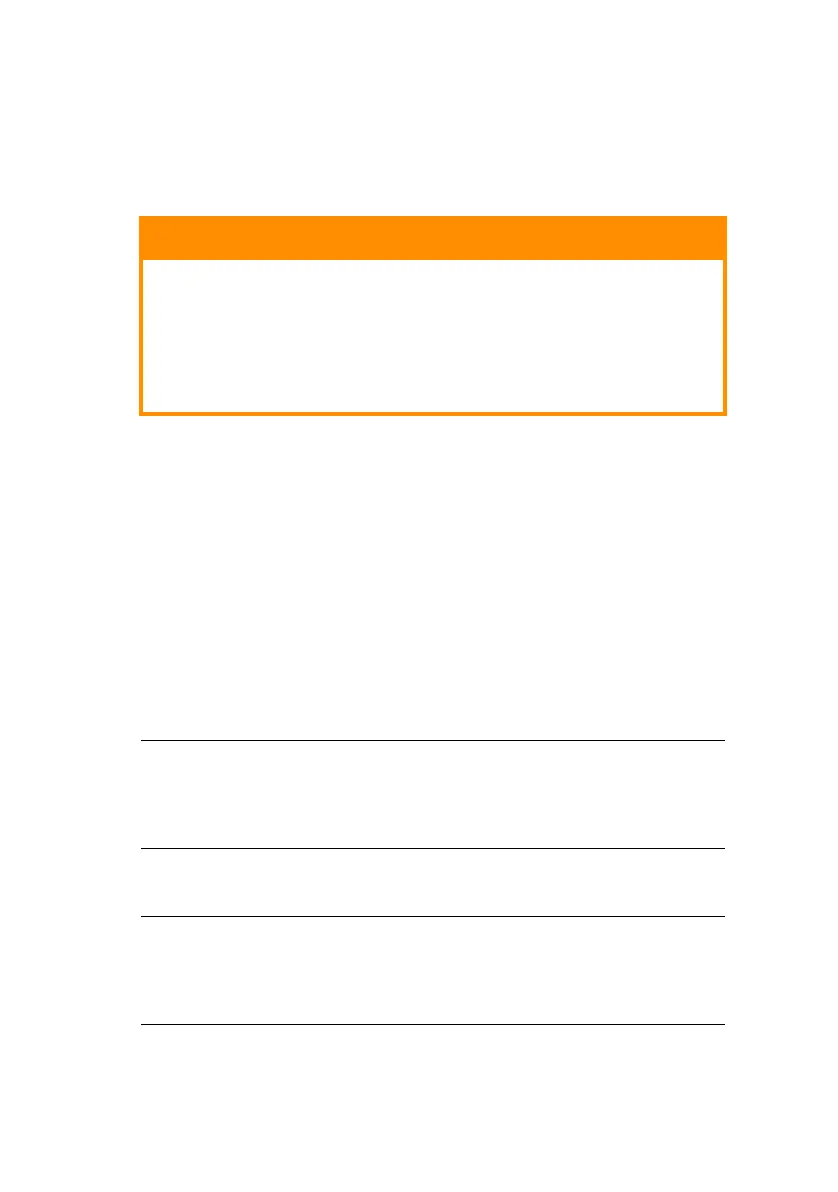ML1120/ML1190 eco User’s Guide – Getting started > 14
P
RODUCING
A
TEST
PRINT
To check that your printer is operational, produce a test print on
a sheet of 80 gsm A4 paper (for example) as follows:
1. Turn the printer Power Switch to OFF.
2. Set the Paper Type Lever to cut sheet.
3. Remove the Access Cover and set the Paper Thickness
Lever to position 1.
4. Press and hold the LF/FF and the LOAD/EJECT buttons and
turn the Power Switch to ON. The ALARM indicator should
be illuminated to indicate that there is no paper in the
printer.
5. With the long side of the paper against the paper guide,
insert the paper carefully into the printer. The printer will
automatically grip the paper and start the test print.
6. When the test print has completed, the paper is
automatically ejected.
CAUTION!
Allow at least 5 seconds between turning the printer
ON after turning it OFF. A shorter time interval
between turning ON/OFF operations may cause
printer power failure.
Do not turn the printer OFF while it is printing as this
may result in damage to the print head.
NOTE
If required, you can pause the test print by pressing the SEL
button and then resume the test print by again pressing the
SEL button.
NOTE
If you want to stop the test print for any reason, press the SEL
button followed by the LOAD/EJECT button to eject the paper.
Turn the printer Power Switch to OFF.