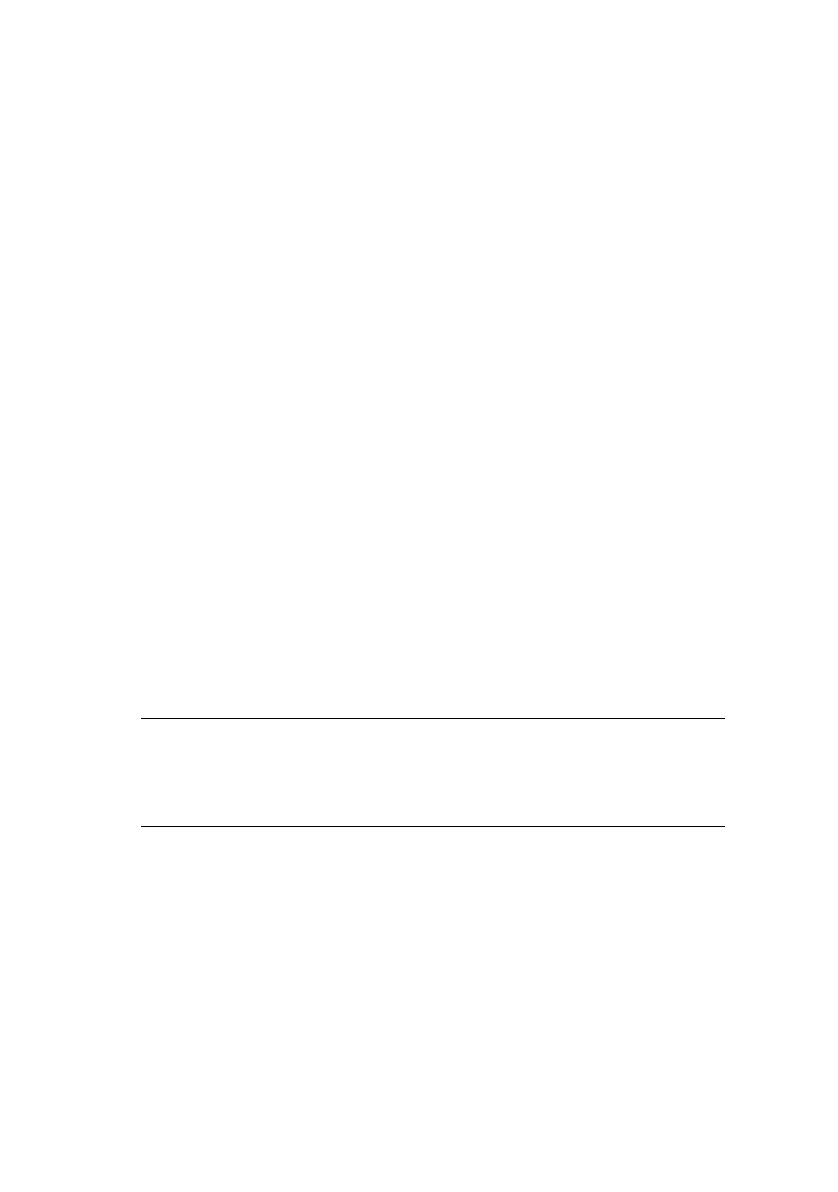ML1120/ML1190 eco User’s Guide – Operating instructions > 53
C
ONFIRMING
CURRENT
SETTINGS
To print the current menu settings, use a cut sheet of A4 paper
or continuous forms of width at least 254 mm. In this example,
a sheet of A4 paper is used.
1. Set the Paper Type lever to cut sheet mode.
2. To activate menu mode:
(a) Ensure that the printer is powered OFF.
(b) While holding down the SEL button set the printer
Power Switch to ON.
3. Place the cut sheet on the Paper Tray. The printer prints
the firmware details.
4. Press the TEAR button to print out the current menu
settings.
5. Exit or proceed to change menu settings:
(a) To exit menu settings confirmation, save the current
settings and eject the paper, press and hold TEAR,
then press LOAD/EJECT and then LF/FF.
(b) To change menu settings, see “Menu setting” on
page 53.
M
ENU
SETTING
Set menu item values (printed out for reference as you proceed)
as follows:
1. While holding down the SEL button set the printer Power
Switch to ON.
2. Place the cut sheet on the Paper Tray.
3. Press SEL (or TEAR and SEL together) to step forward
(backward) through the main menu.
NOTE
Before changing menu settings, you may wish to print the
current menu settings as in “Confirming current settings” on
page 53.