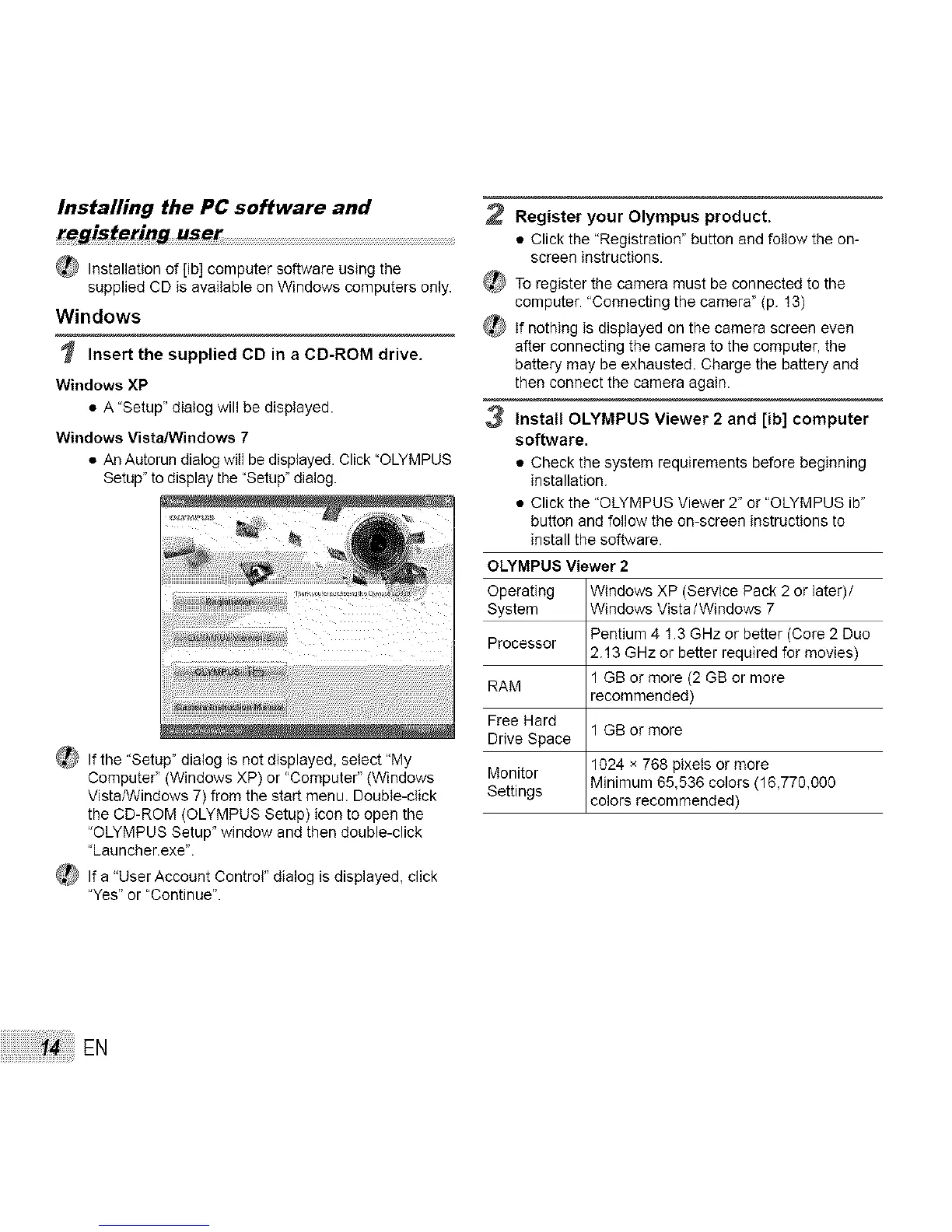Installing the PC software and
registering user
Installation of [ib] computer software using the
supplied CD is available on Windows computers only.
Windows
Insert the supplied CD in a CD-ROM drive.
Windows XP
• A 'Setup" dialog will be displayed.
Windows Vista/Windows 7
• An Autorun dialog will be displayed. Click "OLYMPUS
Setup" to display the "Setup" dialog.
_lf the "Setup" dialog is not displayed, select "My
Computer" (Windows XP) or "Computer" (Windows
VistaANindows 7) from the start menu. Double-click
the CD-ROM (OLYMPUS Setup) icon to open the
"OLYMPUS Setup" window and then double-click
"Launcher.exe".
_ If a "User Account Control" dialog is displayed, click
"Yes" or "Continue".
2 Register your Olympus product.
• Click the "Registration" button and follow the on-
screen instructions.
_ To register the camera must be connected to the
computer. "Connecting the camera" (p. 13)
_ If nothing is displayed on the camera screen even
after connecting the camera to the computer, the
battery may be exhausted. Charge the battery end
then connect the camera again.
3 Install OLYMPUS Viewer 2 and [ib] computer
software.
• Check the system requirements before beginning
installation.
• Click the "OLYMPUS Viewer 2" or "OLYMPUS ib"
button end follow the on-screen instructions to
install the software.
OLYMPUS Viewer 2
Operating Windows XP (Service Pack 2 or later)/
System Windows Vista/Windows 7
Processor Pentium 4 1.3 GHz or better (Core 2 Duo
2.13 GHz or better required for movies)
RAM 1 GB or more (2 GB or more
recommended)
Free Hard
1 GB or more
Drive Space
Monitor 1024 x 768 pixels or more
Minimum 65,536 colors (16,770,000
Settings colors recommended)
EN
