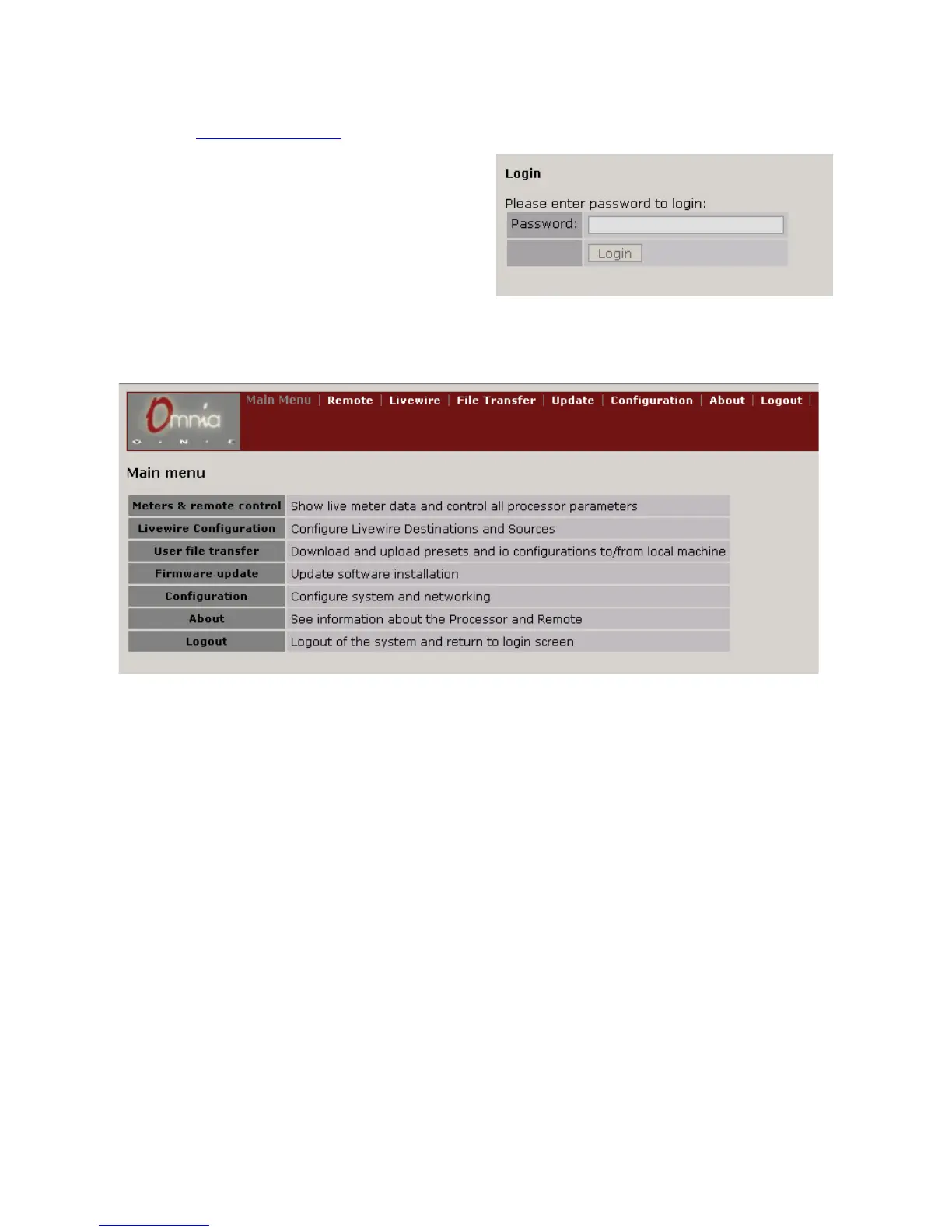Once Java is installed on your computer, using a Web browser, connect to the IP address of your Omnia.ONE as
follows: (see Network Configuration
on Page 48 if you need to enter the Network parameters into the Omnia.ONE)
1. Open a standard Web Browser on your computer
and connect to the Omnia.ONE by entering:
http://xxx.xxx.x.xxx/ in the browser’s address bar
where the x’s in the example above are replaced
with the Omnia.ONE’s IP address. Once
connected you should see the Login screen:
2. Enter the Password (the default is “omnia” – all
lower case) and click on the “Login” button. (Or simply press “Enter”)
The Main Menu should appear:
Remote
Click on the “Remote” link option from the top menu or “Meters & remote control” from the Main Menu.
You may see the Java logo and then the main Remote Control screen should appear. If audio is present on the
Omnia.ONE’s inputs, you should see the meters moving along with the audio. A small amount of flickering is
normal as the meter information is updated but if it is excessive or the meters are not moving smoothly, check your
network connection and/or update your video card drivers or settings.
If you are connecting from behind a router / firewall, be sure to forward the TCP ports used for the control and
metering data to the Omnia’s local IP address.
The factory defaults are Ports 4545 & 4546, respectively.
