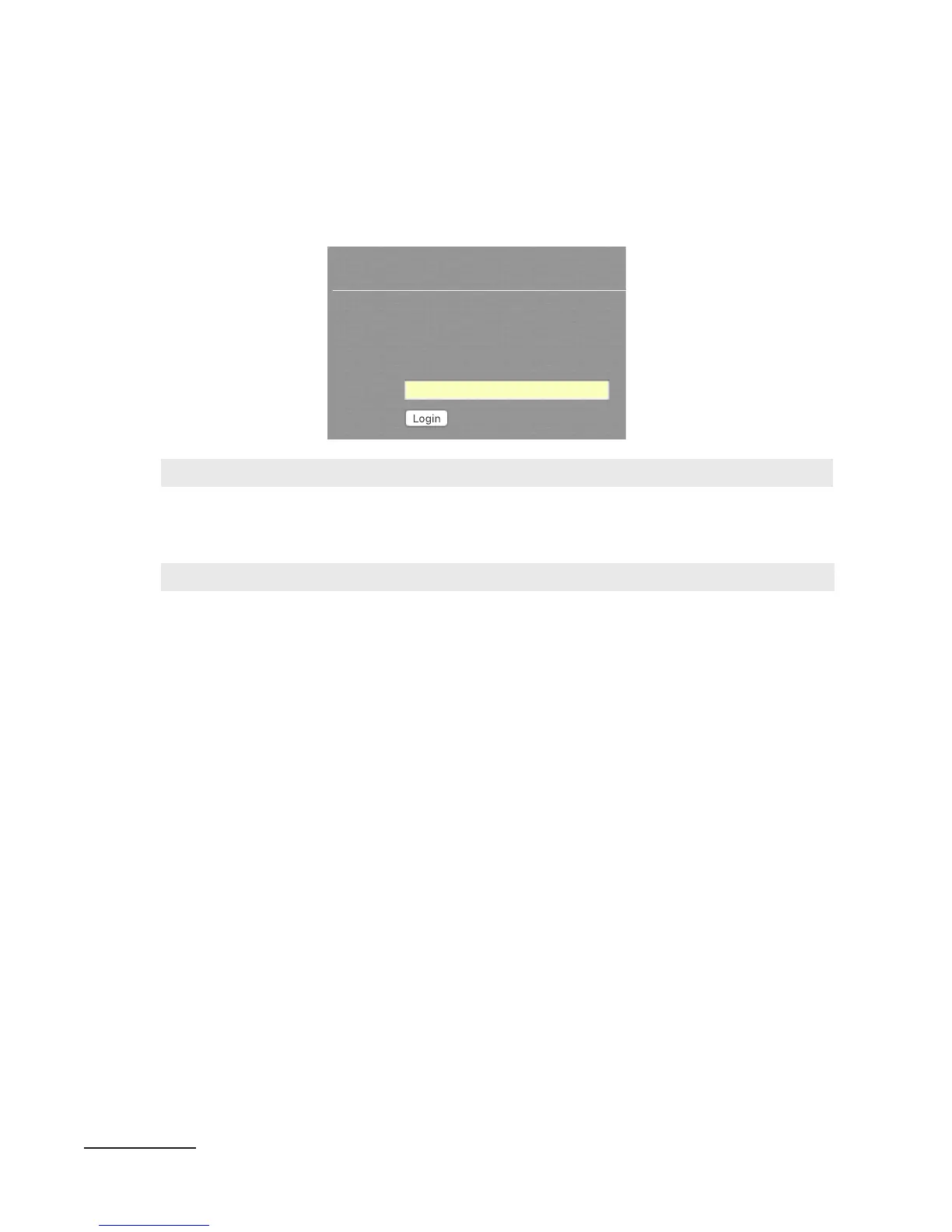♦ Some browsers may display an insecure password or Not Secure warning when you
try to enter the password. This is because VOLT does not have the kind of verified digital
signature used by web commerce servers. You can ignore these warnings.
3/18/2017 Remote Control for Omnia Volt
http://192.168.1.168/cgi-bin/omnia.cgi 1/1
Remote Control for Omnia Volt
Login
Please log in.
Please enter password to login:
Password:
PasswordLogin.pdf
If you spend a while visiting other sites or doing other computer operations, VOLT’s connection may
time out. This is a security feature. You can re-establish your connection by entering the password
again.
Since VOLT responds to the Remote Control in real-time, nothing gets lost if the connection times out
or is dropped for any other reason. You can log back in, and pick up right where you left o.
Enter your password and click Login, and you’ll see VOLT’s Remote Control main menu with
these tabs at the top. Click the one for the screen you want to use.
Remote | LiveWire|GPIO/Events|FileTransfer|Update|Configuration|About
| Logout
The Remote screen is the one you’ll use most, and has the most interactive features. It’s detailed
below, followed by maps of where specific controls appear on it, depending on which DSP|Core
VOLT is running.
The other tabs’ screens are covered later in this chapter, after the control maps.
Remote
This is VOLT’s main graphic control screen. It has real-time access to all settings and meters,
including QuickTweak. You can also save, manage, or load presets here.
There’s a lot you can do with this screen, so it takes a lot of pages in this manual. The other tabs’
screens are text-based and self-explanatory, and include context-sensitive hints for operation.
They’re described much later in this chapter.
The Remote screen changes slightly with different DSP|Core firmware, but the arrangement and
control scheme stays the same.
At the top of the Remote Screen are two rectangular buttons: I/O and Processing ; click on
them to manage presets and QuickTweak
13
controls. At the upper right of the screen is a remind-
er of which DSP|Core firmware is currently loaded.
13 VOLT processing functions, including QuickTweak and SpaceFX, are covered in the next chapter.
CHAPTER 5
| 29
BROWSER-BASED REMOTE CONTROL