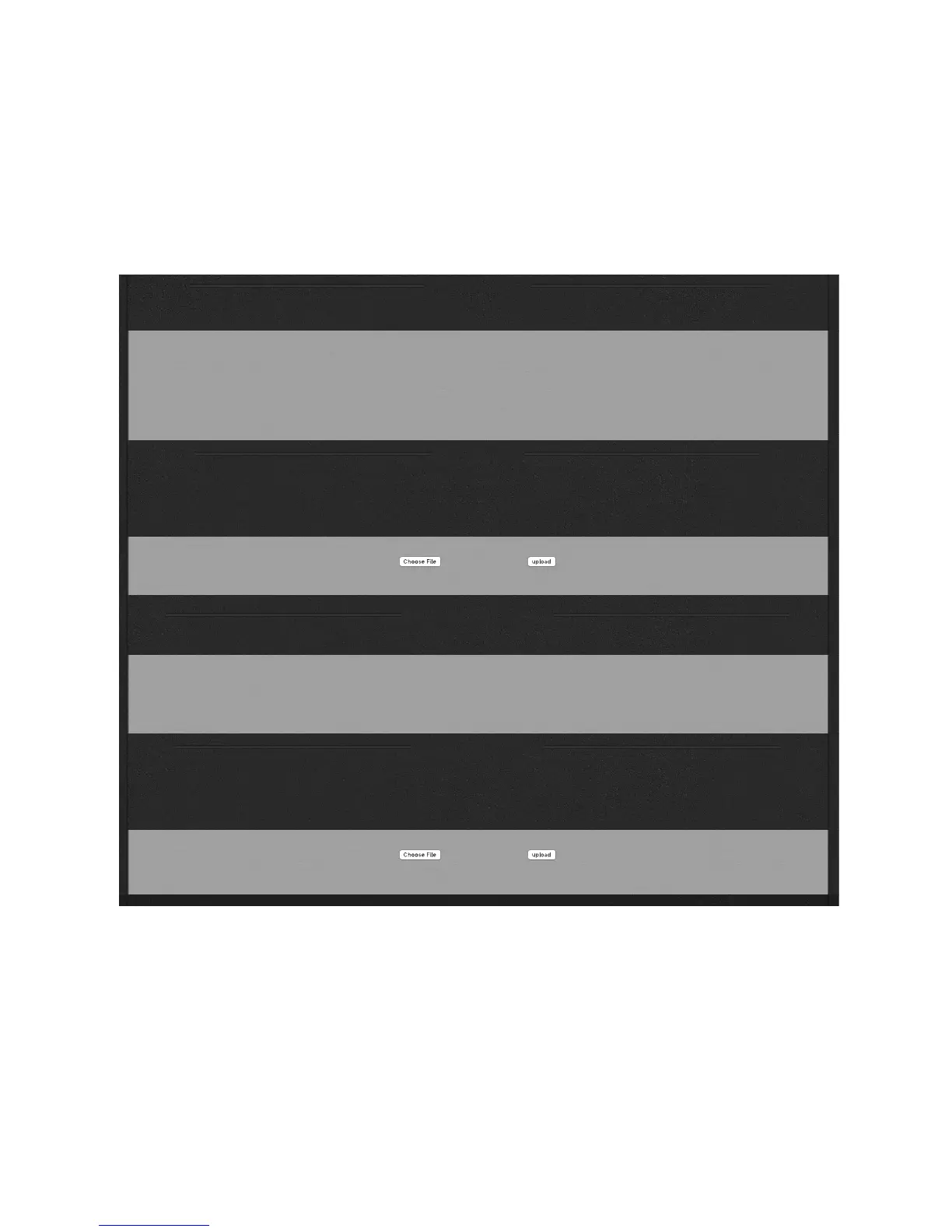CHAPTER 5
| 40
BROWSER-BASED REMOTE CONTROL
File Transfer
This screen lets you download VOLT processing presets and input/output setups to your com-
puter, and upload additional ones as needed. The files can be easily emailed and stored, and let
you share VOLT processing with other stations in your group.
6/29/2017 Remote Control for Omnia Volt
http://192.168.1.168/cgi-bin/omnia.cgi?sid=277c86679c60401c38c97ec0ed847723&cmd=file_transfer 1/1
Remote | LiveWire | GPIO / Events | File Transfer | Update | Configuration | About | Logout
Download Presets
Click on the preset name to download it from the audio processor to your computer.
User Presets
No_name
Mix104Morning
snarffle
Upload Presets
To upload a preset from your computer to the audio processor:
1. Use the file entry box (or the browse button) to give the name of a file on your computer that contains the preset to be uploaded.
2. Press the upload button.
3. The preset will be saved on the processor with the same name as the selected file (without the extension).
Download IO Configurations
Click on the configuration name to download it from the audio processor to your computer.
User IO Configurations
AnalogInput
Upload IO Configuration
To upload a io configuration from your computer to the audio processor:
1. Use the file entry box (or the browse button) to give the name of a file on your computer that contains the configuration to be uploaded.
2. Press the upload button.
3. The configuration will be saved on the processor with the same name as the selected file (without the extension).
FileTransfer.pdf
Preset files contain only ASCII data and are only a few kilobytes each, so they can be easily
transferred over a network or downloaded from a group’s internal website or Telos’ public one.
I/O configurations are saved in computers with an .oic suffix. Processing and VOLT: SG com-
posite generator presets are saved with an .opr suffix.