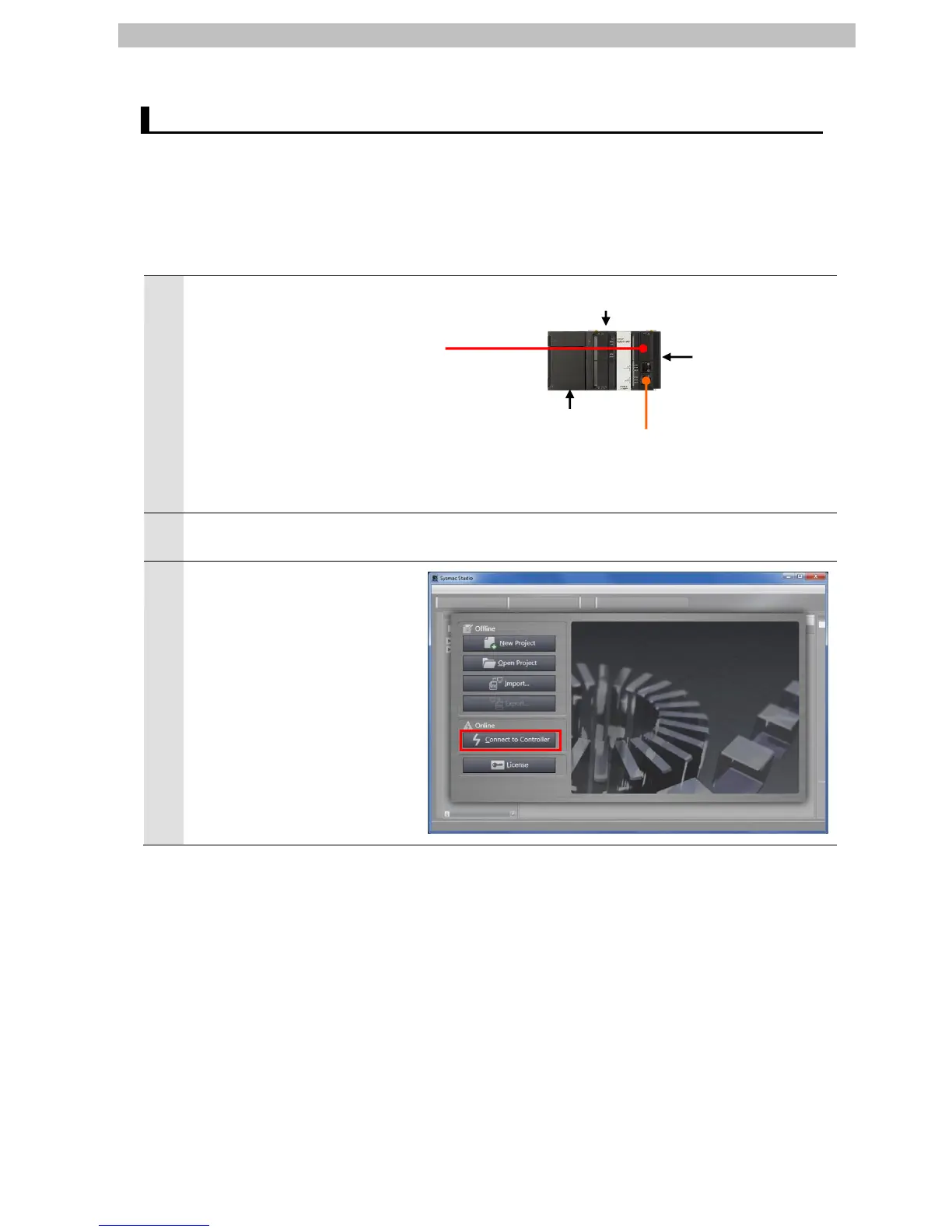7.EtherCAT Connection Procedure
7.3. Setting Up the Controller
Set up the Controller.
7.3.1. Starting the Sysmac Studio and Installing the ESI File
Install the ESI file for the EtherCAT Slave for Motion Control in the Sysmac Studio.
Install the Sysmac Studio and USB driver in the Personal computer beforehand.
Connect the Ethernet cable to
the built-in EtherCAT port
(PORT2) of the Controller and
connect the USB cable to the
peripheral (USB) port.
As shown in 5.2. Device
Configuration, connect the
Personal computer, EtherCAT
Slave for Motion Control, and
Controller.
Turn ON the power supply to the
Controller.
Start the Sysmac Studio.
Click the Connect to Controller
Button.
* If a confirmation dialog for an
access right is displayed at start,
select to start.
