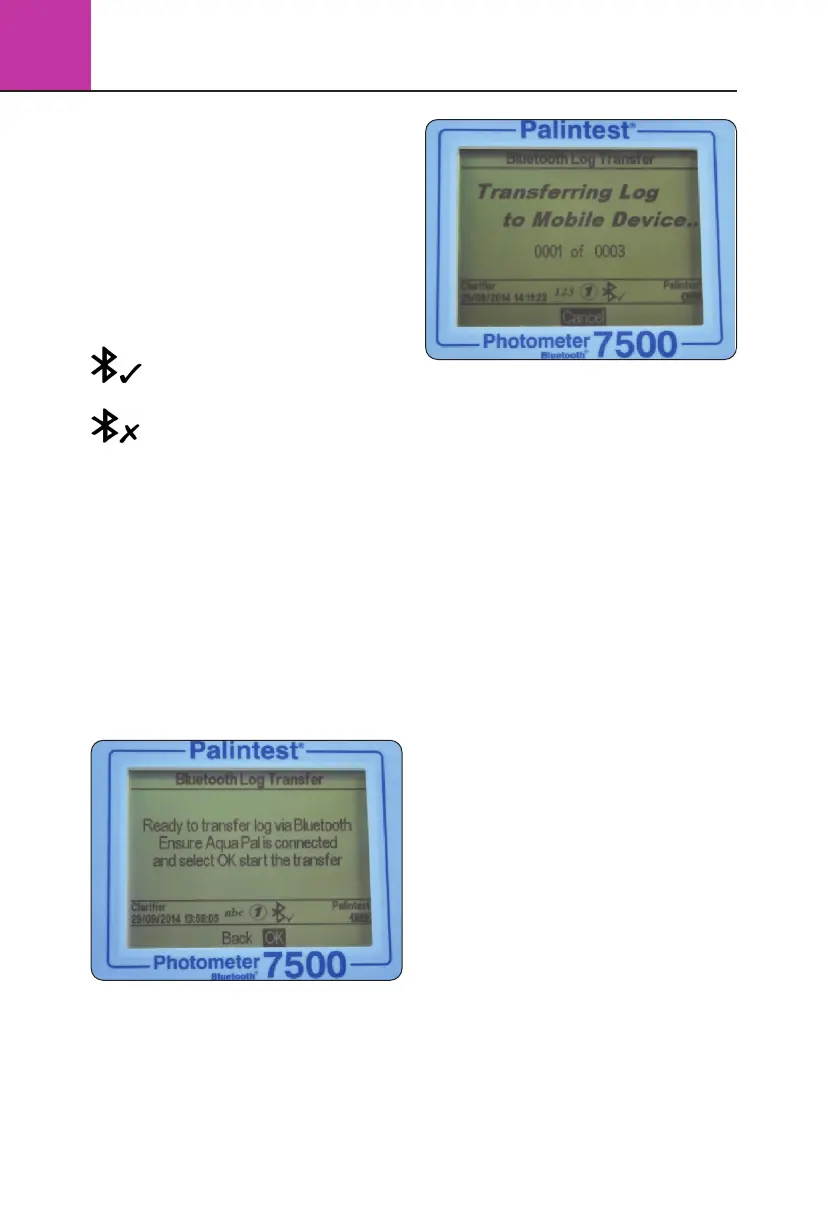3
Photometer 7500 BT
14
Bluetooth Communication On
Select this option to enable Bluetooth
communications allowing the instrument to be
paired with a suitable Bluetooth SMART enabled
device. Visit www.palintest.com\know for more
information regarding available/suitable Bluetooth
SMART devices.
The Bluetooth icon is shown in the Info Panel
when Bluetooth is enabled. Connection status
is shown as follows:
indicates the Bluetooth is activated
and connected to an external device
indicates the Bluetooth is activated
but the Photometer 7500 Bluetooth
is not connected to an external device
Bluetooth Communication Off
Selecting this option disables the Bluetooth
communications module. The Bluetooth icon
is not visible on the Info panel.
Bluetooth Log Transfer
Selecting this option transfers all or a selected
group of results stored in the log to the paired
mobile device.
The Photometer 7500 Bluetooth will validate the
paired connection and confirm readiness to transfer.
Transferring selected data will require specification
of the result log window e.g. from result 40
to result 100 to be transferred selectively.
Press OK to transfer the data log. The data will
transfer in series. Each data point is validated by
the Aqua Pal app prior to upload of the next.
If the connection is lost the Photometer 7500
Bluetooth will prompt for re-connection. If
connection is not required or possible press Exit
to disable Bluetooth and cancel the log transfer.
The message ‘Log transfer is complete’ will be
shown when all data points have been uploaded
successfully. Press OK to return to the previous menu.
Bluetooth Device ID
A number of Photometer 7500 Bluetooth instruments
may be available to connect to a remote device,
although only one active connection is possible at
any time. A user-defined Bluetooth Device ID ensures
simple pairing between the desired Photometer
7500 Bluetooth and the Palintest Aqua Pal app.
Creating and/or editing Bluetooth Device ID is
identical to Operator and Sample ID creation.
USB Interface
The waterproof USB interface provides both
communication between the Photometer 7500
Bluetooth and a PC and an alternative mains
power source via the adaptor.
When connected the USB icon will appear, replacing
the battery icon in the Info Panel, as power will
be preferentially drawn from the external source.
The USB data interface has a choice of two
operating modes - Hard Drive and COM Port. The
current status of the USB connection is shown on
the Info panel when the USB lead is connected.
Toggle between COM Port and Hard Disk mode in the
System -> USB menu by selecting the desired option.
The USB connection supports software update and
data download through a simple ‘drag and drop’
approach when operated in Hard Disk mode.
