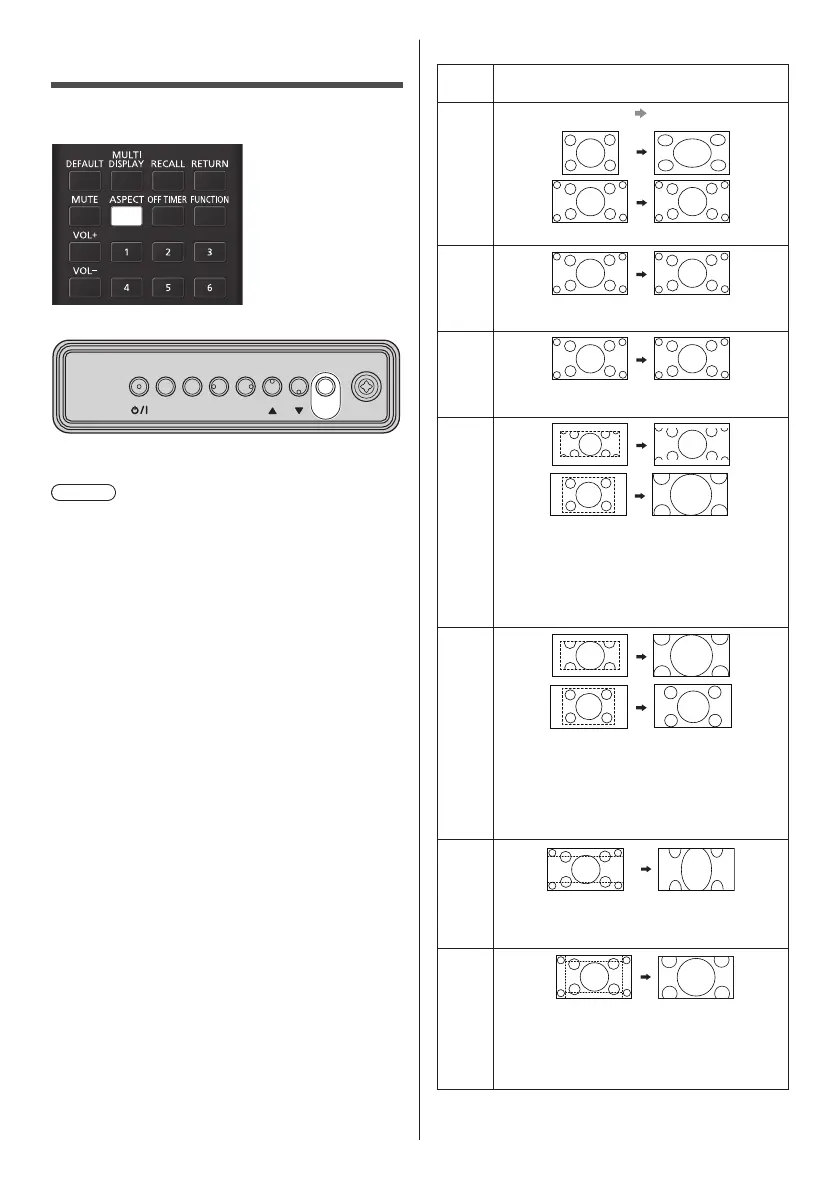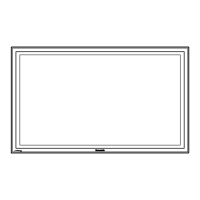40
English
ASPECT Controls
Press <ASPECT> or <ENTER (Unit)> repeatedly to
move through the aspect options:
MENU ENTERINPUT
+
-
Unit
[Normal] → [Native] → [H fit] → [V fit] → [Zoom1] →
[Zoom2] → [Full]
Note
●
When using Screen Transfer input, the aspect mode
cannot be changed.
●
The aspect mode is memorised separately for each
input terminal.
●
Aspect modes [H fit] and [V fit]:
Even if the display is installed vertically, the
enlargement directions for the [H fit] and [V fit]
aspect modes are the same as those in horizontal
installation.
The enlargement directions do not change in the
following cases as well.
•
When the unit is installed in the portrait setting by
setting [Display orientation] to [Portrait] or [Auto].
(see page 86)
•
When [USB media player settings] - [Still picture
rotation] is set to [Portrait]. (see page 82)
■ List of Aspect Modes
Aspect
mode
Description
Full
Picture
Enlarged screen
Pictures are displayed filling the screen.
Normal
Pictures are displayed with the aspect ratio of
input signals.
Native
Pictures are displayed with the resolution of
input signals.
H fit
Pictures are enlarged to the maximum
horizontal dimension of the screen.
Pictures of signals with the aspect ratio
vertically longer than the aspect ratio of the
screen are displayed with the top and bottom
of the pictures cut.
V fit
Pictures are enlarged to the maximum
vertical dimension of the screen.
Pictures of signals with the aspect ratio
horizontally longer than the aspect ratio of the
screen are displayed with the right and left of
the pictures cut.
Zoom1
Letterbox pictures with a 16:9 aspect ratio are
enlarged vertically to fill the screen. The top
and bottom edges of the pictures are cut off.
Zoom2
Letterbox pictures with a 16:9 aspect ratio are
enlarged vertically and horizontally to fill the
screen. The top and bottom edges as well
as the left and right edges of the pictures are
cut off.
