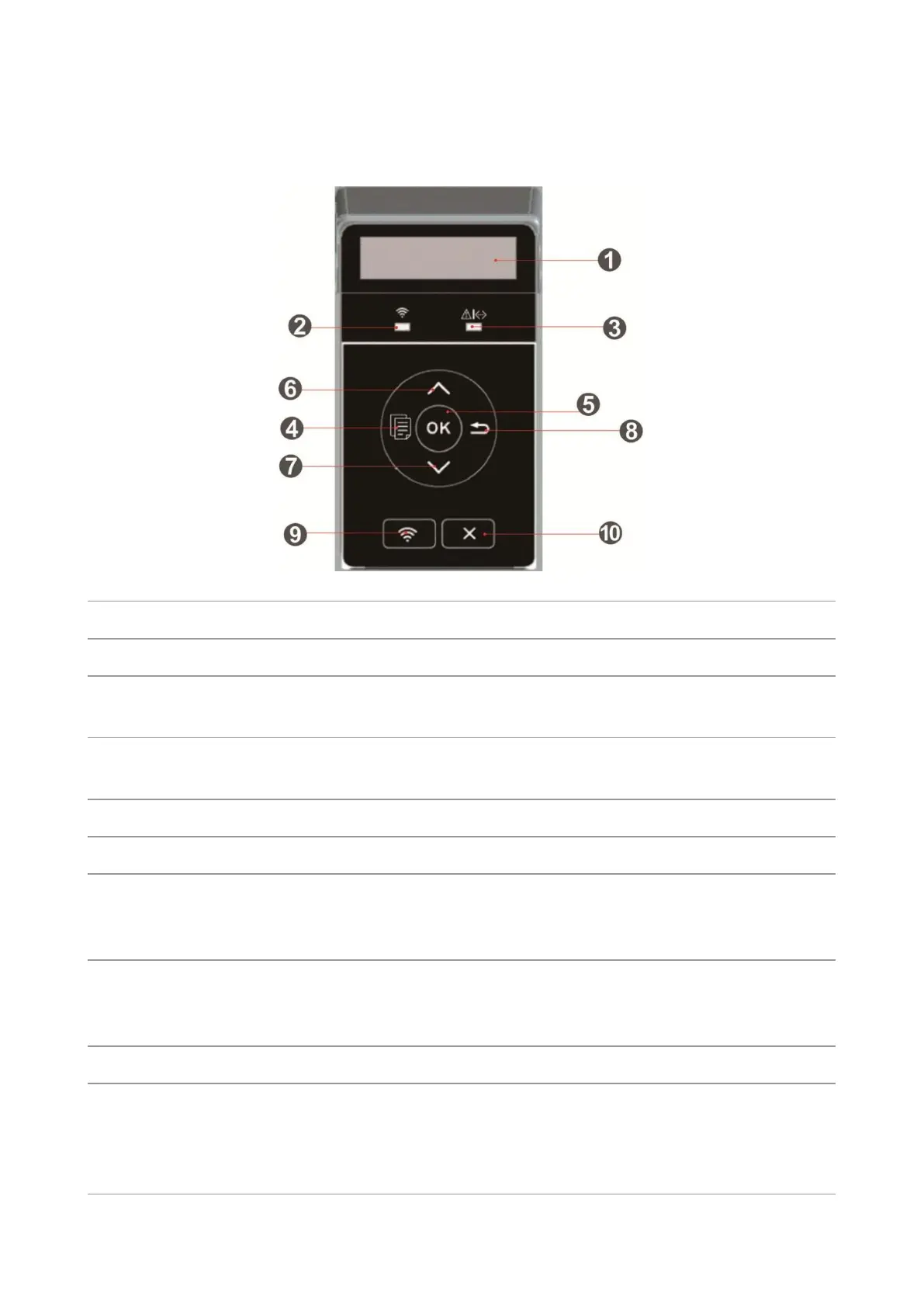4
Control Panel
The layout of the printer control panel is shown below:
Display operation interface and product information.
Wi-Fi indicator/save toner
indicator
Indicate Wi-Fi connection status (applicable to Wi-Fi model only).
Indicate the on/off of save toner function
Toner cartridge/status
indicator
Indicate the status of toner cartridge and printer
Open the main menu of control panel.
Confirm the selection on screen.
Scroll through the menus and options .
For menu items need to input, change the numeric value by cycle
accumulating.
Scroll through the menus and options .
For menu item needs to be input, shift the entry positions from left
to right, for example, IP address entry.
Return to the previous menu.
Short press Wi-Fi button to turn on direct Wi-Fi connection of the
printer and automatically print out "Mobile Device Wi-Fi Connection
Wizard" page (for models with Wi-Fi function only).
Long press Wi-Fi button for over 2s to start WPS when Wi-Fi is not