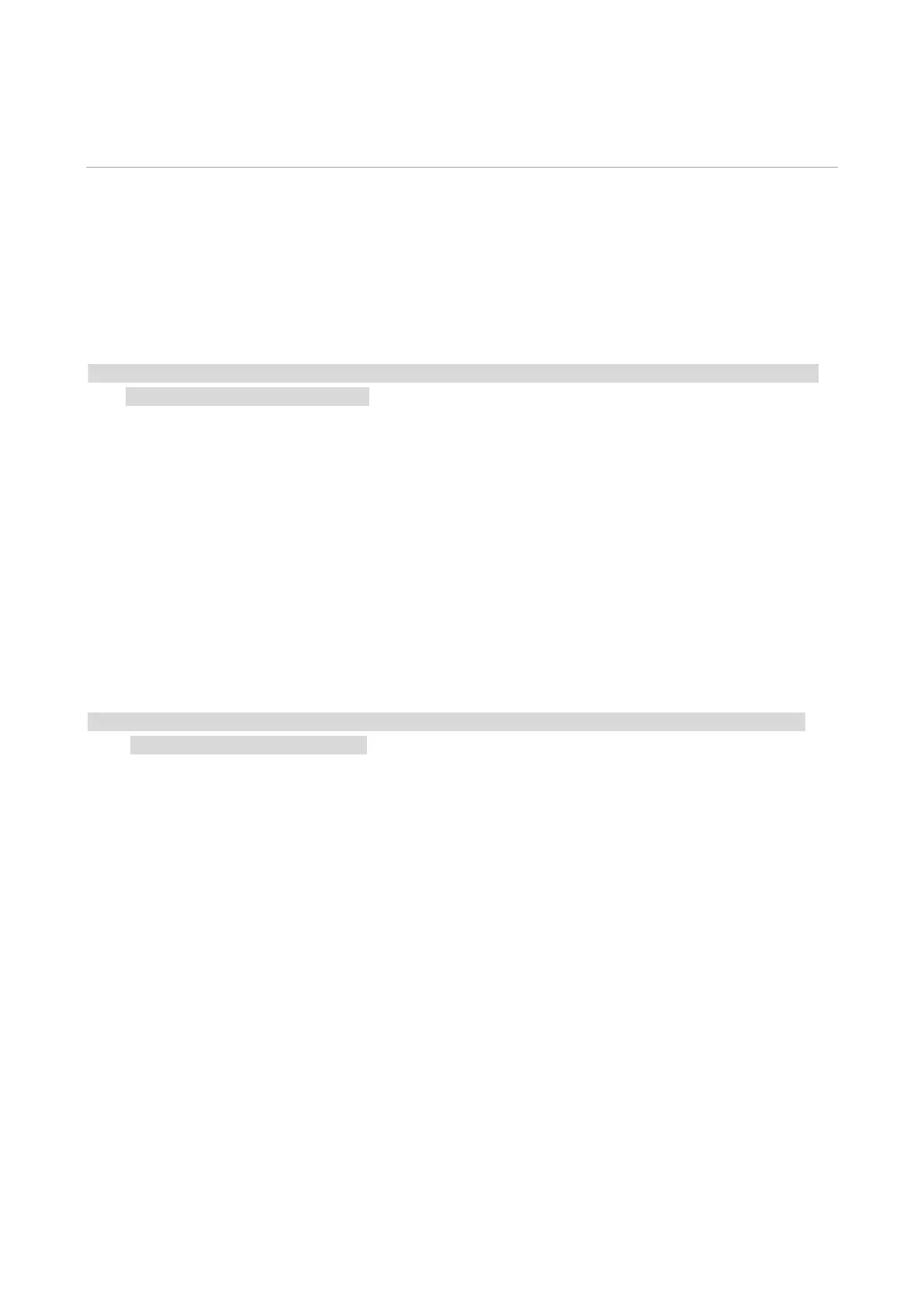13
03Driver installation and uninstallation
Driver Setup
This device supplies driver setup applications for Windows and macOS. We recommend One-click
installation, which helps you install the driver automatically in a faster and easier way. Should you
encounter trouble when using the One-click installation, you may try more setup methods.
• Driver installation interface may differ because of different models and functions, so the schematic
diagram is only for your reference.
One-click Installation(For Windows and macOS)
One-click installation offers installation options via "Wi-Fi", "USB", and "Wired Network". You may
select the one you're familiar with the most according to the connection methods supported by
your printer.
Connect printer via Wi-Fi
Configure Wi-Fi and install driver via USB cable
1. Connect computer to router via Wi-Fi
Note: • You can print "Network configuration page" to confirm printer network connection status to see if
printer is connected with network
2. Connect the printer to computer via USB cable, then power the printer on.
3. Insert the accompanying installation disk into the computer CD drive, or log in to Pantum official
website (www.pantum.com) to download the drive.
4. Read and agree to the terms contained in the End User License Agreement and the Privacy
Policy, click the “Next” button in the lower right corner of the interface to enter the driver
installation interface.