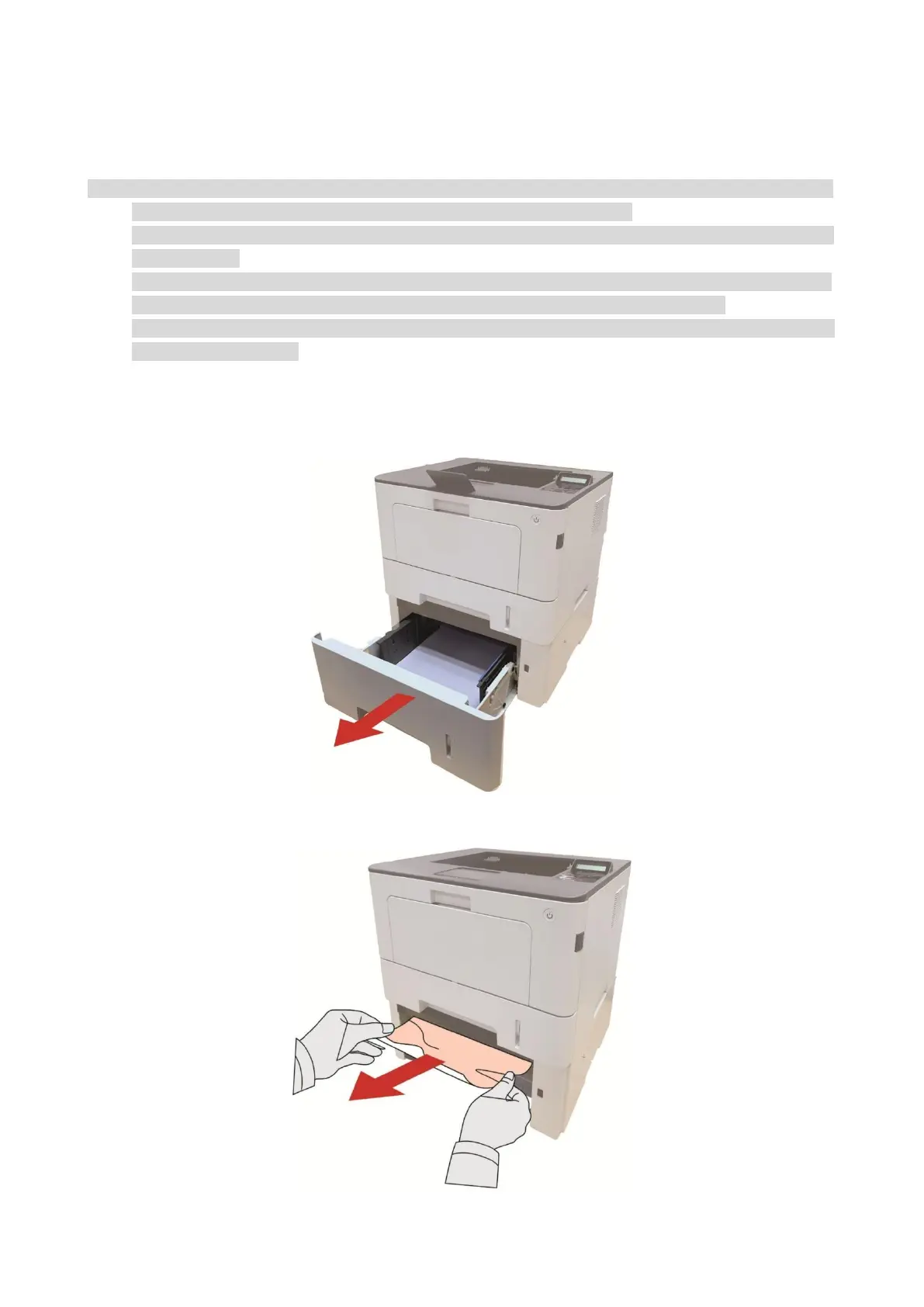46
4. After taking papers jammed out, install the duplex unit back and inspect other parts to the
product. If it can be ensured that there are no jammed papers, open and close the front cover and
then the printer will recover printing automatically.
Note: • After all papers jammed are taken out according to the above steps, close the front cover and tidy the
papers in paper tray, then the printer will recover to print automatically.
• If the printer still does not start printing, please check that all the jammed paper inside the printer has
been cleared.
• If you cannot remove the jammed paper yourself, please contact your local Pantum authorized repair
center or send the printer to the nearest Pantum authorized service center for repair.
• Printer appearance may differ because of various models and functions, so the schematic diagram is
only for your reference.
Paper jam of optional tray
1. Pull out the optional tray.
2. Gently pull out the jammed paper.