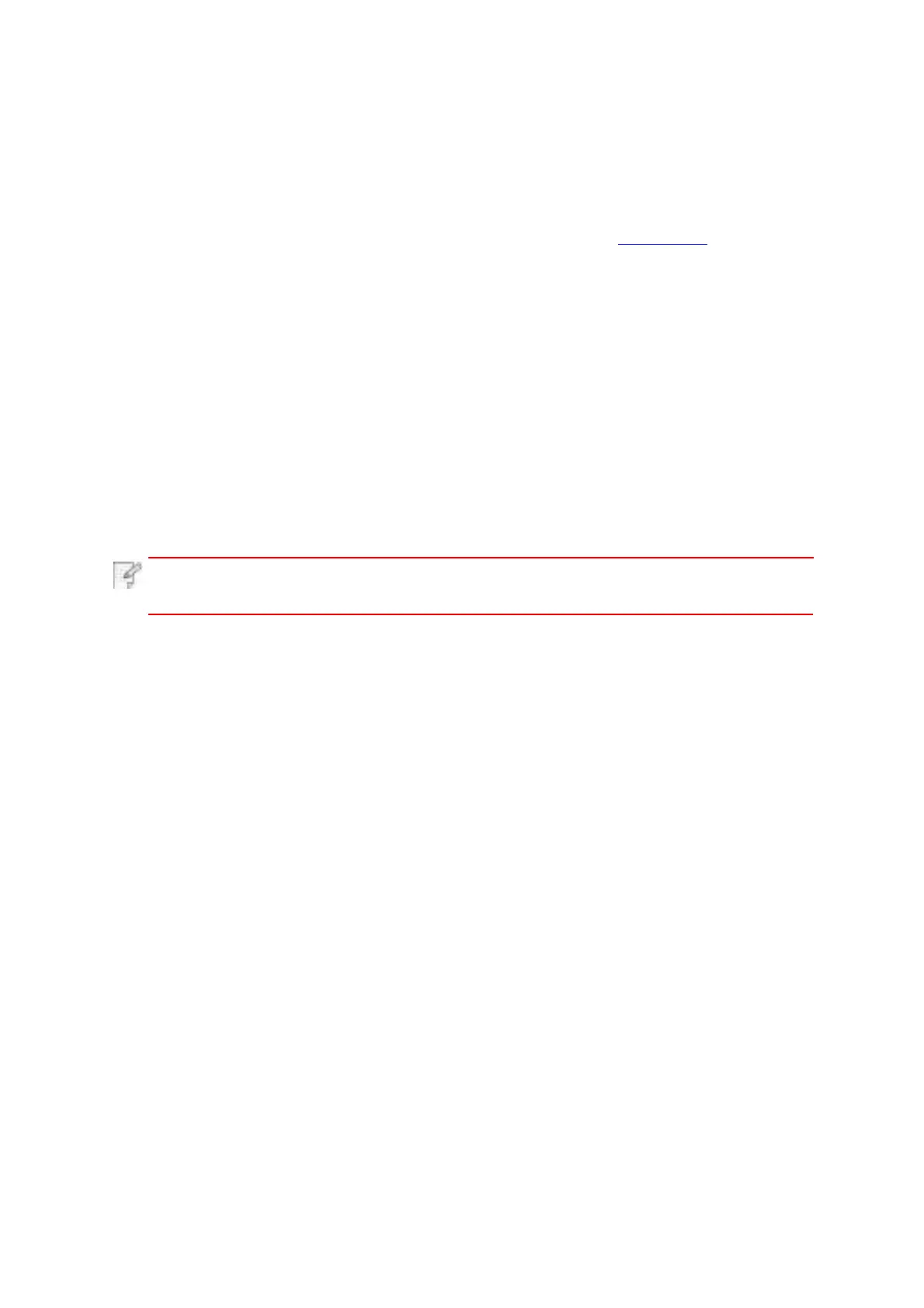This printer supports scanning files to USB without a computer. Before operation,
please make sure the USB has enough storage space. The specific operation steps
are as follow:
1.
Insert the USB into the printer's front USB interface.
2. Put an original on the glass platen or into the ADF (please see Chapter 2.5 for how to
put an original).
3.
Press "Scan" button on the control panel, and press “▲” or “▼" to select " Single Page
4. Press "Menu" and then "OK" to enter the "Scan Setting" interface.
5.
Press "▲" or "▼" to select "Scan To" options; then, press OK.
6.
Press "▲" or "▼" to select "Scan to USB" and then press "OK"; press "Start" to
begin scanning.
7.
9.3.4. Scan to U disk
For merge scan, please put files to be scanned on the glass platen and then press
"Start" to scan the next page (directly continuous scanning is available if scanning with
theADF)The printer will create a folder named PantumScan in which all scanned files are
saved in PDF or JPG.
1) Press "Cancel" button on the control panel to cancel the job.
2)
Click Cancel button on the scan progress bar interface of the computer to cancel the job.
During the scanning, two ways are available to cancel the job:
9.4. Cancel Scan Job
Scan" or "Merge Scan", then press "OK" button.
·USB formats supported: FAT and FAT32 for Windows system and MS-DOS
(FAT) for Mac system.
Note:
