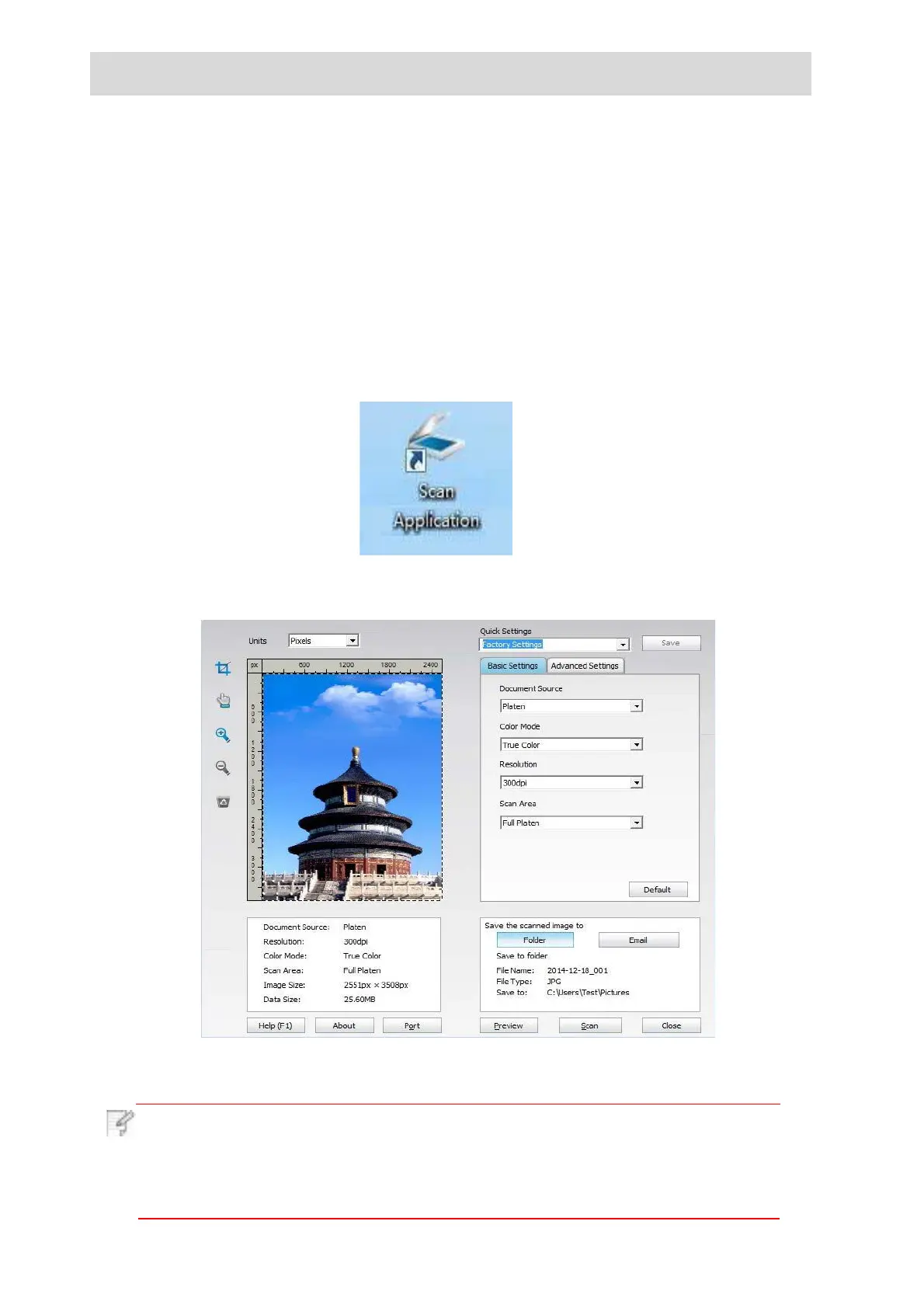9.
Scan
9.1.Pull Scan
Operation Steps:
1)
Double click on "Pantum Scan Application" on the computer, the icon is shown as below:
2)
The prompt window is shown as below:
This printer provides two types of scan: "Push Scan", which means scanning through the
scanning the application. Before scanning, please be sure a printer driver has been installed
in the computer.
9.1.1. Pantum Scan Application
You may scan with the scanning application in PC via USB, wired or wireless connection.
Please be sure the printer has been properly connected before scanning.
3)
Set Scan in the right list. Click "Scan" on the bottom right corner and start scan.
·
You may click "Help (F1)" to open the help document of the scanning
application to learn more scanning setting information.
Note: · Pantum scan application software can scan pictures and support formats of
files: BMP, JPG, TIF, PDF, and PNG.
