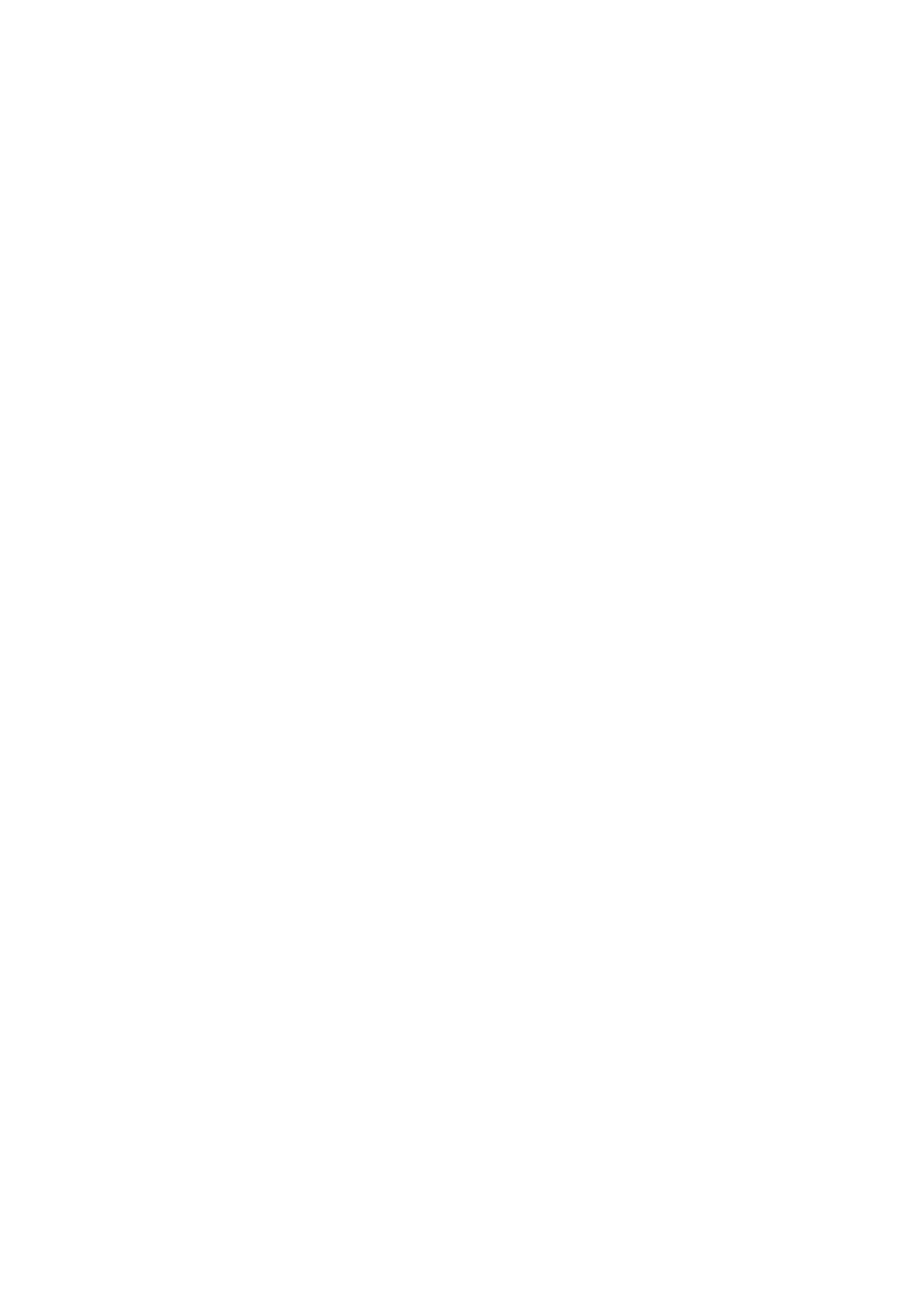11. The software installs the driver automatically and the installation process may need some
time. The duration is related to your computer configuration, please wait patiently
.
12. After the installation, click "Print &Test Page" button. If your printer prints the test page
successfully, it means that you have installed the driver correctly.
3.1.3. Method of driver unistallation
Windows 7 is taken as the example in the following operation. The information on your
computer screen may differ because of multiple operating systems.
1. Click the Start menu of computer and then click All programs.
2. Click Pantum, and then Click Pantum XXX Series.
Pantum XXX Series where XXX represents product model.
3. Click uninstall to delete the driver according to instructions on uninstall window.
4. Restart computer after finishing unloading
