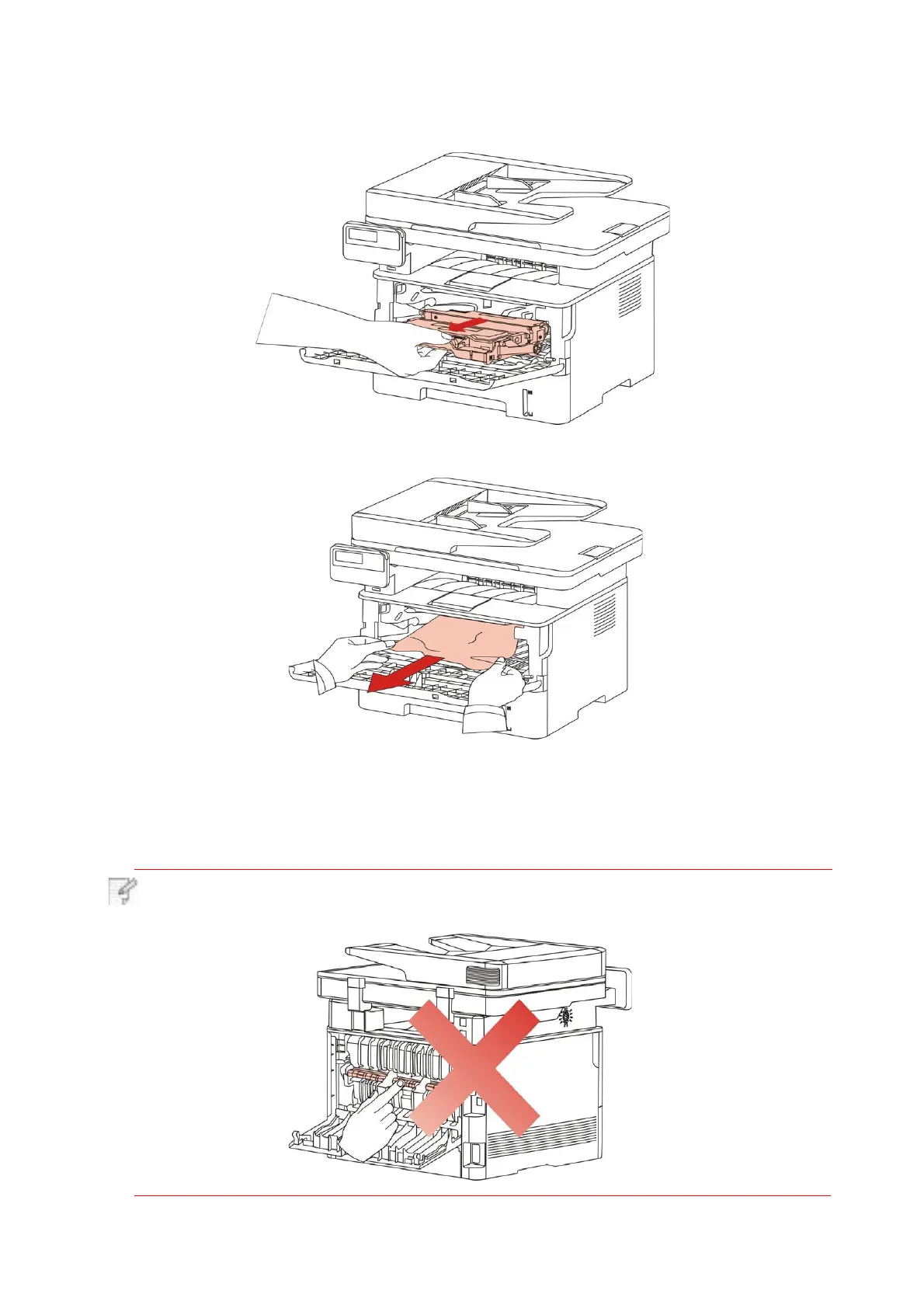5. Take the laser toner cartridge out along the track. (For the purpose of preventing printing
quality from affecting by the exposure of photosensitive drum, please put the laser toner
cartridge inside the protection bag or warp it with thick paper).
6. Gently pull the jammed paper out.
7.
After taking out papers jammed, install the laser toner cartridge again and close the front
cover, then the printer will recover printing.
14.1.2.Paper Jam in the Fuser Unit
Note:
When papers jammed in fuser unit are taken out, please pay attention and do not
touch the shaded area shown below in order to avoid burns.
