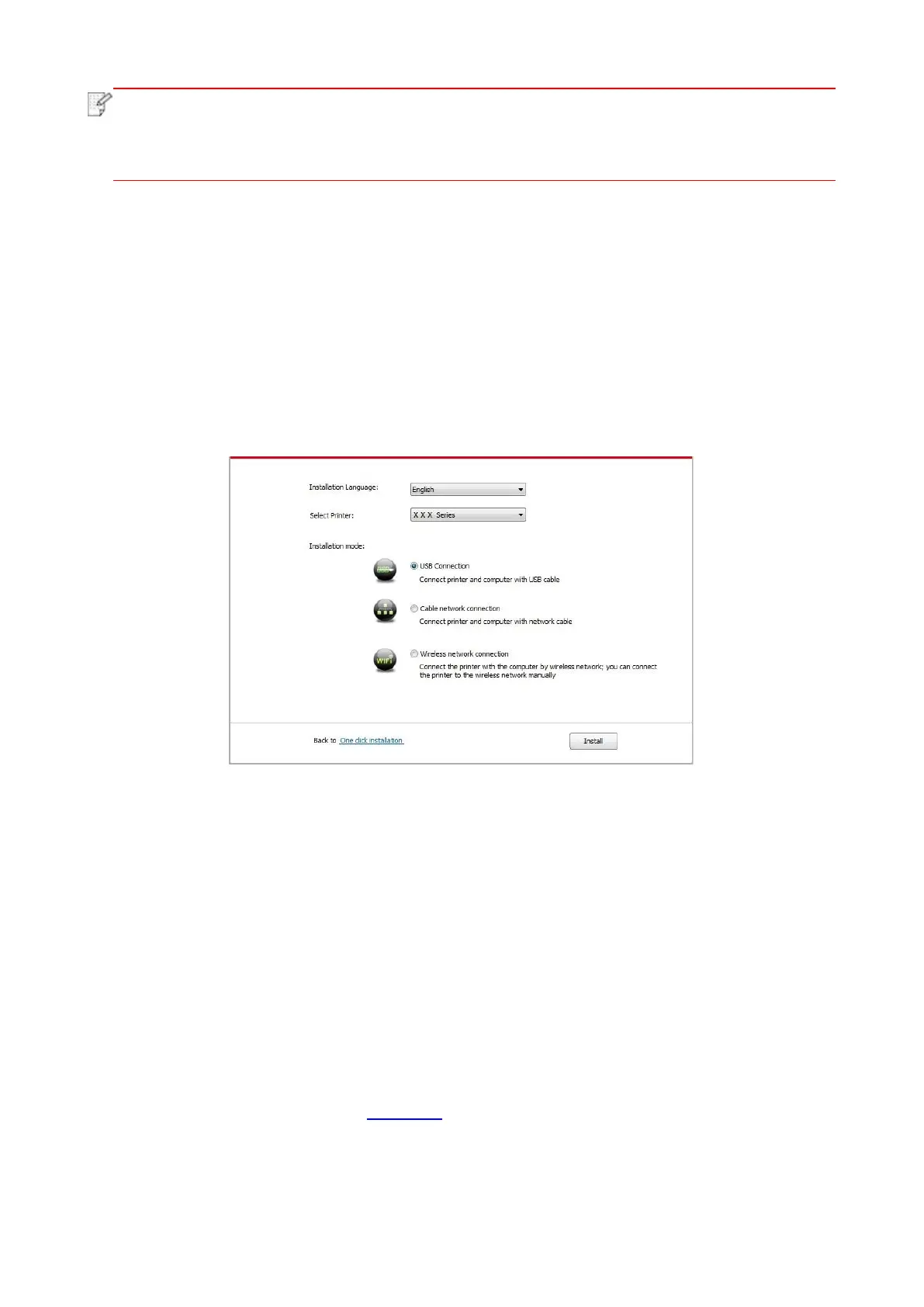28
• Some computers may be unable to auto play the CD beacase of system configuration.
Please double click "Computer" icon, find "DVD RW driver", then double click "DVD RW
driver" to run the installation procedure.
3. Read and agree to the terms contained in the End User License Agreement and the Privacy
Policy, click the “Next” button in the lower right corner of the interface to enter the driver installation
interface.
4. Click on the "Manual installation" at the bottom of driver installation interface, and enter into
manual intallation interface.
5. Please select installation language and printer model.
6. Select "Connect via USB" and click on "Install".
7. The software installs the driver automatically and the installation process may need some time.
The duration is related to your computer configuration, please wait patiently.
8. After the installation, click "Print &Test Page" button. If your printer prints the test page
successfully, it means that you have installed the driver correctly.
3.1.2.2. Installation via wired network connection(applicable to wired network
models)
1. Turn the power of printer and computer on.
2. Connect the computer to wired network.
3. Connect network cable to the network interface of printer, to make sure the printer is connected
to computer network (please refer to Chapter 4 for network setup).
4. Place the attached installation CD in the computer CD-ROM:
• Windows XP system: automatically run the installation procedure.