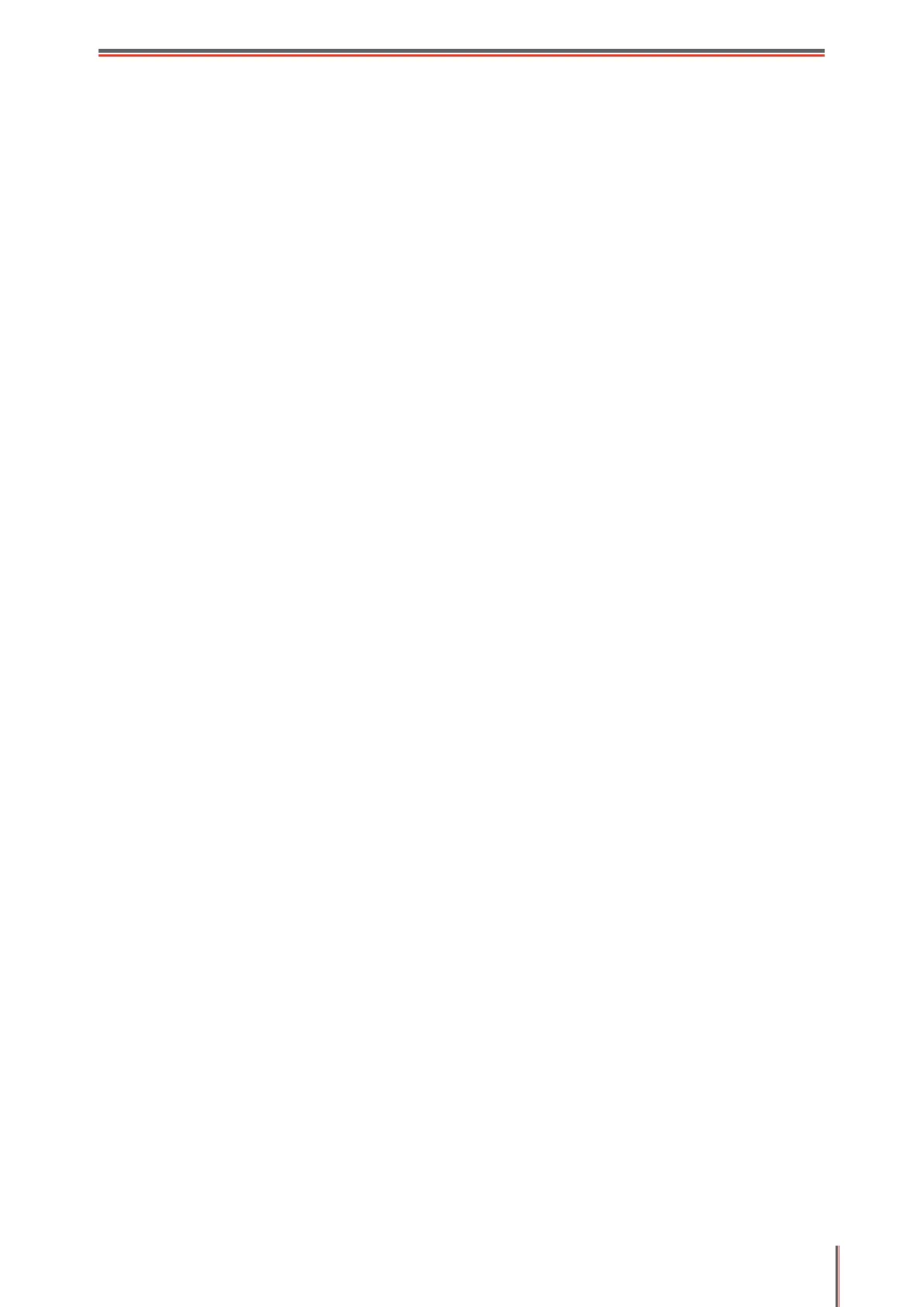VII
Table of Contents
1. Before Using the Printer .............................................................................................................. 1
1.1. Product series introduction ................................................................................................ 1
1.2. Supplied Accessories ........................................................................................................ 2
1.3. Product View ..................................................................................................................... 3
1.4. Laser Toner Cartridge ....................................................................................................... 4
1.5. Easily-Refilled Laser Toner Cartridge ................................................................................ 4
1.5.1. Structure of Easily-Refilled Laser Cartridge ............................................................. 4
1.5.2. Steps of Filling the Easily-Refilled Laser Cartridge .................................................. 5
2. Paper and Print Media ................................................................................................................ 7
2.1. Paper Specification ........................................................................................................... 7
2.2. Special Paper.................................................................................................................... 8
2.3. Loading Paper................................................................................................................... 9
2.3.1. Loading into the Automatic Feeder Tray.................................................................. 9
2.4. Nonprinting Area ............................................................................................................. 11
2.5. Guidelines for Paper Use ................................................................................................ 11
3. Driver installation and uninstallation .......................................................................................... 12
3.1. How to install Windows printer driver .............................................................................. 12
3.1.1. One-click Installation ............................................................................................. 12
3.1.2. Manual installation ................................................................................................ 27
3.1.3. Method of driver unistallation ................................................................................ 35
3.2. macOS system driver installation .................................................................................... 36
3.3. Add printer to Mac system............................................................................................... 39
3.3.1. Add up the printer via USB .................................................................................... 39
3.3.2. Add up the printer via wireline connection ............................................................. 39
3.3.3. Add up the printer via wireless connection ............................................................ 39
4. Wired network setup (applicable to wired network models) ....................................................... 40
4.1. Set IP Address ................................................................................................................ 40
4.1.1. Automatic Setting ......................................................................................................... 40
4.1.2. Manual Setting ...................................................................................................... 40
5. Wireless network setup (applicable to WiFi models) ................................................................. 41
5.1. Basic structure mode ...................................................................................................... 41
5.1.1. Wireless network setup tools ................................................................................. 41
5.1.2. How to disable the WiFi network connected .......................................................... 44
5.2. WiFi Direct mode ............................................................................................................ 44