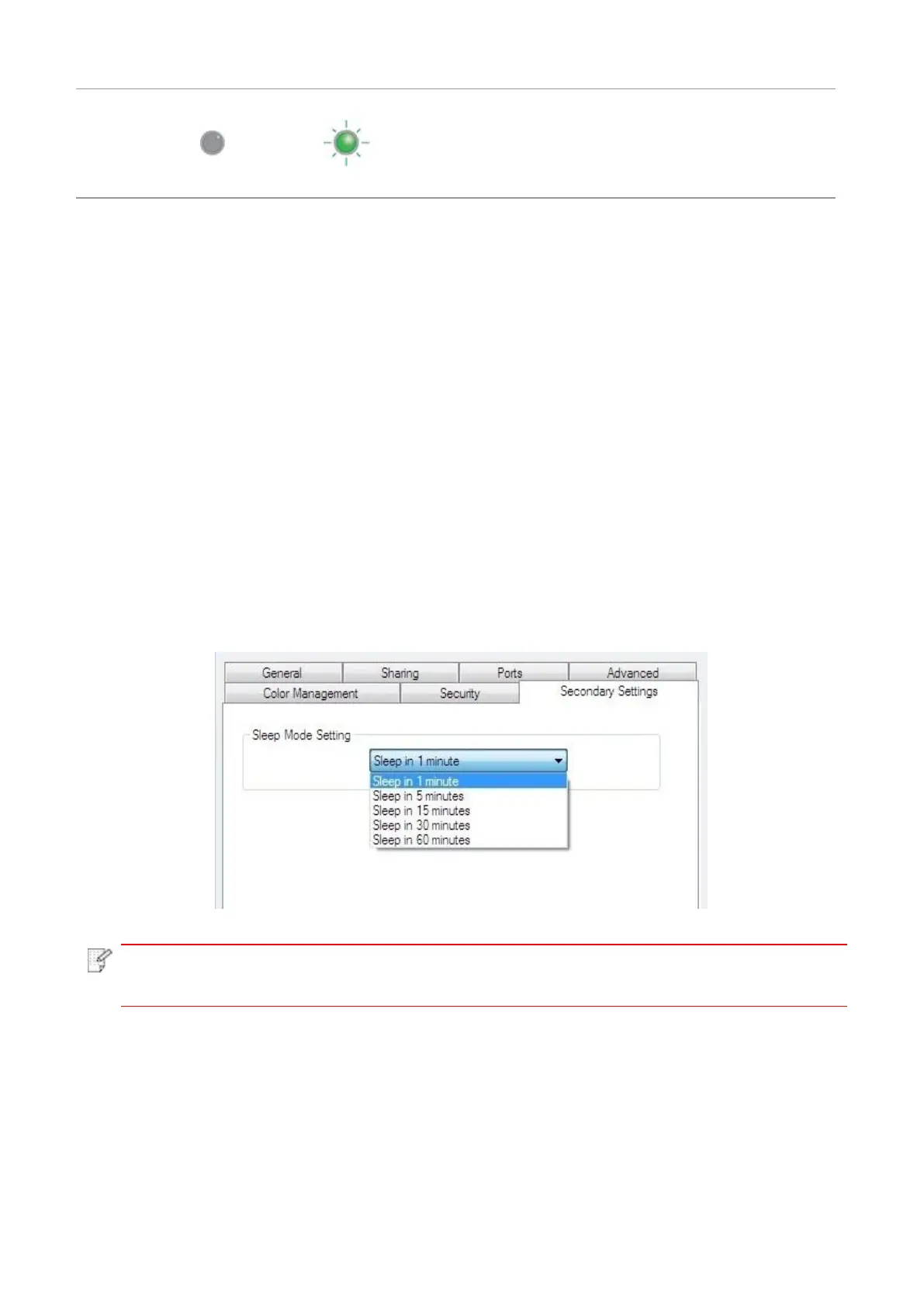62
A job is being cancelled via the panel because of paper
shortage in printing or failure in feeding
LED1 with green light off, LED2 with green light flashing
quickly
9.2. System Setting
Windows 7 is taken as the example in the following operation. The information on your computer
screen may differ because of multiple operating systems.
9.2.1. Sleep Time Setting
Sleep mode can reduce the energy consumption of printer effectively, and “Sleep time setting” can
be made in the idle time before the device enters sleep mode.
Operation steps are as follows (suitable for printers installed via USB connection):
1. Enter the “Start menu” – “Control Panel” –view “Devices and Printers”.
2. Right click printer and select “Printer properties” in the pull-down menu.
3. Enter the “Secondary Settings” option.
4. Select the sleep time to be set in "Sleep Time Setting". Click "Confirm/Apply" to finish settings.
• When the printer is in sleep mode, you can press any button or send printing job to wake
it up.