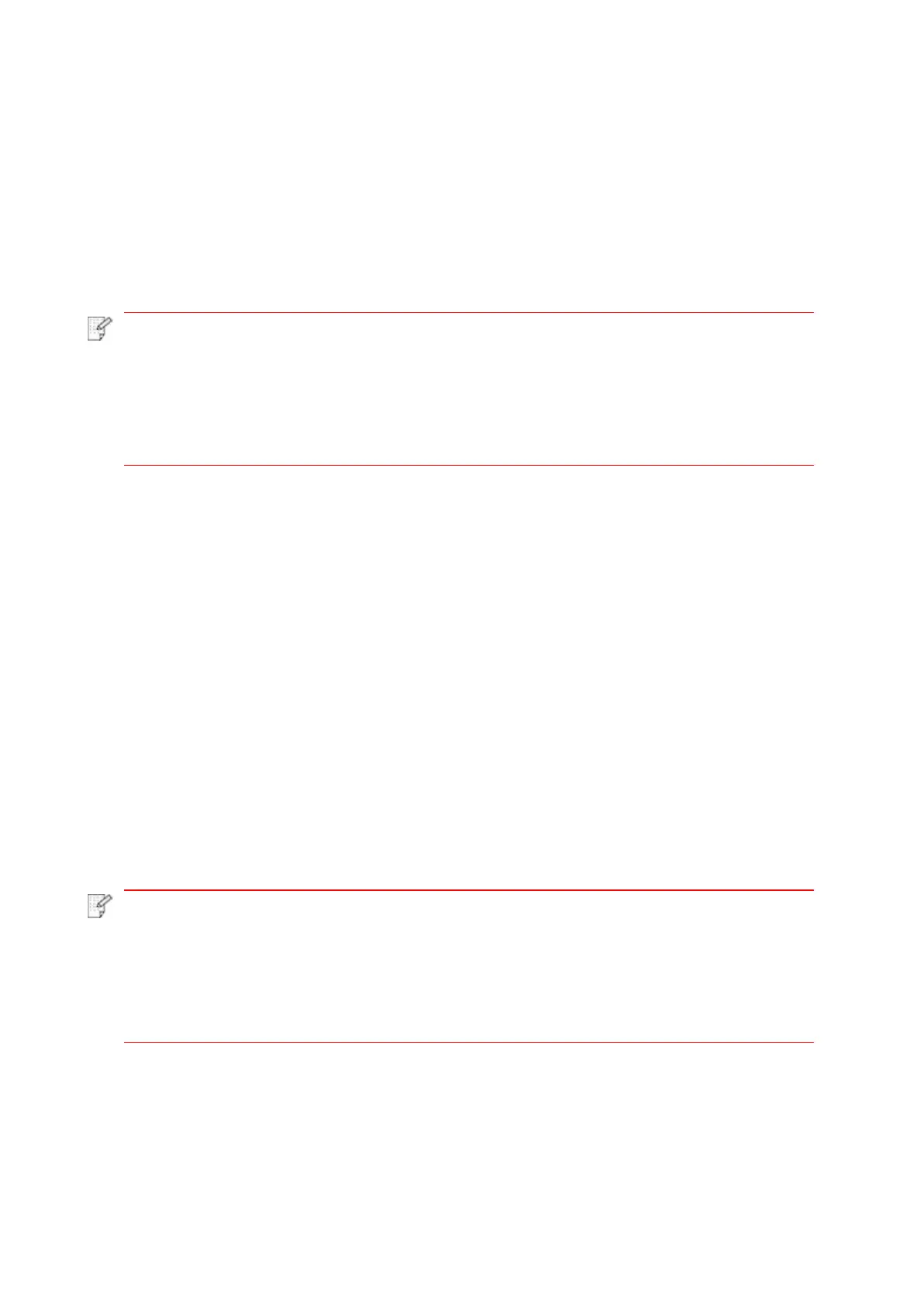57
8.1.3.1.2. Operation steps
1. Turn on printer power.
2. For an Android mobile device, tap the “PANTUM” icon on the main screen to enter the first
interface of “PANTUM”.
3. Select adding method based on your usage habits to finish the adding in printer.
4. Select the function you want and then do relevant settings to meet your functional demands.
• If failure of operation, please check if your Android mobile device has access to the
wireless network into which your printer is connected.
• If the Android device cannot detect any printer, please inspect if power of the printer
is turned on and if the printer is turned on.
• To learn more, please see the Installation Manual.
8.1.3.2. For iOS Devices
8.1.3.2.1. Preliminary preparations
1. A printer that has wireless network function.
2. iOS mobile device.
8.1.3.2.2. Operation steps
1. Turn on printer power.
2. For an iOS mobile device, tap the “PANTUM” icon on the main screen to enter the first interface
of “PANTUM”.
3. Select adding method based on your usage habits to finish the adding in printer.
4. Select the function you want and then do relevant settings to meet your functional demands.
• If printing fails, please inspect if the iOS device is connected to the wireless
network where the printer is connected to.
• If the iOS mobile device did not detect any printer, check whether the printer is
powered on and the printer is turned on.
• To learn more, please see the Installation Manual.