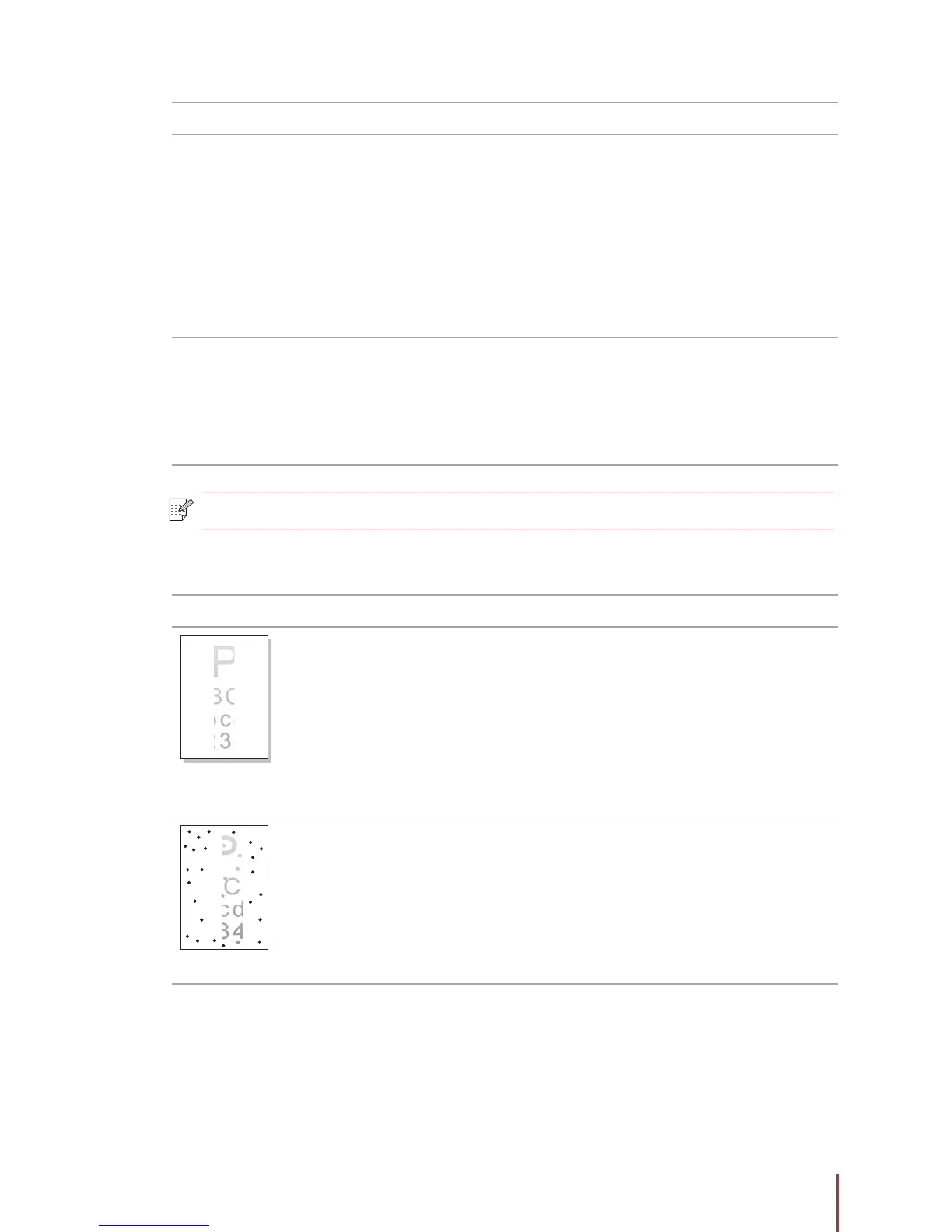A B C D
a b c d e
1 2 3 4 5
The printout is whitish
or light
• Toner is low.
• The print media does not meet
the usage specications, for
example the media is damp or too
rough.
• The resolution in the print
program is set too low.
• The toner cartridge is damaged.
• Please use proper print media
within the specication range.
• Set the print resolution in the
print program.
A B C D
a b c d e
1 2 3 4 5
Toner spots
• The toner cartridge is dirty or is
leaking toner.
• The toner cartridge is damaged.
• The print media does not meet the
usage specications, for example
the media is damp or too rough, or
has been used previously.
• The paper path is dirty.
• Please use print media within
the specication range.
• Clean the paper path.
Problem Cause Solution
Paper Jam There is too much paper in the
tray.
The print media is out of the
supported media range.
There is foreign matter in the
paper path.
The feed roller is dirty.
Internal parts failure.
Remove excess paper from the
tray. If you are printing on special
print media, please use the manual
feeder tray.
Make sure that you use paper that
meets the specications. If you
are printing on special print media,
please use the manual feeder tray.
Clean the paper path.
Clean the feed roller.
Print multipage
feed
Excessive static electricity on the
print media.
The print media is damp and is
sticking together.
Internal parts failure.
Separate the print media to eliminate
some static electricity. It is suggested
that you use the recommended print
media.
Separate the print media or use
better quality and dry print media.
Note: • If the problem persists, please contact Pantum Customer Service.