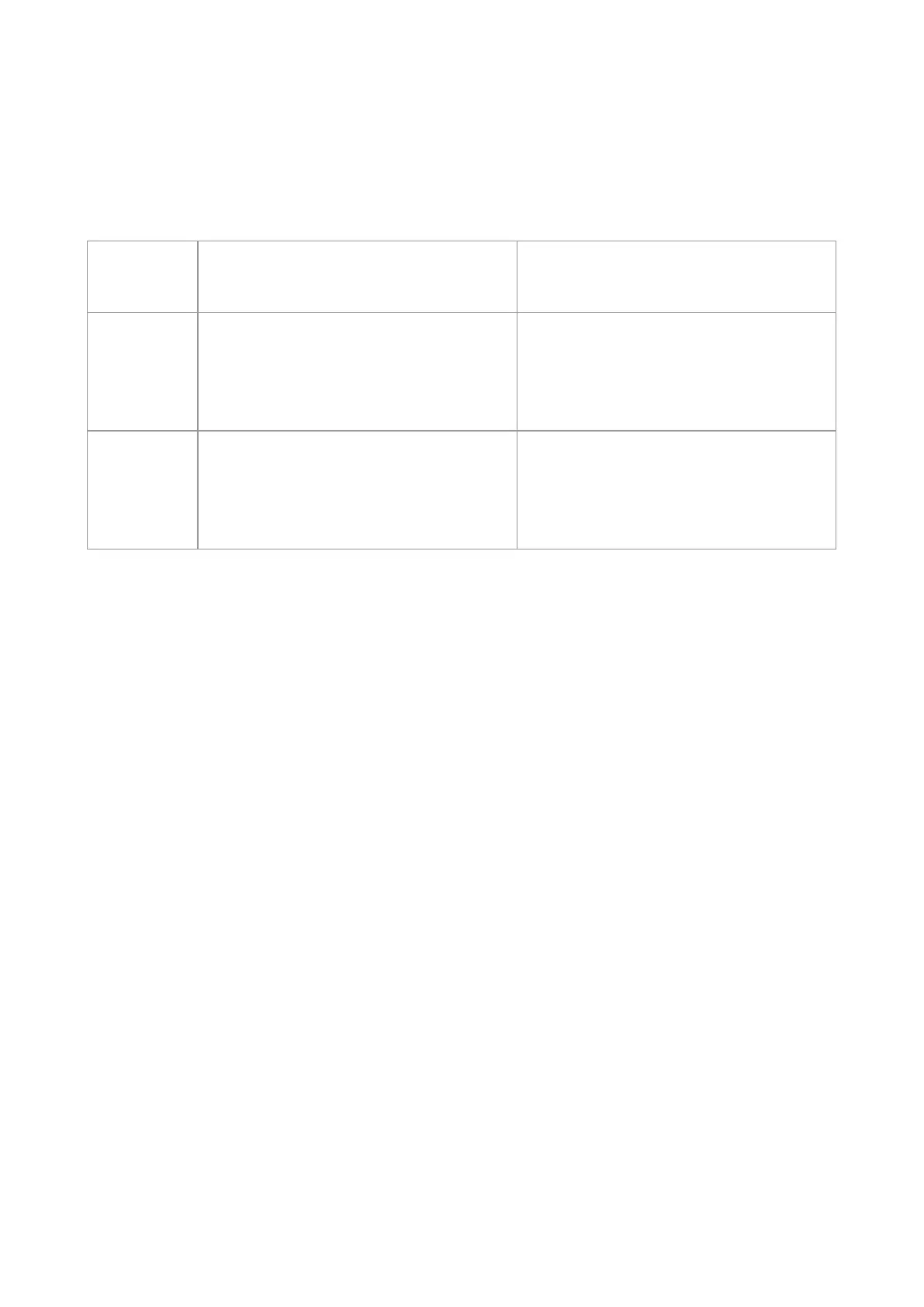60
7.2. Print Settings
You can set up printing parameters with the following two methods before sending printing work
(such as paper type, paper size and paper source).
Temporary printing setup change
Permanent default setup change
1. Click “File” menu – “Print” – “Select
printer" - “Printer properties” (the detailed
steps may differ because of multiple
operating systems).
1. Click “Start” menu- “Control Panel” –
“Devices and Printers”.
2. Right click on the printer icon, select
“Printing preference” and then change
setup and save it.
1. Click “File” menu – “Print”.
2. Change setup in the window popping
out.
1. Click “File” menu – “Print”.
2. Change setup in the window popping
out and click to save the preset. (Select
preset every time before printing, or print
according to default setup.)
7.3. Cancel printing
The current printing work can be cancelled in printing process. As for printers with LCD control
panel, the current printing work can be cancelled by pressing “Cancel”; as for printers with LED
control panel, the current printing work can be cancelled by pressing the “Cancel” key for more than
2s.
7.4. Printing Mode
The printer can print with auto feed tray and manual feed tray. The defaulted state is auto selection,
and if there is printing medium in the manual feed box, papers in manual feed tray will be used with
priority.