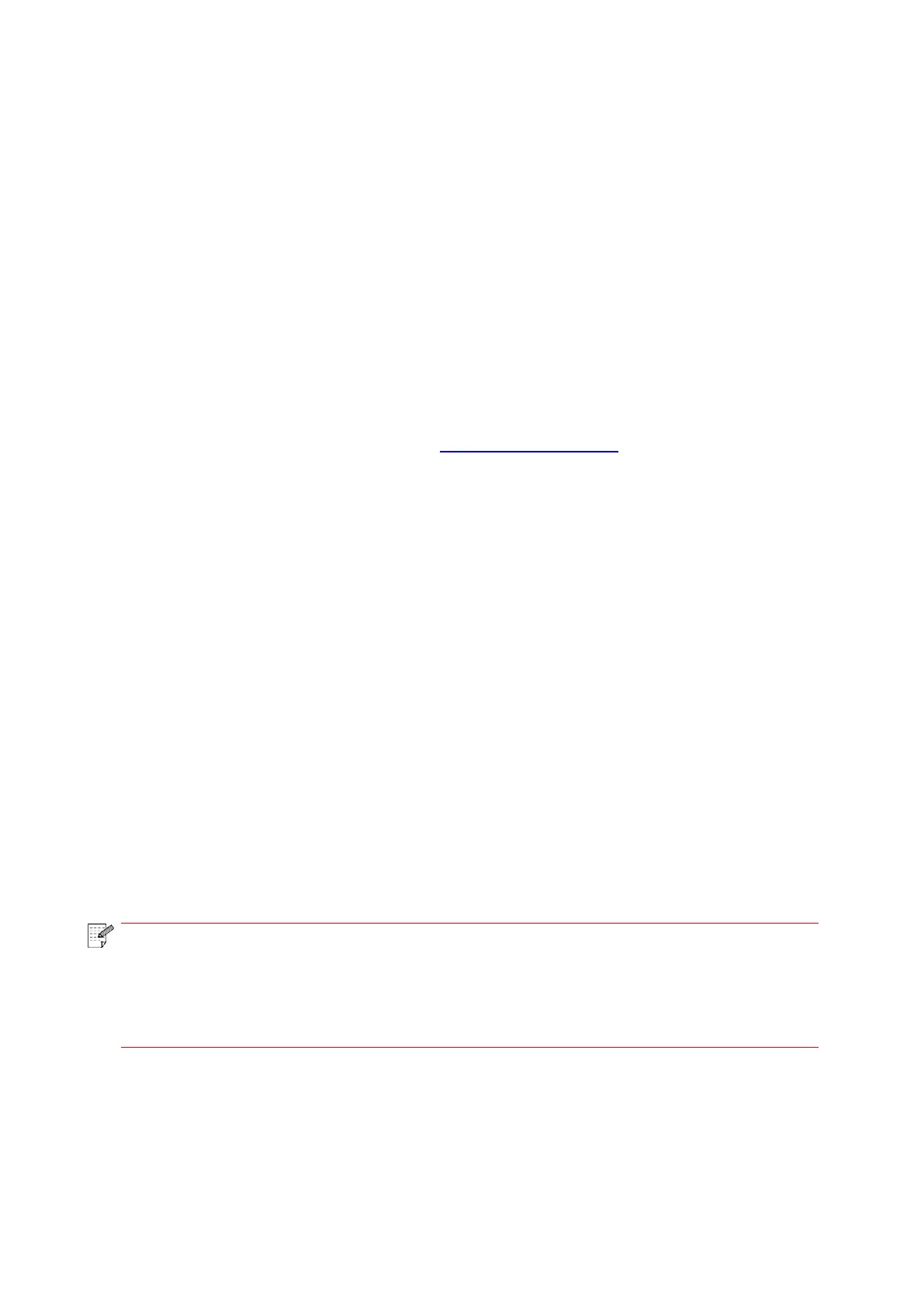69
8. Mobile Print
8.1. "Pantum" APP
Pantum APP is a free application with mobile printing, scanning and faxing functions, allowing you
to print or fax photos, files, pages and scan photos or files directly from mobile terminal. Your printer
may not support all of above mentioned functions, so please select relevant function of Pantum
APP for use according to your printer type. Please be sure the application has been installed and
connected to wireless network properly before use.
8.1.1. Operating systems supported
“Pantum App” is suitable for Android 5.1-10.0 and iOS 9.0-14.0 system versions.
8.1.2. How to download Pantum APP
How to download it for Android mobile device:
1. You can download it from its official website http://www.pantum.com > Service & support > Driver
download > Select printer model > Download and install.
2.You can use Google Play Store > Apps > to search Pantum Mobile Printing > Download and
install.
How to download it for iOS mobile device:
Click the App Store icon > Search interface > input “PANTUM” or “Pantum print” in the search bar >
Download and install on the interface of iOS device to download.
8.1.3. How to use this "Pantum" APP
8.1.3.1. For Android Devices
8.1.3.1.1. Preliminary preparations
1. A printer that has wireless network function.
2.Android mobile device.
8.1.3.1.2. Operation steps
1. Turn on printer power.
2. For an Android mobile device, tap the “PANTUM” icon on the main screen to enter the first
interface of “PANTUM”.
3. Select the connection method according to your habit to connect the printer.
4. Select the function you want and then do relevant settings to meet your functional demands.
• If printing fails, please inspect if the Android device is connected to the wireless
network where the printer is connected to.
• If the Android mobile device did not detect any printer, check whether the printer is
powered on and the printer is turned on.
• For more details, please refer to the mobile print user guide attached.
8.1.3.2. For iOS Devices
8.1.3.2.1. Preliminary preparations
1. A printer that has wireless network function.
2.iOS mobile device.