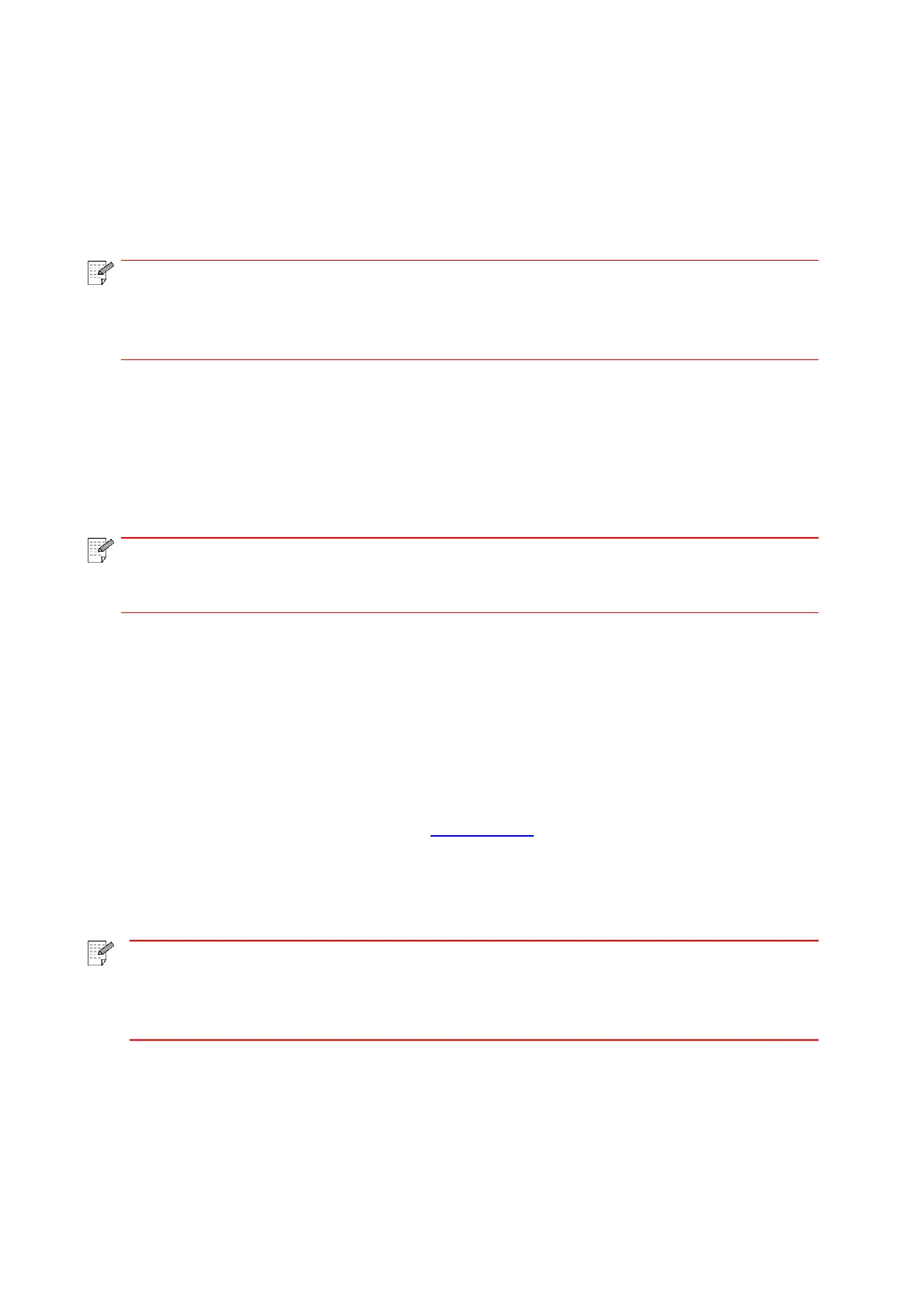71
5.Tap "print".
6.Please make sure the Pantum printer is selected.
If you selected other printer (or failed to select any printer), please tap the pull-down menu of printer,
and select your Pantum printer.
7.Set printing parameters, e.g. print pages.
8.Tap "print".
• If printing fails, please inspect if the Android device is connected to the wireless
network where the printer is connected to.
• If the Android device cannot detect any printer, please inspect if power of the printer
is turned on and if the printer is turned on.
8.3. NFC label
The NFC (Near Field Communication) label allows non-contact point-to-point data transmission
between electronic devices. You can quickly connect a mobile device to the printer by using this
label.
• NFC recognition may not work properly due to the material of a mobile device
enclosure.
• Touch time and distance may differ because of the mobile phones used.
8.3.1. Preliminary preparations
1. Printer with Wi-Fi Direct function.
2. Android 5.0 or higher version mobile devices support NFC function and Wi-Fi Direct function.
3. Install “PANTUM” APP on mobile device.
8.3.2. How to print
1. Inspect if the NFC and Wi-Fi Direct function are enabled on the mobile device and if Wi-Fi Direct
function of printer is enabled. (Please refer to Chapter 5.2.2 for how to enable Wi-Fi Direct function).
2. Knock gently the NFC mark that indicates the NFC antenna (on the back of the mobile device
generally) on the printer and then wait for several seconds; then, the printer application will start and
the mobile device will connect to the printer.
• For some mobile devices, NFC antenna may not be on their backsides. Before
touching, please check the position of the NFC antenna of your mobile device.
• If the mobile device is not installed with Pantum App, the Pantum App download
link will pop out automatically. Try again after downloading and installing the App.
3. Select the content to be printed and set printing parameters according to needs.
4. Click print and the printer will start to print.