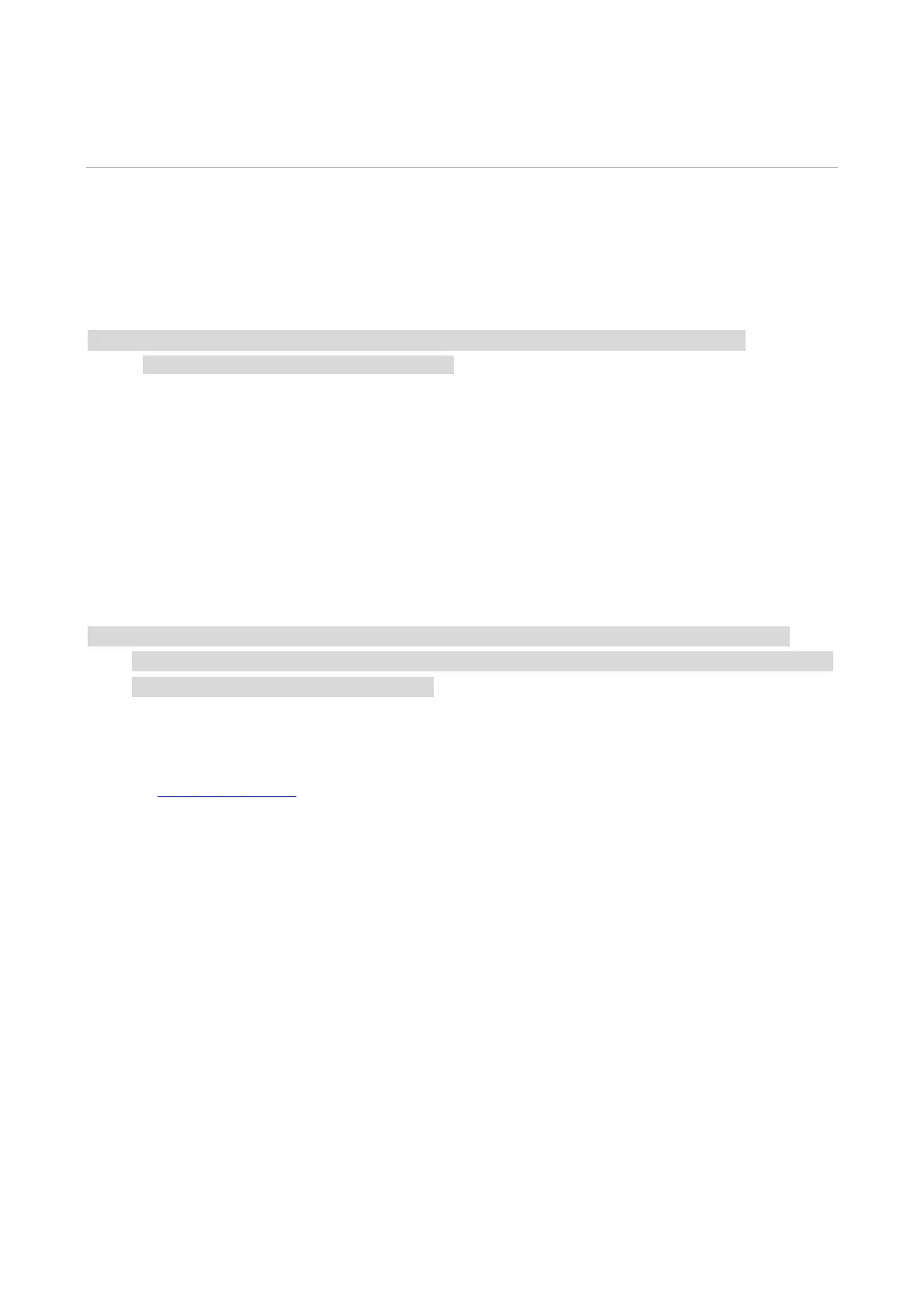11
03 Driver installation and uninstallation
Driver Setup
This software provides a one-click installation method for driver installation on Windows and
macOS systems, which can help you automatically complete the driver installation faster and more
easily.
Note: • Driver installation interface may differ because of different models and functions, so the
schematic diagram is only for your reference.
One-click Installation (For Windows and macOS)
One-click installation provides you with three installation methods: "Wi-Fi", "USB", and "Wired
Network". This manual focuses on the "Printer Installation by Wi-Fi Connection".
Connect printer via Wi-Fi
Configure Wi-Fi and install driver via USB cable
1. Computer is already connected to router via Wi-Fi.
Note: • BM2300W/BM2300AW printer only supports 2.4 GHz when configured with Wi-Fi network.
• You can print "Network configuration page" to confirm printer network connection status to
see if printer is connected with network.
2. Connect the printer to computer via USB cable, then power the printer on.
3. Insert the accompanying installation disk into the computer CD drive, or log in to Pantum official
website (www.pantum.com) to download the drive.
4. Read and agree to the terms contained in the End User License Agreement and the Privacy
Policy, click the “Next” button in the lower right corner of the interface to enter the driver
installation
interface.