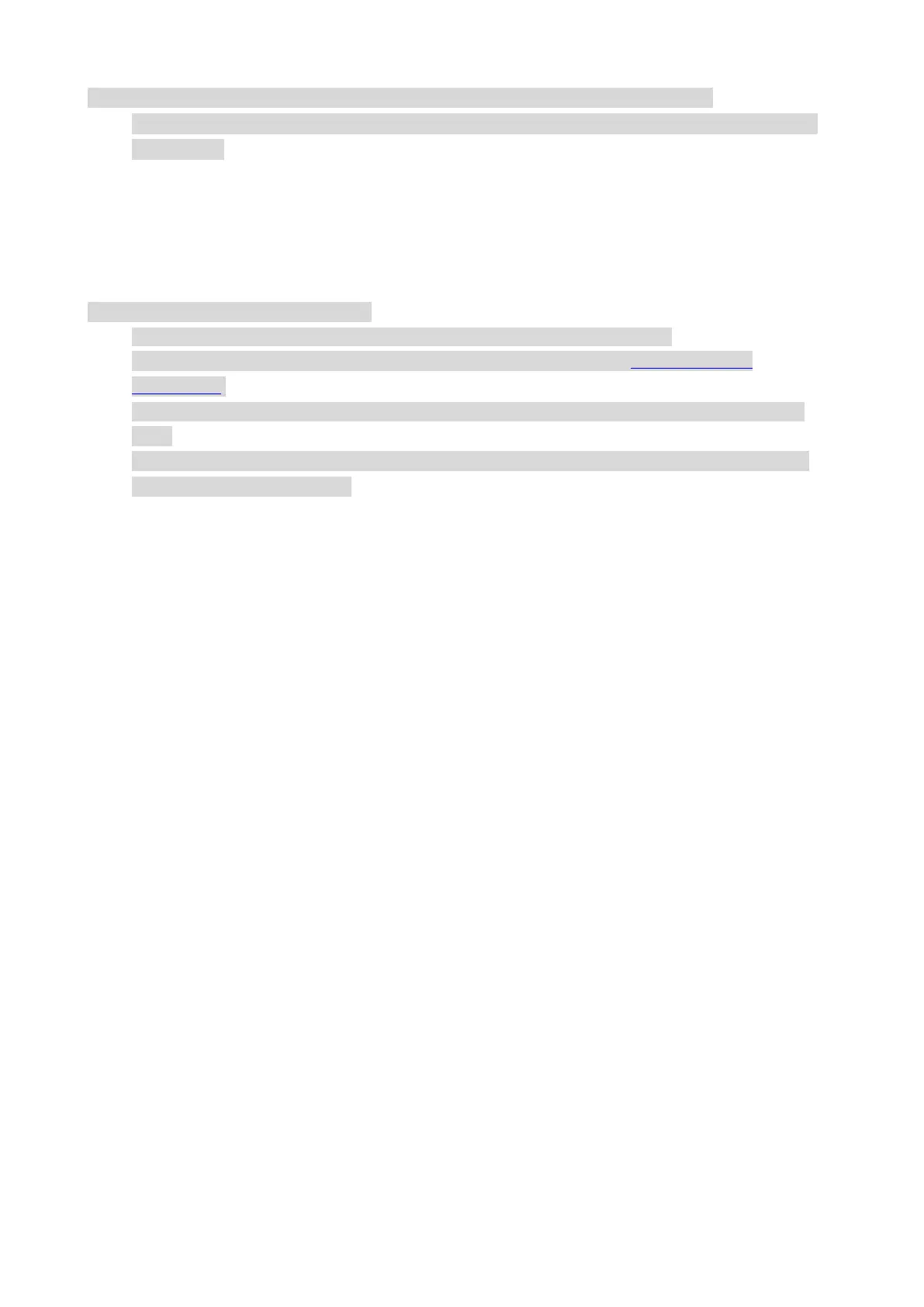18
Note: • You can select the 2 x 2 Poster Print in N-in-1 to enable the poster printing function.
• You can open the Printing Preferences and click Help button to view the specific function
explanation.
Duplex Print
Ensure that certain amount of paper is loaded into the automatic feeder tray before printing.
Note: • If the paper is thin, it may wrinkle.
• If the paper is curled, make it flat and put it back into the manual feeder tray.
• If paper jams occur when Manual Duplex is enabled, please refer to the printer cleaning
instructions.
• “Do not attempt Manual Duplex when the Paper Type is set to "Thick Paper" or "Transparent
Film".
• If more than 150 sheets of paper are loaded into the Auto Feed Tray, it may cause paper
jams or paper pick-up failure.
How to perform Manual Duplex
1. Open the print job to be printed.
2. Select Print from the File menu.
3. Select printer of the corresponding model
4. Click "Printer Properties" to configure the print setting.
5. Select "Duplex Print" under the "Basics" tab, and choose either "Long Edge" or "Short Edge"
option.
6. Click "OK" to complete the print setting. Click "Print" to enable Manual Duplex.